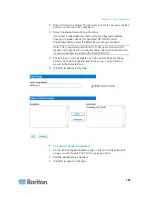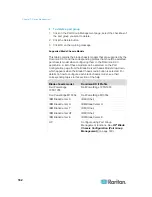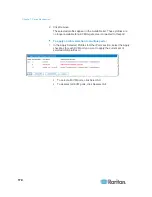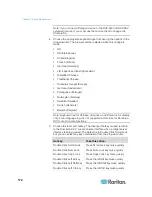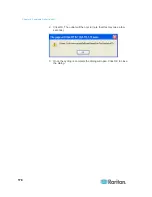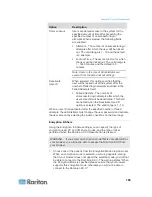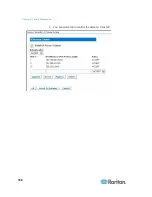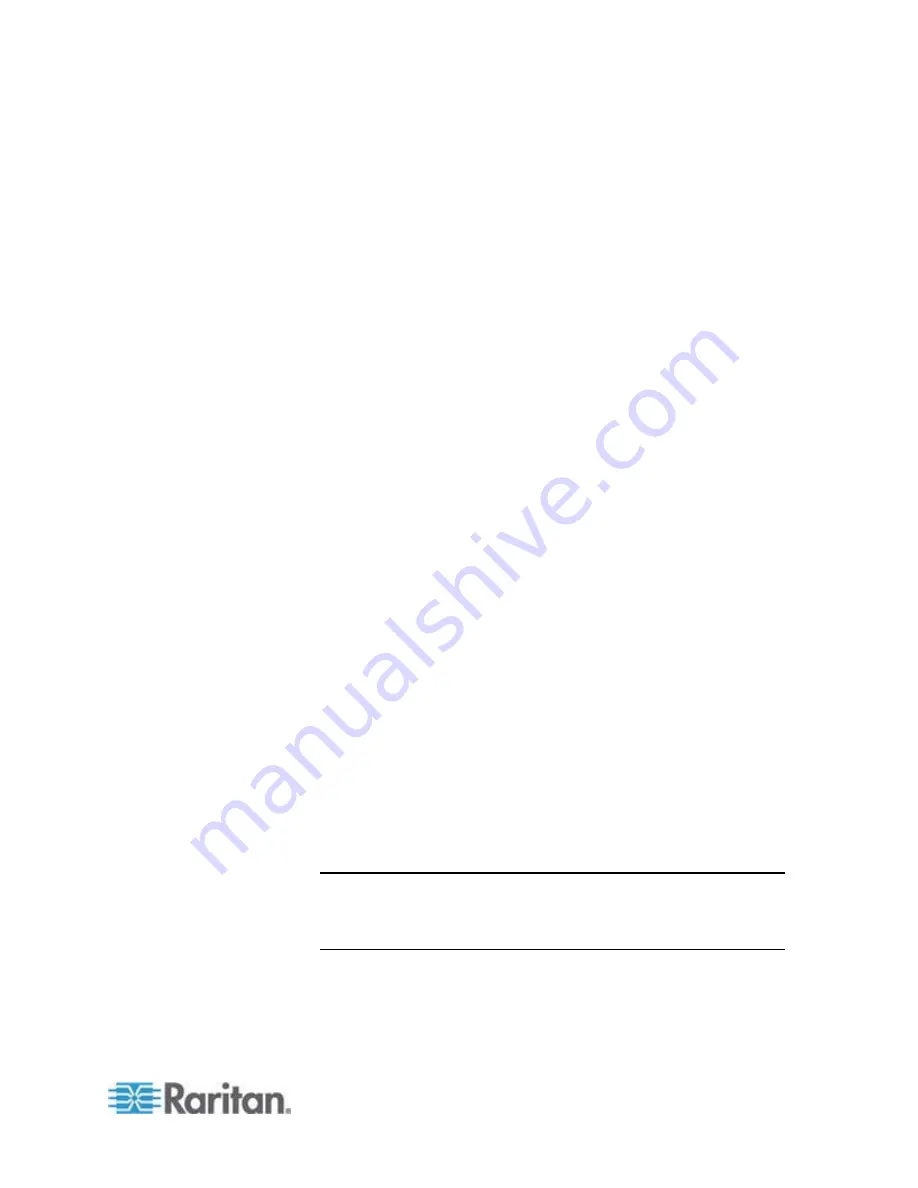
Chapter 7: Device Management
173
6. Select the Local Port Connectkey. Use a connect key sequence to
connect to a target and switch to another target. You can then use
the hot key to disconnect from the target and return to the local port
GUI. The connect key works for both standard servers and blade
chassis. Once the local port connect key is created, it will appear in
the Navigation panel of the GUI so you can use it as a reference.
See
Connect Key Examples
(on page 228) for examples of connect
key sequences.
7. Set the Video Switching Delay from between 0 - 5 seconds, if
necessary. Generally 0 is used unless more time is needed (certain
monitors require more time to switch the video).
8. If you would like to use the power save feature.
a. Select the Power Save Mode checkbox.
b. Set the amount of time (in minutes) in which Power Save Mode
will be initiated.
9. Choose the resolution for the Dominion KX II Local Console from the
drop-down list. The browser will be restarted when this change is
made.
800x600
1024x768
1280x1024
10. Choose the refresh rate from the drop-down list. The browser will be
restarted when this change is made.
60
Hz
75
Hz
11. Choose the type of local user authentication.
Local/LDAP/RADIUS. This is the recommended option. For more
information about authentication, see
Remote Authentication
(on page 33).
None. There is no authentication for Local Console access. This
option is recommended for secure environments only.
Select the "Ignore CC managed mode on local port" checkbox if
you would like local user access to the Dominion KX II even
when the device is under CC-SG management.
Note: If you initially choose not to ignore CC Manage mode on the
local port but later want local port access, you will have to remove
the device from under CC-SG management (from within CC-SG).
You will then be able to check this checkbox.
Содержание Dominion KX II
Страница 10: ......
Страница 14: ...Chapter 1 Introduction 4...
Страница 16: ...Chapter 1 Introduction 6 Product Photos Dominion KX II KX2 832...
Страница 17: ...Chapter 1 Introduction 7 KX2 864...
Страница 89: ...Chapter 4 Virtual Media 79...
Страница 111: ...Chapter 6 User Management 101...
Страница 144: ...Chapter 7 Device Management 134 3 Click OK...
Страница 154: ...Chapter 7 Device Management 144 3 Click OK...
Страница 198: ...Chapter 9 Security Management 188 3 You are prompted to confirm the deletion Click OK...
Страница 277: ...Appendix B Updating the LDAP Schema 267...
Страница 324: ......