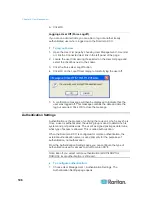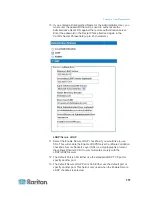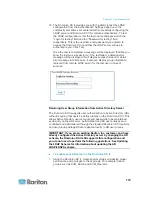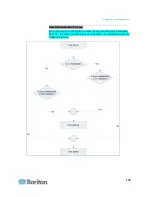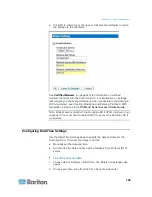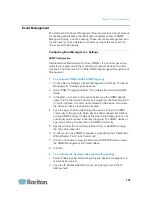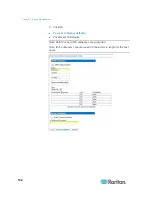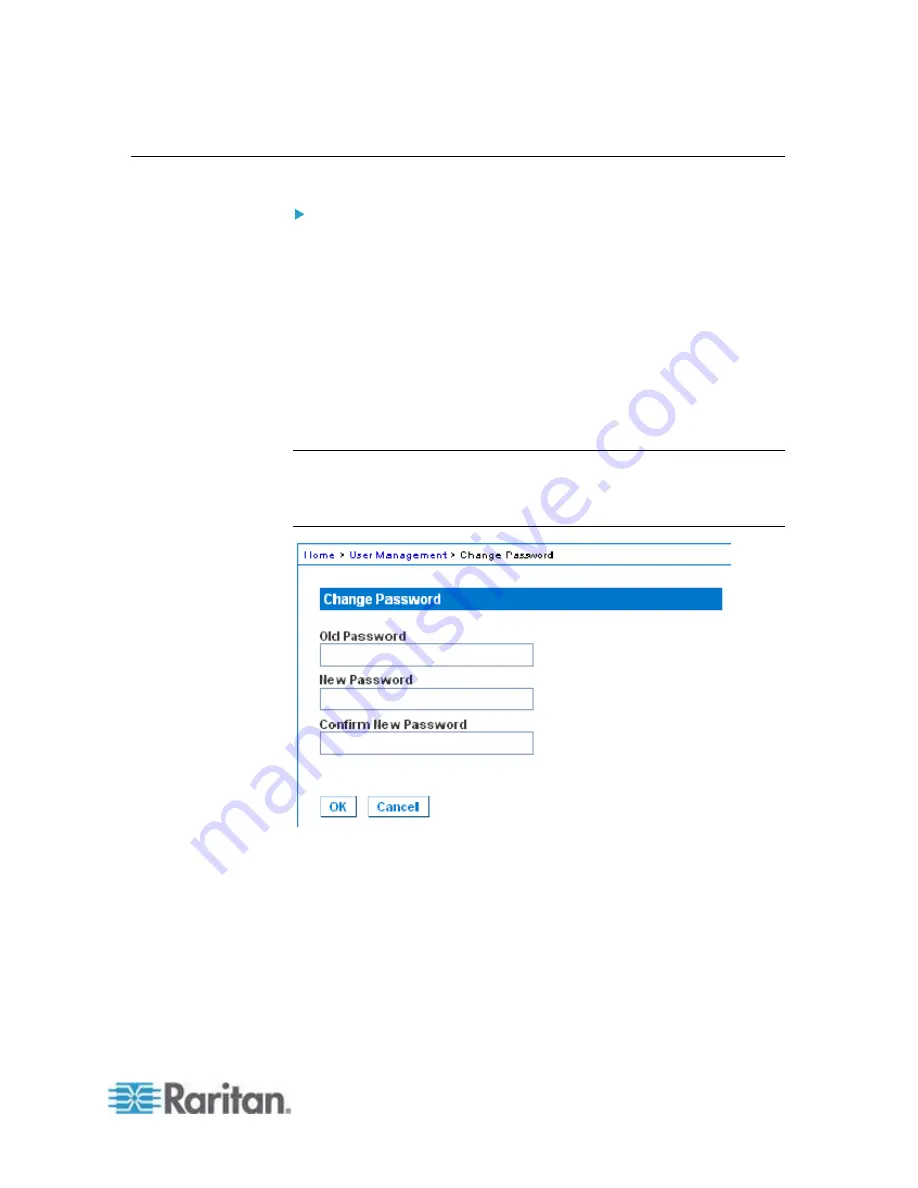
Chapter 6: User Management
121
Changing a Password
To change your password:
1. Choose User Management > Change Password. The Change
Password page opens.
2. Type your current password in the Old Password field.
3. Type a new password in the New Password field. Retype the new
password in the Confirm New Password field. Passwords can be up
to 64 characters in length and can consist of English alphanumeric
characters and special characters.
4. Click
OK.
5. You will receive confirmation that the password was successfully
changed. Click OK.
Note: If strong passwords are in use, this page displays information
about the format required for the passwords. For more information about
passwords and strong passwords, see
Strong Passwords
(on page
181).
Содержание Dominion KX II
Страница 10: ......
Страница 14: ...Chapter 1 Introduction 4...
Страница 16: ...Chapter 1 Introduction 6 Product Photos Dominion KX II KX2 832...
Страница 17: ...Chapter 1 Introduction 7 KX2 864...
Страница 89: ...Chapter 4 Virtual Media 79...
Страница 111: ...Chapter 6 User Management 101...
Страница 144: ...Chapter 7 Device Management 134 3 Click OK...
Страница 154: ...Chapter 7 Device Management 144 3 Click OK...
Страница 198: ...Chapter 9 Security Management 188 3 You are prompted to confirm the deletion Click OK...
Страница 277: ...Appendix B Updating the LDAP Schema 267...
Страница 324: ......