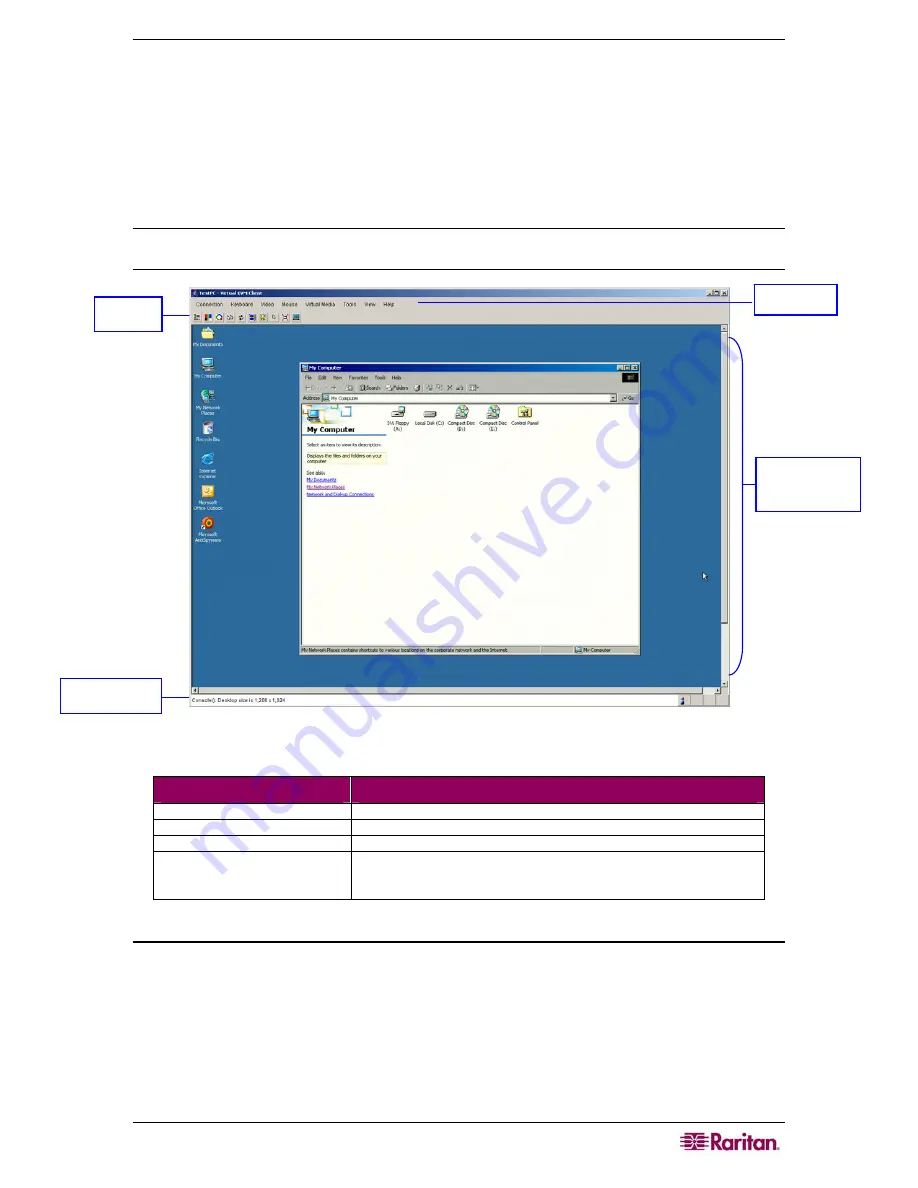
C
HAPTER
6:
V
IRTUAL
KVM
C
LIENT
47
Chapter 6: Virtual KVM Client
Whenever you access a target server using the KX II Remote Console, a Virtual KVM Client
window is opened. There is one Virtual KVM Client for
each
target server connected to; these
windows can be accessed via the Windows Taskbar.
Virtual KVM Client windows can be minimized, maximized, and moved around your computer
desktop.
Note: Refreshing your HTML browser will close the Virtual KVM Client connection, so please
exercise caution.
Figure 26: Virtual KVM Client Window
The features available in the Virtual KVM Client are accessible through the menu and toolbar.
F
EATURE
D
ESCRIPTION
Menu Bar
Drop-down menus of commands and settings.
Toolbar
Shortcut buttons to frequently used features and commands.
Target Server Video Window
Target device display.
Status Bar
Real-time information on connection parameters, target server window
size, concurrent connections, Caps Lock indicator, and Num Lock
indicator.
Note to CC-SG Users
If you are using Dominion KX II in a CC-SG configuration, do not use the CC-SG proxy mode if
you are planning to use the Multi-Platform Client (MPC).
Toolbar
Menu Bar
Target Server
Video Window
Status Bar
Содержание Dominion KX II Server KX2-432
Страница 2: ...This page intentionally left blank...
Страница 12: ...viii FIGURES...
Страница 40: ...28 DOMINION KX II USER GUIDE...
Страница 76: ...64 DOMINION KX II USER GUIDE...
Страница 187: ...APPENDIX D FAQS 175 255 62 4023 00...
















































