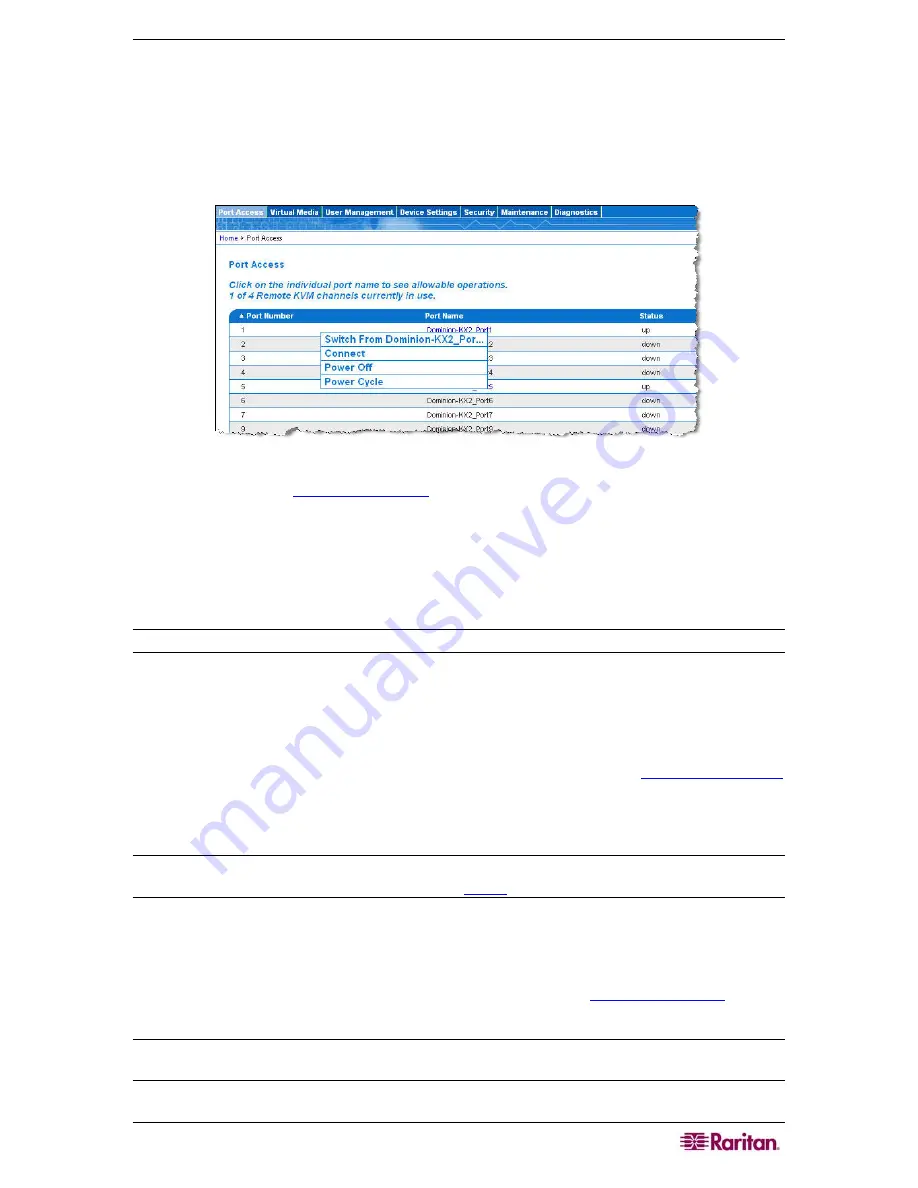
C
HAPTER
5:
A
CCESSING
T
ARGET
S
ERVERS
45
Connecting to a Target Server
T o c o n n e c t t o a t a r g e t s e r v er :
1.
From the KX II Remote Console, click the
Port Access
tab to open it. The Port Access page
opens.
2.
Click the
Port Name
of the target you want to access. The
Port Action Menu
is displayed:
Figure 24: Port Action Menu
3.
Select
Connect
. A
Virtual KVM Client
window opens to the target server connected to that
port.
Switching between Target Servers
With the Dominion KX II, you can access several target servers. Dominion KX II provides the
ability to switch from one target server to another.
Note: This feature is available in the Dominion KX II Remote Console only.
T o s w i t ch b e t w e en t ar g e t s e r v e r s :
1.
While already using a target server, access the Dominion KX II Port Access
page.
2.
Click the
Port Name
of the target you want to access now. The
Port Action Menu
is
displayed.
3.
Select the
Switch From
option from the
Port Action Menu
. The
Virtual KVM Client
window switches to the new target server you selected.
Disconnecting Target Servers
Note: This item is not available on the KX II Local Console; the only way to disconnect from the
switched target in the Local Console is to use the
hotkey
.
T o d i s c o n n e c t a t a r g e t s e r v er :
1.
Click the
Port Name
of the target you want to disconnect. The
Port Action Menu
is
displayed.
2.
Select the
Disconnect
option from the
Port Action Menu
. The
Virtual KVM Client
window
closes the target window.
Tip: You can also close the Virtual KVM Client window by selecting Connection > Exit from the
Virtual KVM menu.
Содержание Dominion KX II Server KX2-432
Страница 2: ...This page intentionally left blank...
Страница 12: ...viii FIGURES...
Страница 40: ...28 DOMINION KX II USER GUIDE...
Страница 76: ...64 DOMINION KX II USER GUIDE...
Страница 187: ...APPENDIX D FAQS 175 255 62 4023 00...






























