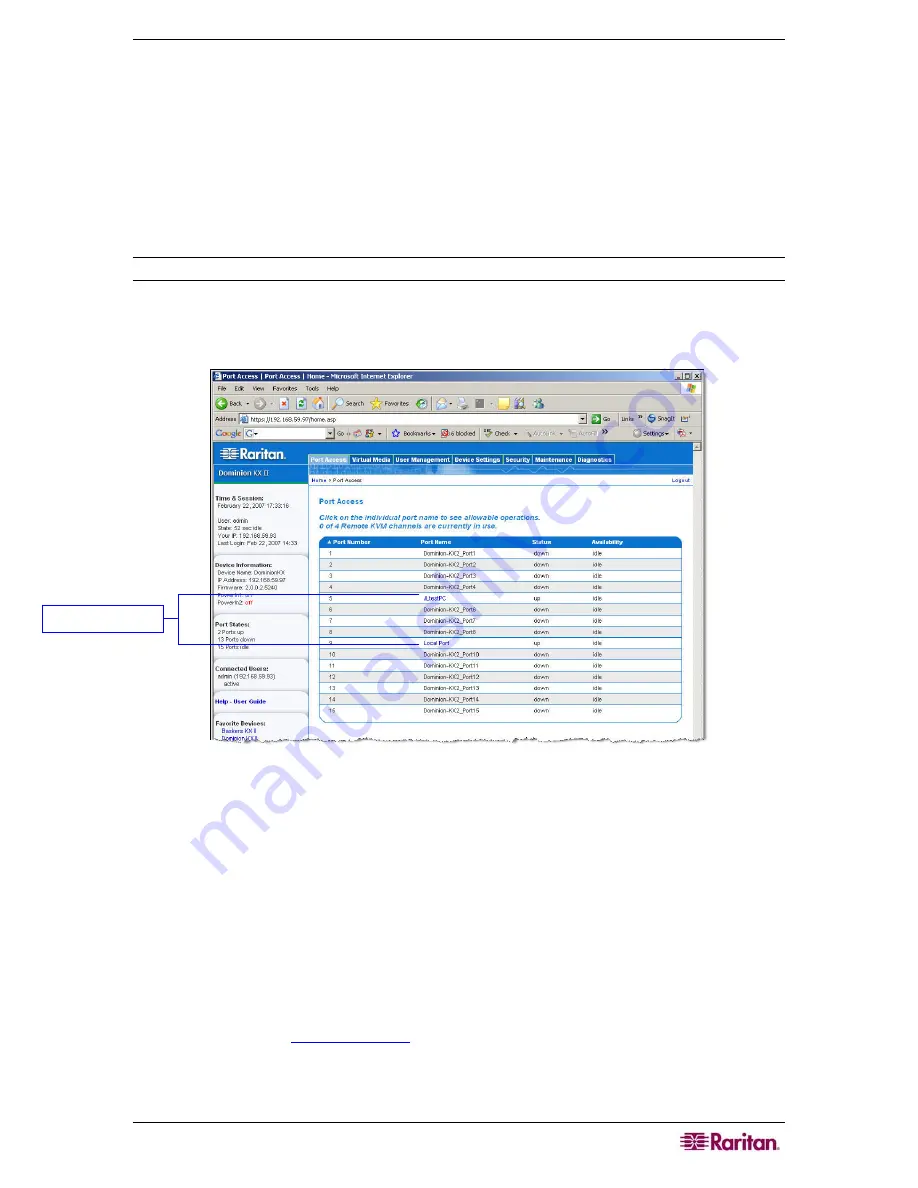
C
HAPTER
5:
A
CCESSING
T
ARGET
S
ERVERS
43
Chapter 5: Accessing Target Servers
Port Access Page
After successfully logging into the Dominion KX II Remote Console, the Port Access page opens.
This page lists all of the Dominion KX II ports, the connected target servers, and their status and
availability. The Port Access page provides access to the target servers connected to the
Dominion KX II. Target servers are servers that you want to control through the Dominion KX II
unit; they are connected to the Dominion KX II ports at the back of the unit.
Note: For each connection to a target server, a new Virtual KVM Client window is opened.
T o u s e t h e P o r t A c c e ss p ag e :
1.
From the KX II Remote Console, click the
Port Access
tab to open it. The Port Access page
opens:
Figure 23: Port Access
The target servers are initially sorted by Port Number; you can change the display to sort on any
of the columns.
•
Port Number
. Numbered from 1 to the total number of ports available for the Dominion
KX II unit. Please note that ports connected to power strips will
not
be among those
listed, resulting in gaps in the Port Number sequence.
•
Port Name
. The name of the Dominion KX II port; initially set to Dominion-KX2-Port#,
but you can change the name to something more descriptive. When you click on a Port
Name link, the Port Action Menu is opened.
•
Status
. The
Status
is either
up
or
down
.
•
Availability
. The
Availability
can be
Idle
,
Connected
,
Busy
, or
Unavailable
.
2.
Click the
Port Name
of the target server you want to access. The
Port Action Menu
is
displayed. Refer to
Port Action Menu
for more information about the menu options available.
3.
Select the desired menu option from the
Port Action Menu
.
Available Targets
Содержание Dominion KX II Server KX2-432
Страница 2: ...This page intentionally left blank...
Страница 12: ...viii FIGURES...
Страница 40: ...28 DOMINION KX II USER GUIDE...
Страница 76: ...64 DOMINION KX II USER GUIDE...
Страница 187: ...APPENDIX D FAQS 175 255 62 4023 00...






























