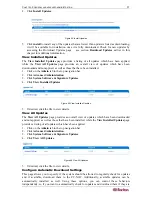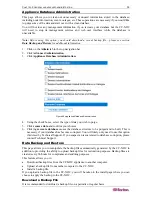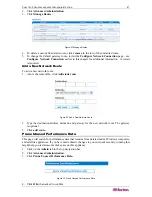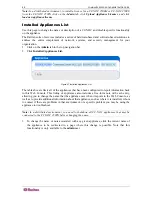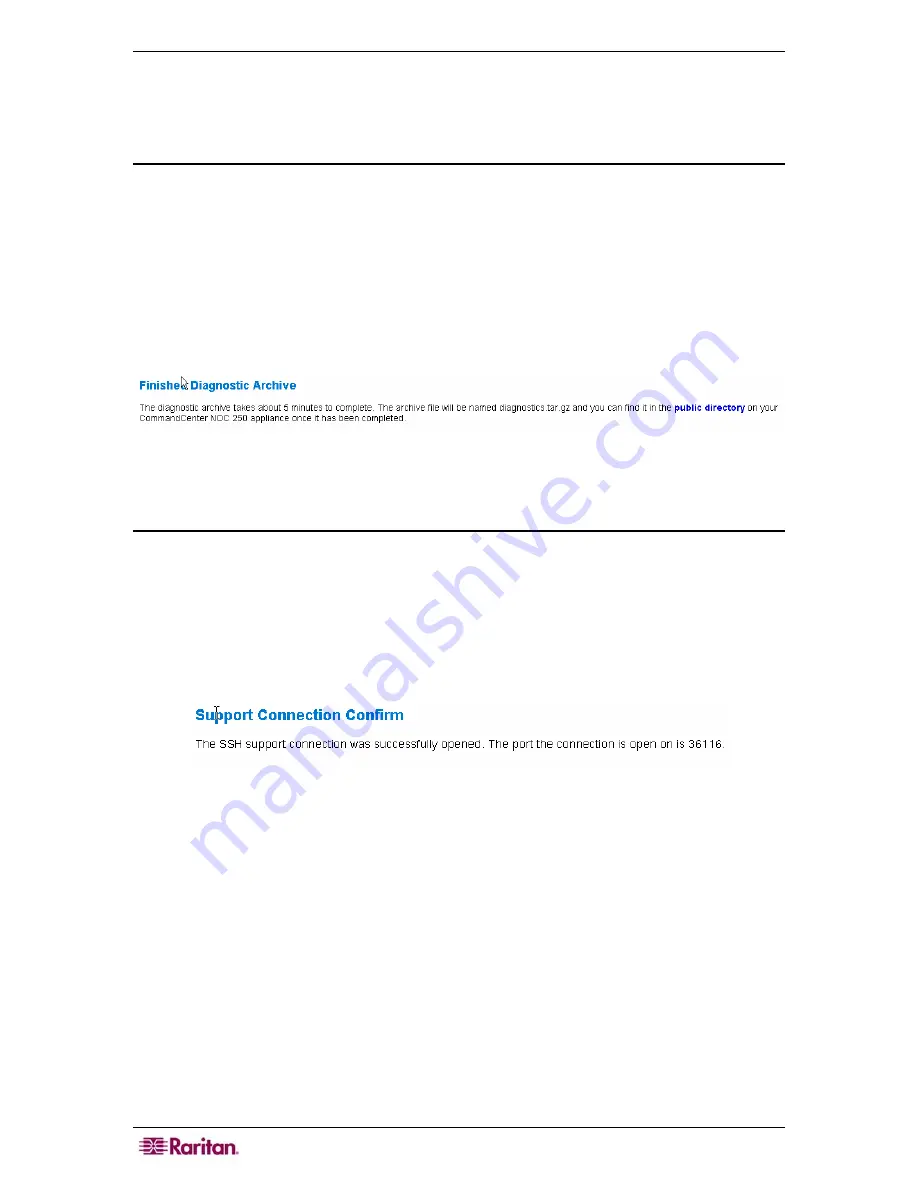
34
COMMANDCENTER NOC ADMINISTRATOR GUIDE
4.
Type a description of the problem you are experiencing in the text box.
5.
Type an email address in
Confirmation Email:
so that when the incident report email is
received, you will get a confirmation message.
6.
Click
send incident email
.
Generate Diagnostics File
If your CC-NOC does not have email access (an SMTP server has not configured – see section
Outgoing Email Communication
), use this option to create an archive that can be downloaded
from the CC-NOC to a computer that does have email access.
The diagnostics file will be archived in a file called
diagnostics.tar.gz
. You can then download
this file by accessing
http://<CommandCenter_NOC_IP_Address>/public
.
1.
Click on the
Admin
tab in the top navigation bar.
2.
Click
Administrator Tools
.
3.
Click
Generate Diagnostics File
.
Figure 39 Generate Diagnostics File
4.
Access
http://<CommandCenter_NOC_IP_Address>/public
to view the file.
Establish Support Connection
If you have contacted Technical Support and they have requested SSH access to your appliance,
you can open a Secure Shell (SSH) connection by clicking
establish support connection
.
Opening the connection may take between 10 to 30 seconds. Your firewall must allow out-going
connections from the CC-NOC on both port 22 (SSH) and port 443 (HTTPS).
1.
Click on the
Admin
tab in the top navigation bar.
2.
Click
Administrator Tools
.
3.
Click
establish support connection
.
Figure 40 Establish Support Connection via SSH
Содержание COMMANDCENTER NOC
Страница 2: ...This page intentionally left blank...
Страница 12: ...xii FIGURES...
Страница 20: ...8 COMMANDCENTER NOC ADMINISTRATOR GUIDE...
Страница 114: ...102 COMMANDCENTER NOC ADMINISTRATOR GUIDE...
Страница 132: ...120 COMMANDCENTER NOC ADMINISTRATOR GUIDE...
Страница 144: ...132 COMMANDCENTER NOC ADMINISTRATOR GUIDE...
Страница 148: ...136 COMMANDCENTER NOC ADMINISTRATOR GUIDE...
Страница 155: ...APPENDIX G NETWORK TRAFFIC OVERHEAD NETWORK MANAGEMENT S NECESSARY EVIL 143 255 80 5301 00...