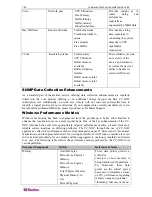110
COMMANDCENTER NOC ADMINISTRATOR GUIDE
If you are confident that the CC-NOC can ping the node in question, the next step is to confirm
that the CC-NOC has discovered a device correctly. Check the following things:
If the ping was successful, the CC-NOC will generate a suspect node event. The text of the event
will look like "A new node (hostname) was discovered."
The node status will be listed as "Active", if it has an interface within the current managed ranges.
The node status can be found on the detail page for the node.
Once you have confirmed these things, you have confirmed that discovery was successful for the
node in question.
Why Don’t I See the Machine Name for my Windows 2000
Systems?
When resolving machine names for managed Win32 devices, Raritan leverages the CIFS protocol.
This allows us to request, in Windows own language, a machine's
computer name.
With the introduction of Windows 2000, it is possible to shut off a machine's ability to respond to
these requests over TCP/IP. In these cases, it's merely a matter of configuration to re-enable this
functionality, and once enabled, your network management appliance will correctly identify and
resolve these names for you in the web user interface.
Here are the steps to enable
NetBIOS over TCP/IP
in Windows 2000:
1.
Click on the
Start
menu.
2.
Select on
Settings.
3.
Select Network and Dial-up Connections.
4.
Right-click on Local Area Connection.
5.
Select Properties.
6.
Select Internet Protocol (TCP\IP).
7.
Select
Properties
Select
Advanced
Select the
WINS
tab.
8.
If
Enable NetBIOS Over TCP/IP
is not selected, select it and click
Ok.
9.
You may need to reboot.
Capability Scanning
The capability scanning service consists of two main functions:
•
Scanning interfaces for known services
•
Re-parenting interfaces under the correct node
The following sections provide details on how to troubleshoot these functions.
Scanning Interfaces
When the capability scanning service sees a “Suspect Node” event, it will begin scanning that
node to discover which services it supports. After the initial scan is complete, it will repeat this
scan once per day. You can also force the capability scanning service to rescan a device, by
clicking the force rescan link on the
node detail
in the CC-NOC web user interface. Forcing a
rescan is a very useful tool in troubleshooting the capability scanning service.
When the capability scanning service scans a node, it uses an
intelligent services scan.
This is
different from a port scan, because it uses
synthetic transactions.
Synthetic transactions perform a
much deeper check than simply connecting to a port via TCP and provide more accurate
capabilities profiling. During an intelligent services scan, it will test the device for each of the
services supported by your CC-NOC. A list of the supported services can found by clicking on
Содержание COMMANDCENTER NOC
Страница 2: ...This page intentionally left blank...
Страница 12: ...xii FIGURES...
Страница 20: ...8 COMMANDCENTER NOC ADMINISTRATOR GUIDE...
Страница 114: ...102 COMMANDCENTER NOC ADMINISTRATOR GUIDE...
Страница 132: ...120 COMMANDCENTER NOC ADMINISTRATOR GUIDE...
Страница 144: ...132 COMMANDCENTER NOC ADMINISTRATOR GUIDE...
Страница 148: ...136 COMMANDCENTER NOC ADMINISTRATOR GUIDE...
Страница 155: ...APPENDIX G NETWORK TRAFFIC OVERHEAD NETWORK MANAGEMENT S NECESSARY EVIL 143 255 80 5301 00...