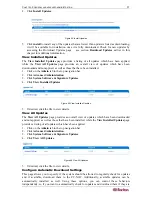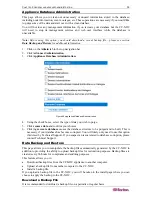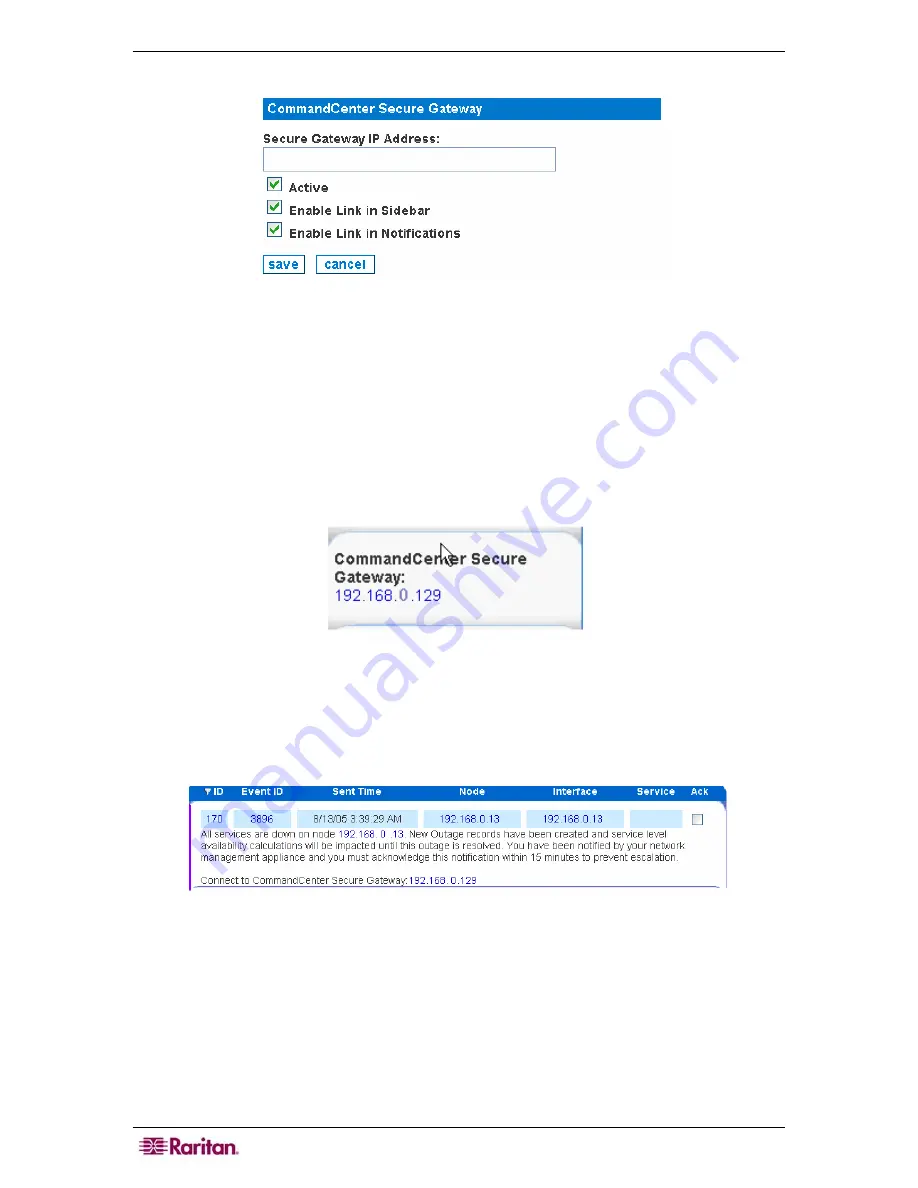
24
COMMANDCENTER NOC ADMINISTRATOR GUIDE
3.
Click
add
association
.
Figure 20 Configure a CommandCenter Secure Gateway
4.
Type an
IP address
or hostname for the CC-SG. This is a required field. If entering a
hostname, it can only contain letters, numbers, periods, or hyphens, and it must begin with
either a letter or a number.
5.
Clicking
Active
will turn on all links to the CC-SG. When
Active
is not checked, the CC-SG
will be marked as inactive, which will turn off all links to that appliance without removing
the configuration entirely.
6.
If you click
Enable Link in Sidebar
, all normal and administrator users will have a link in
the left-hand sidebar that will take them directly to your CC-SG appliance's user interface.
Note that Executive users do not have access to the CC-SG.
Figure 21 CommandCenter Secure Gateway in Sidebar
7.
If you click
Enable Link in Notifications
, all outgoing notifications will have a convenient
link added that will take your users to your CC-SG appliance's user interface or to the CC-SG
target itself if remote authentication has been configured. This link will also be present in the
Notification Browser and while viewing individual notices.
Figure 22 CommandCenter Secure Gateway in Notification Browser
8.
Click
save
.
Содержание COMMANDCENTER NOC
Страница 2: ...This page intentionally left blank...
Страница 12: ...xii FIGURES...
Страница 20: ...8 COMMANDCENTER NOC ADMINISTRATOR GUIDE...
Страница 114: ...102 COMMANDCENTER NOC ADMINISTRATOR GUIDE...
Страница 132: ...120 COMMANDCENTER NOC ADMINISTRATOR GUIDE...
Страница 144: ...132 COMMANDCENTER NOC ADMINISTRATOR GUIDE...
Страница 148: ...136 COMMANDCENTER NOC ADMINISTRATOR GUIDE...
Страница 155: ...APPENDIX G NETWORK TRAFFIC OVERHEAD NETWORK MANAGEMENT S NECESSARY EVIL 143 255 80 5301 00...