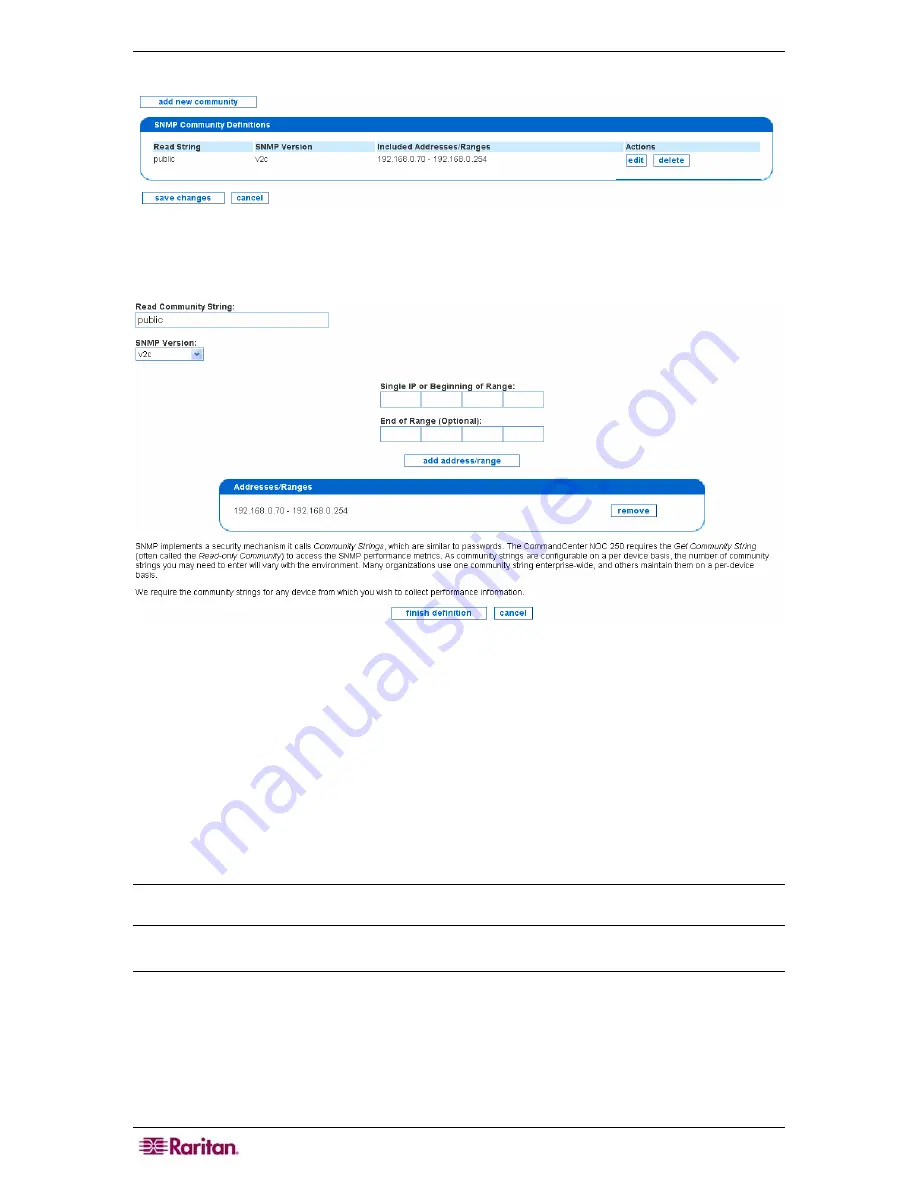
16
COMMANDCENTER NOC ADMINISTRATOR GUIDE
3.
Click
Edit the SNMP Ranges
.
Figure 8 Edit SNMP Ranges
4.
Click
add new community
or
edit
next to the already defined SNMP range.
Figure 9 Defining SNMP Ranges
5.
Edit the community string or add a new one.
6.
Specify the SNMP version by selecting
v1
,
v2c
, or
Not Specified
from the
SNMP version
drop-down list box.
7.
Add ranges or addresses to the community, one at a time. To enter a range, fill in both the
Single IP or Beginning of Range
and
End of Range
fields, and click
add address/range.
To enter a single address, simply leave off the
End of Range
address. Note that you
must
provide an IP address or range for each string; if you wish to provide an SNMP string for all
devices that the CC-NOC is managing, just specify the range as 0.0.0.0 - 255.255.255.255.
Click
remove
if you wish to remove the defined addresses.
8.
Click
finish definition
.
Note: Community Strings are required for any device from which you wish to collect SNMP
performance information. The default SNMP community string is public.
Configure Scheduled Outages
This page allows you to create reoccurring windows where services will not be polled on a
particular node. You can schedule planned outages for managed devices on your network. The
downtime experienced by a device during a scheduled outage will not count negatively against
the uptime statistics measured for the device.
1.
Click on the
Admin
tab in the top navigation bar.
2.
Click
Network Management Configuration
.
Содержание COMMANDCENTER NOC
Страница 2: ...This page intentionally left blank...
Страница 12: ...xii FIGURES...
Страница 20: ...8 COMMANDCENTER NOC ADMINISTRATOR GUIDE...
Страница 114: ...102 COMMANDCENTER NOC ADMINISTRATOR GUIDE...
Страница 132: ...120 COMMANDCENTER NOC ADMINISTRATOR GUIDE...
Страница 144: ...132 COMMANDCENTER NOC ADMINISTRATOR GUIDE...
Страница 148: ...136 COMMANDCENTER NOC ADMINISTRATOR GUIDE...
Страница 155: ...APPENDIX G NETWORK TRAFFIC OVERHEAD NETWORK MANAGEMENT S NECESSARY EVIL 143 255 80 5301 00...






























