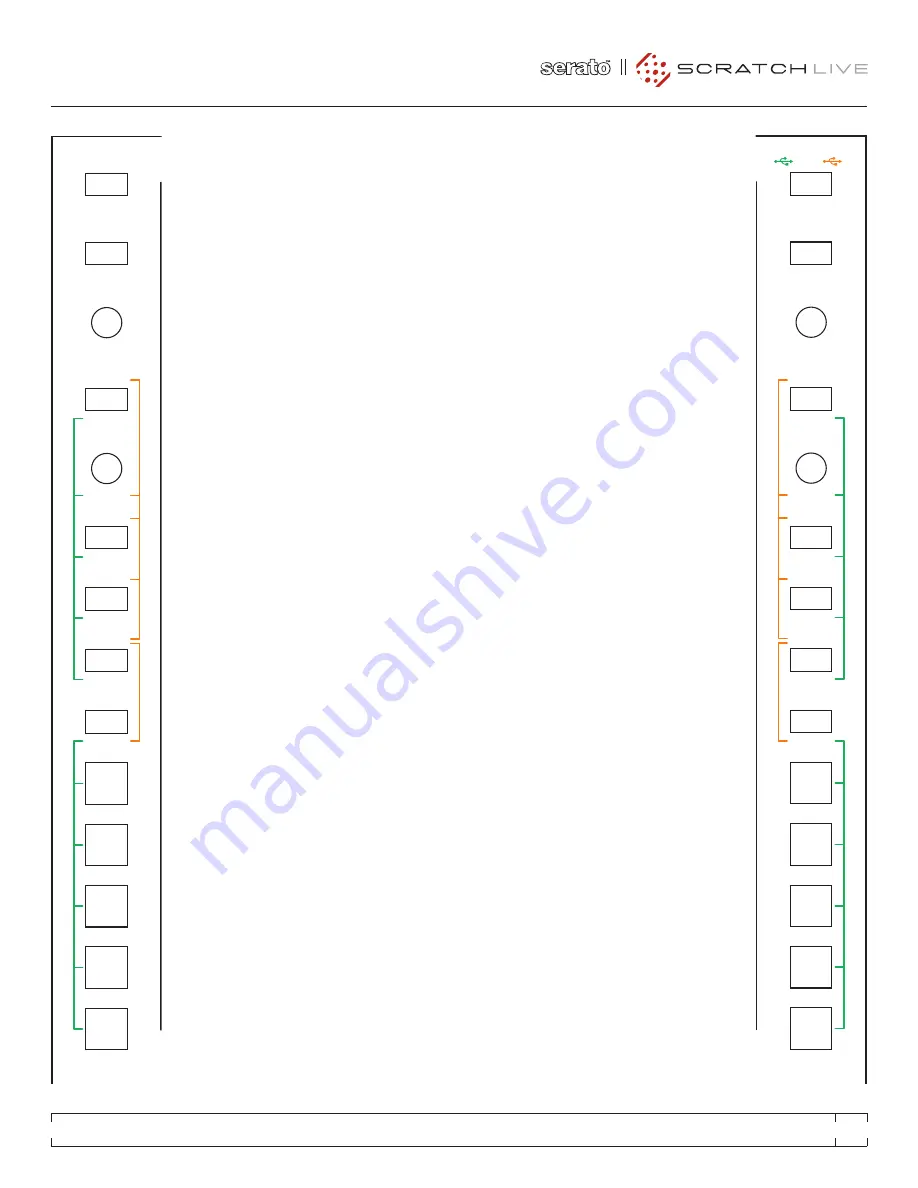
OL
+6
+3
0
-3
-12
-6
-18
10
0
2
4
8
6
10
0
2
4
8
6
RIGHT
LEFT
+6
OFF
+6
OFF
+6
OFF
HIGH
LOW
10
0
2
4
8
6
+6
OFF
+6
OFF
+6
OFF
HIGH
LOW
10
0
2
4
8
6
+6
OFF
+6
OFF
+6
OFF
HIGH
LOW
10
0
2
4
8
6
10
0
2
4
8
6
+6
OFF
+6
OFF
+6
OFF
RIGHT
LEFT
MAIN
CUE
MAX
MIN
HIGH
LOW
+6
OFF
+6
OFF
10
0
2
4
8
6
RIGHT
LEFT
+6
OFF
+6
OFF
10
0
2
4
8
6
10
0
2
4
8
6
10
0
2
4
8
6
10
0
2
4
8
6
0
1
2
3
4
5
6
7
8
9
10
0
1
2
3
4
5
6
7
8
10
9
0
1
2
3
4
5
6
7
8
9
10
0
1
2
3
4
5
6
7
8
10
9
0
1
2
3
4
5
6
7
8
9
10
0
1
2
3
4
5
6
7
8
10
9
0
1
2
3
4
5
6
7
8
9
10
0
1
2
3
4
5
6
7
8
10
9
B
A
HEADPHONES
BOOTH
SESSION OUT
SESSION IN
BALANCE
PAN
LEVEL
LEVEL / DEPTH
SPLIT CUE
MAIN LEVEL
A
B
CUE
LEVEL
MID
HIGH
LOW
LEVEL
HIGH
PAN
LOW
LEVEL
HIGH
PAN
LOW
FILTER
FLEXFX
CROSSFADER
BEAT
CUE
EXT. INSERT
5 INSERT
FILTER
FLEXFX
BEAT
TIME
TAP
MIC 2
MONO
LOOPS
SELECT
SAVE
4
3
2
1
CUE POINTS
5
ROLL
AUTO
MANUAL
IN
LOOP
OUT
LOOP
DELETE
MIC 1
PHASER
FLEXFX
FLEXFX
FLANGER
ROBOT
ECHO
REVERB
POST
SCROLL
LOAD A
LAYER / SHIFT
BACK
LOOPS
SELECT
SAVE
4
3
2
1
CUE POINTS
SIXTY-EIGHT
5
ROLL
AUTO
MANUAL
IN
LOOP
OUT
LOOP
DELETE
SCROLL
LOAD B
CONTROL POINT
BACK
FLEXFX ON
PH/CD
AUX
PGM 1 SOURCE
2
1
2
1
1 2
A
B
CUE
LEVEL
MID
HIGH
LOW
FILTER
FLEXFX
CROSSFADER
POST
PH/CD
AUX
PGM 2 SOURCE
2
1
2
1
1 2
A
B
CUE
LEVEL
MID
HIGH
LOW
FILTER
FLEXFX
CROSSFADER
POST
PH/CD
AUX
PGM 3 SOURCE
4
3
4
3
3 4
A
B
CUE
LEVEL
MID
HIGH
LOW
FILTER
FLEXFX
CROSSFADER
POST
PH/CD
AUX
PGM 4 SOURCE
4
3
4
3
3 4
A
B
PGM 4
PGM 3
PGM 2
PGM 1
HELLOOO!
OL
+6
+3
0
-3
-12
-6
-18
10
0
2
4
8
6
10
0
2
4
8
6
RIGHT
LEFT
+6
OFF
+6
OFF
+6
OFF
HIGH
LOW
10
0
2
4
8
6
+6
OFF
+6
OFF
+6
OFF
HIGH
LOW
10
0
2
4
8
6
+6
OFF
+6
OFF
+6
OFF
HIGH
LOW
10
0
2
4
8
6
10
0
2
4
8
6
+6
OFF
+6
OFF
+6
OFF
RIGHT
LEFT
MAIN
CUE
MAX
MIN
HIGH
LOW
+6
OFF
+6
OFF
10
0
2
4
8
6
RIGHT
LEFT
+6
OFF
+6
OFF
10
0
2
4
8
6
10
0
2
4
8
6
10
0
2
4
8
6
10
0
2
4
8
6
0
1
2
3
4
5
6
7
8
9
10
0
1
2
3
4
5
6
7
8
10
9
0
1
2
3
4
5
6
7
8
9
10
0
1
2
3
4
5
6
7
8
10
9
0
1
2
3
4
5
6
7
8
9
10
0
1
2
3
4
5
6
7
8
10
9
0
1
2
3
4
5
6
7
8
9
10
0
1
2
3
4
5
6
7
8
10
9
B
A
HEADPHONES
BOOTH
SESSION OUT
SESSION IN
BALANCE
PAN
LEVEL
LEVEL / DEPTH
SPLIT CUE
MAIN LEVEL
A
B
CUE
LEVEL
MID
HIGH
LOW
LEVEL
HIGH
PAN
LOW
LEVEL
HIGH
PAN
LOW
FILTER
FLEXFX
CROSSFADER
BEAT
CUE
EXT. INSERT
5 INSERT
FILTER
FLEXFX
BEAT
TIME
TAP
MIC 2
MONO
LOOPS
SELECT
SAVE
4
3
2
1
CUE POINTS
5
ROLL
AUTO
MANUAL
IN
LOOP
OUT
LOOP
DELETE
MIC 1
PHASER
FLEXFX
FLEXFX
FLANGER
ROBOT
ECHO
REVERB
POST
SCROLL
LOAD A
LAYER / SHIFT
BACK
LOOPS
SELECT
SAVE
4
3
2
1
CUE POINTS
SIXTY-EIGHT
5
ROLL
AUTO
MANUAL
IN
LOOP
OUT
LOOP
DELETE
SCROLL
LOAD B
CONTROL POINT
BACK
FLEXFX ON
PH/CD
AUX
PGM 1 SOURCE
2
1
2
1
1 2
A
B
CUE
LEVEL
MID
HIGH
LOW
FILTER
FLEXFX
CROSSFADER
POST
PH/CD
AUX
PGM 2 SOURCE
2
1
2
1
1 2
A
B
CUE
LEVEL
MID
HIGH
LOW
FILTER
FLEXFX
CROSSFADER
POST
PH/CD
AUX
PGM 3 SOURCE
4
3
4
3
3 4
A
B
CUE
LEVEL
MID
HIGH
LOW
FILTER
FLEXFX
CROSSFADER
POST
PH/CD
AUX
PGM 4 SOURCE
4
3
4
3
3 4
A
B
PGM 4
PGM 3
PGM 2
PGM 1
HELLOOO!
CONTROL STRIP CONTROLS
LAyER / SHIFT
The
Layer
button allows you to select which of the
Virtual Decks the control strips are in command
of. Pressing this button toggles between the
assigned Primary and Secondary Deck Layers
as chosen in Scratch Live.
SEE “PRIMARy &
SECONDARy DECk LAyERS” ON PAGE 17
.
The
SHIFt
button allows you to switch between
the five groups on the Sixty-Eight.
Group 1 is the default and allows use of the
standard preset functionality of the Sixty-Eight.
The other four groups have no preset functions,
so you can customize and configure them to
your liking.
Hold the
SHIFt
button and press
cue
buttons 1
through 5 to select a group. If you are in groups 2
to 5 you can then use the MIDI Learn function in
Scratch Live to assign the controls on the Sixty-
Eight to functions in Scratch Live.
SEE “MIDI
CONTROL” ON PAGE 29
.
NOTE: The Sixty-Eight always defaults to
group 1 on startup.
CONTROL POINT
Press to select which connected computer is in
control of the Sixty-Eight’s control strips. The
LED light indicates which computer is selected.
CHANNEL CONTROL STRIPS
The Sixty-Eight has identical control strips for
the left and right Virtual Deck. Each performs the
same functions but for the left and right Deck
respectively.
BACk
Switches the focus between the Crate and
Library area in Scratch Live. If you have any
panels open in Scratch Live, the
Back
button will
also move the focus between this and the Crate
and Library areas.
SCROLL CRATE / LOAD A / B
Rotate the knob to scroll through the Crate /
Library Panel which currently has focus in
Scratch Live.
When the focus is in the Crate area, pressing
the knob will display the contents of the selected
crate and move the focus into the Library area.
When the focus is in the Library area, pressing
the knob will load the selected track to the
respective Virtual Deck.
LOOP:
MANUAL / AUTO
The
MaNuaL / auto
button toggles the state of the
Loop Controls between Manual and Auto Loop
mode.
MANUAL LOOP CONTROLS
Manual Loop mode on the Sixty-Eight allows
control of the manual looping features of Scratch
Live. When
MaNuaL
Loop mode is selected, the
loop control buttons will be
illuminated orange
to correspond with the orange manual loop
labeling on the Sixty-Eight.
SeLect
- Selects a loop slot in Scratch Live.
IN
- Sets a loop in point.
out
- Sets a loop out point.
LooP
- Turns a loop on or off.
DeLete
- Allows you to delete a loop. Press
DeLete
and the Loop button now glows orange. Next,
use the
SeLect
knob to select the loop to be
deleted, then press the flashing
LooP
button.
AUTO LOOP CONTROLS
Auto loop mode on the Sixty-Eight allows
control of the auto looping features of Scratch
Live. When
auto
loop mode is selected, the
loop control buttons will be
illuminated green
to
correspond with the green auto loop labeling on
the Sixty-Eight.
SeLect
- Selects the auto loop length in Scratch
Live. This can be adjusted while an auto loop is
already looping as an effect.
LooP
- Performs an auto loop of the value
selected.
roLL
- Performs a loop roll of the value selected.
SaVe
- Saves the current loop to an available loop
slot in Scratch Live.
FOR MORE INFORMATION ON LOOP FUNCTIONS
IN SCRATCH LIVE SEE “LOOPING” ON PAGE 24
.
RANE SIXTY-EIGHT
FOR
SERATO SCRATCH LIVE •
OPERATOR’S MANUAL
2.2
9
























