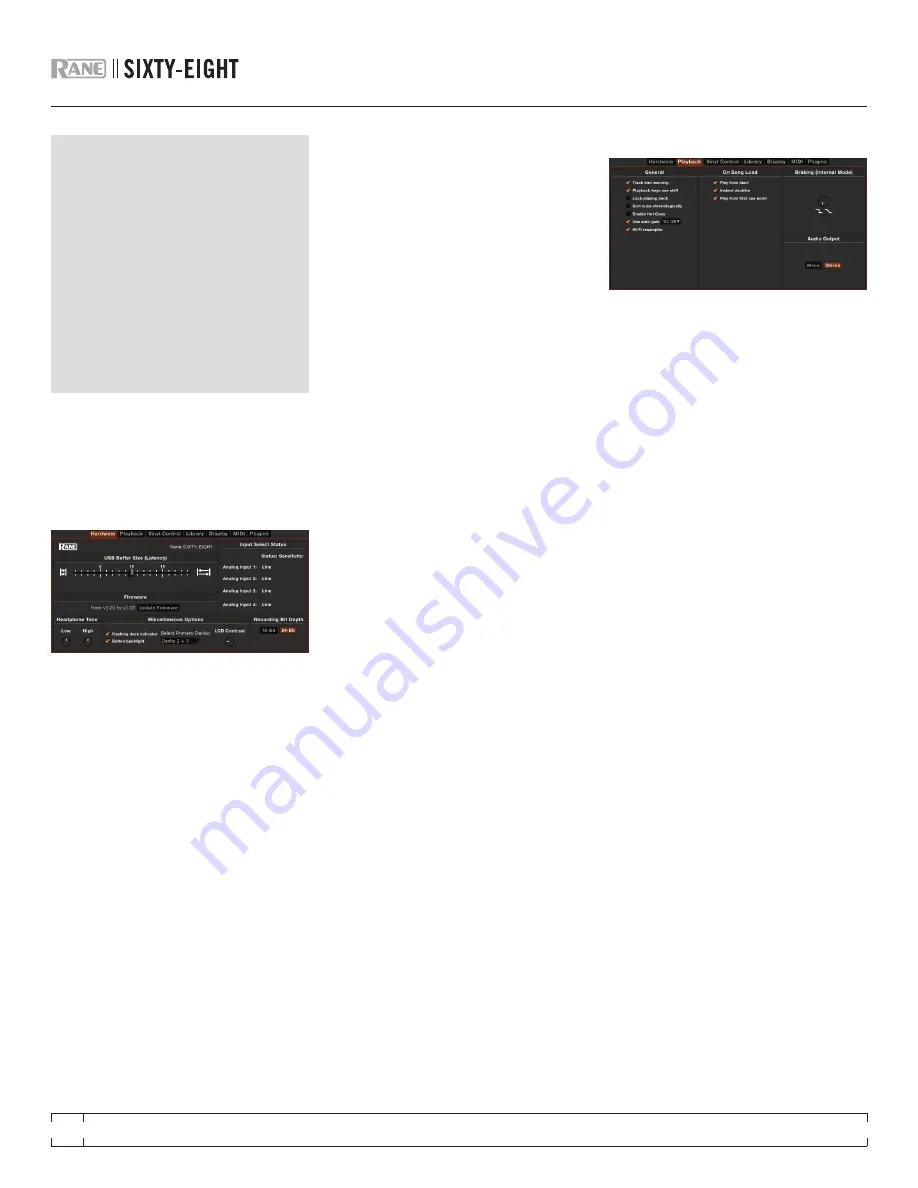
ADDITIONAL SETUP
This section covers general preferences and
adjustments you can make to improve the
performance of Scratch Live. From the top of the
main screen, click on
SETUP
to get to this area.
HARDWARE
USB BUFFER SIzE (LATENCy)
Scratch Live processes audio in small chunks.
When smaller chunks are used, the movement
of the record is translated into audio more often,
which results in a lower overall system latency.
However, this requires more processing and
therefore a higher CPU load, so lower buffer size
settings require a more powerful computer to
produce uninterrupted audio. If you want tighter
control, try decreasing this setting. On the other
hand, if you experience audio dropouts, you
need to increase this setting (or use a more
powerful computer).
UPDATING FIRMWARE
If a firmware update is available after installing
a new Scratch Live software release, an
Update Firmware
button appears in the
Hardware screen. The firmware upgrade takes
approximately 10 seconds, during which time
the Sixty-Eight will not be usable.
If you are using a mixer that is not yours
and shared by other people, PLEASE DON’T
UPGRADE their firmware without their
permission, as the firmware with the Sixty-Eight
cannot be downgraded to a previous version.
Before installing a firmware update, be certain
you, and whomever else, will be using the
version of Scratch Live coupled with the update
or a newer version of Scratch Live, if available.
INPUT SELECT STATUS
The input level currently set on the Sixty-Eight
is displayed for each input. To change the input
level setting, use the switches on the Sixty-Eight.
Choose
P
for Phono,
S
for S/PDIF and
L
for Line.
When Phono is selected, the
Phono
Sensitivity
setting is also displayed. Set the
Phono Sensitivity to the same level of your
cartridge (see your cartridge documentation for
the correct value).
HEADPHONE TONE
These controls adjust the Low and High tone
controls to the headphone outputs.
FLASHING DECk INDICATOR
Displays a flashing white border around the
Virtual Decks which currently have keyboard and
control strip focus.
BUTTON BACkLIGHT
Backlights the buttons on the Sixty-Eight for
easy visibility.
SELECT PRIMARy DECkS
Select a combination of which two Decks to set
as the Primary Decks.
LCD CONTRAST
This control adjusts the contrast of the LCD
display in the FlexFX section on the Sixty-Eight.
RECORDING BIT DEPTH
Choose to record in either
16-Bit
(CD quality,
smaller file size) or
24-Bit
(high quality, larger file
size).
SEE ”RECORDING” ON PAGE 34.
PLAyBACk
TRACk END WARNING
Enable this option to flash the Virtual Deck as
you approach the end of the track. The label will
start flashing 20 seconds from the end of the
record. The Track end warning does not apply to
any tracks under 1 minute long.
PLAyBACk kEyS USE SHIFT
When this option is checked you must have the
shift key pressed for the playback keys to trigger.
This applies to all keyboard shortcuts, including
cue points, INT mode shortcuts, and the sample
player shortcuts.
TIP: you can also turn on Caps Lock instead
of using Shift.
LOCk PLAyING DECk
Every DJ’s nightmare used to be lifting the needle
off the wrong turntable in the middle of a set.
This setting helps to avoid the digital equivalent;
loading a new track to the wrong deck. When
this option is checked, you can only load a track
if the target deck is stopped.
SORT CUES CHRONOLOGICALLy
The five cue points can be placed in any order,
and can be dragged up and down if you wish
to reorder them. If you prefer to lock them to
chronological order, turn this option on.
ENABLE HOT CUES
When Hot Cues are enabled, you can set cue
points simply by pressing the number keys 1
through 0 (no ctrl modifier required) from your
keyboard. You can only add cues this way if the
cue point slots are empty.
SEE “CUE POINTS” ON
PAGE 24.
RANE SIXTY-EIGHT
FOR
SERATO SCRATCH LIVE •
OPERATOR’S MANUAL
2.2
38






























