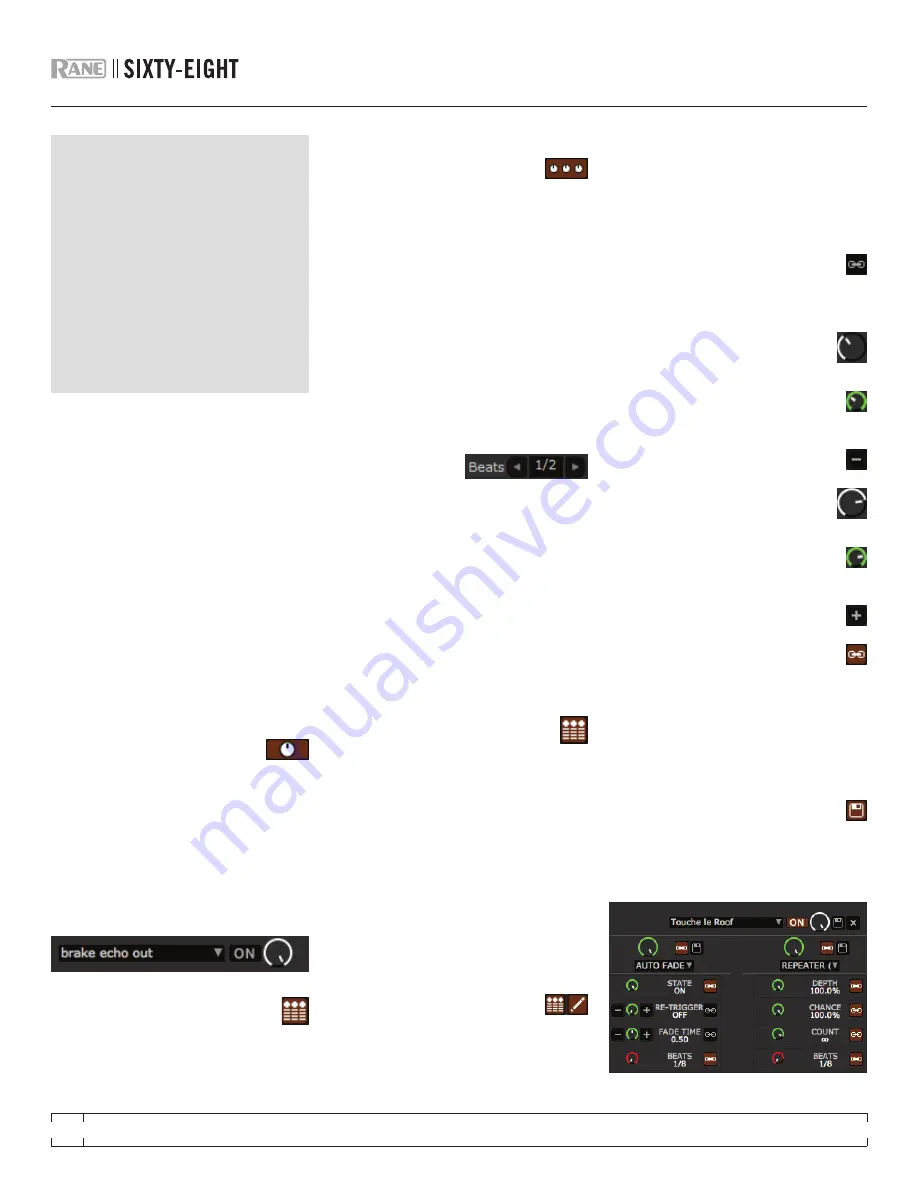
DJ-FX PLUGIN
The DJ-FX Plugin gives you control of two FX
units, each with three chained effects slots per
unit. Each FX unit has two control modes: Ultra
Knob Mode and Super Knob Mode, both of
which can be fully customized. The DJ-FX plugin
opens in Ultra Knob Mode by default.
To enable the DJ-FX Plugin, go to the Plugins tab
in the Setup screen, choose DJ-FX and check
Enable DJ-FX Plugin
. Once enabled, the DJ-FX
panel button appears in the panels area on the
main screen.
NOTE: The DJ-FX plugin is not visible if your
Rane hardware is not connected.
ULTRA kNOB MODE
Click the Ultra Knob Mode button to
select Ultra Knob Mode. This allows
you to control up to three effects slots in one FX
unit using the one Ultra Knob.
Click on the drop down menu to load an Ultra
Knob effect. (This is “empty” before settings are
saved in Macro Edit Mode.)
Click the
ON
button to enable the effect, and
use the Ultra Knob to control the wet and dry
amount of all effects.
Click the Show Parameters button to
show the effects and parameters that
are controlled by the loaded Ultra Knob
preset.
SUPER kNOB MODE
Super Knob Mode allows you
individual control of each effect in the
FX unit. Each effect slot has a Super Knob which
controls the wet and dry amount for the effect.
Click the Effects drop down box to select an
effect for the effect slot. You can leave a slot
empty by selecting “empty.”
Click the
On
button by the Super Knobs to
toggle turning the effect(s) on and off.
The effects chain works in series going from
effects slots 1 to 3, meaning that the effected
audio from slot 1 passes through slot 2, which is
then passed through slot 3.
EFFECTS BPM MULTIPLIER
The Effects BPM
Multiplier is used to
adjust the effect time. The effect time is set
using the track’s BPM value, but by applying
the Effects BPM Multiplier you can increase or
decrease the effect time.
DECk ASSIGN
You can select which Deck the FX unit applies
to by clicking the
Deck
buttons. Each Deck can
only pass through one FX unit at a time.
SHOW PARAMETERS
Press the Show Parameters button to
expose the individual parameters for
each effect. You can then control the individual
parameters by adjusting their respective knobs.
In Ultra Knob Mode, use this to select which
effects are loaded and controlled by the Ultra
Knob.
In Ultra and Super Knob Mode, you can link
or unlink a parameter to the Super Knob by
pressing the Link Button, allowing one master
control of some parameters and individual
control of others.
MACRO EDIT MODE
Macro Edit Mode is an advanced
option that allows you to create
macro mappings for each effect and to save any
effects edits made in Ultra or Super Knob Mode.
Open Macro Edit Mode by clicking the Macro
Edit Button while Show Parameters is open.
Once opened, more controls appear which allow
you to create and change parameter mappings.
To map a parameter to the Ultra or Super Knob:
1. Unlink the parameter that you want to
map to the knob. The Macro Min and
Max buttons for this parameter are now
displayed.
2. Move the Ultra or Super Knob to the
position that you want the parameter
to start mapping from.
3.
Move the Parameter Knob to the
position that you want the to be the
lowest value of the parameter.
4. Press the Macro Min button to set the
minimum position.
5. Move the Ultra or Super Knob to the
position that you want the parameter
to end being controlled from.
6.
Move the Parameter Knob to the
position that you want the to be the
highest value of the parameter.
7. Press the Macro Max button to set the
maximum.
8. Link the parameter to the Ultra or Super
Knob by pressing the Link button.
Now when you adjust the Ultra or Super Knob
you will see the parameter knob move within the
range that you just specified. Any parameters
not customized but linked to the Super or Ultra
Knob will behave as normal.
You can save any macro mappings
you have made to an effect by clicking
the Save button by the Super Knob, and save
effects combinations made in Ultra Knob Mode
by clicking the Save button by the Ultra Knob.
RANE SIXTY-EIGHT
FOR
SERATO SCRATCH LIVE •
OPERATOR’S MANUAL
2.2
28






























