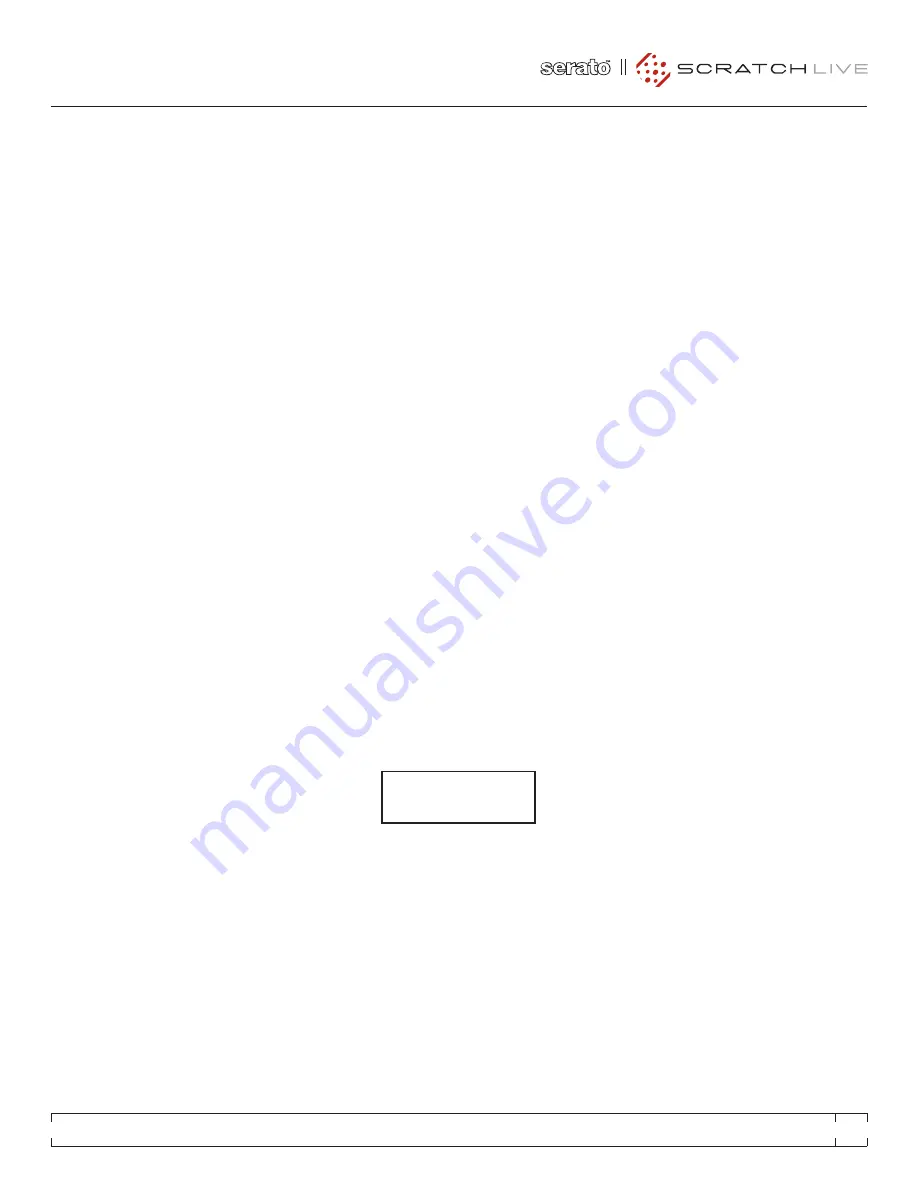
6
. The
FLexFx oN
button, when off, effectively
bypasses the FlexFx bus and passes assigned
signals straight through to the Main Mix. What
you hear in the main mix is a dry version of
any signal assigned to the FlexFx Loop. This
allows any combination of internal and external
effects to be applied and cued before being
heard in the Main Mix, without interrupting
play of assigned dry signals. When you’re
ready to listen to the effected signal, engage
the
FLexFx oN
button (green). Any combination
of the above controls can be left on with only
one of them determining if an effect is applied
or not. You get to choose.
7
. The
FLexFx MIx LeVeL
control (on the front of
the mixer) allows you to control the level of
the FlexFx Bus signal in the Main Mix. This
control has nothing to do with the Level/Depth
control for the internal effect or the mix of Wet/
Dry. It performs the same function whether an
effect is applied or not. This control serves
one function: it keeps the FlexFx Bus out of
the Main Mix so you can adjust effects before
bringing them into the main mix.
If the
FLexFx MIx LeVeL
control is turned up, and
the
FLexFx oN
button Is Off (bypassed), there is no
change in what is heard in the Main Mix when a
channel is assigned to the FlexFx Loop. In this
instance, it is possible to add internal or External
effects to the signal, and Cue the effected signal
in the headphones before switching the
FLexFx
oN
button On.
It is also possible to have the
FLexFx MIx LeVeL
turned down,
FLexFx oN
or Off, create a submix,
add effects (or not) and Cue or rehearse the mix
before bringing it into the Main Mix.
This architecture is very flexible and opens up
many new possibilities not possible with simple
effect insert designs found on other mixers.
INTERNAL AUDIO EFFECTS
The internal effects engine is located in the FlexFx
Loop. This allows any combination of PGM 1,
PGM 2, PGM 3 PGM 4, MIC 1 and MIC 2 to be
assigned to an effect. The FlexFx Loop supports
recording, cueing and Main Mix level control of
an effected signal. This has several advantages
over conventional effects assignment.
Note: Individual effects are turned on/off using
the effects buttons. The FlexFx Loop which
includes the two external inserts) is turned
On/Off with the
FLexFx oN
button (off functions
as a loop bypass.
Six built-in effects:
•
FILter
•
FLaNGer
•
PHaSer
•
HoLD ecHo
•
roBot
•
reVerB
General Behavior
• The effect time is saved for each effect.
• Changing BPM for one effect changes the
BPM for all effects.
• Tapping the BPM requires at least two taps.
• Changing the Beat multiplier results in an
immediate change in the effect time.
• Changing the effect time adjusts the
multiplier for other effects so that the new
multiplier is as close as possible to the saved
effect time.
Effects Display and Match Indicator
The effects display shows the current BPM, beat
multiplier and time for a selected effect. A bar
graph represents the effect time relative to its
range. If no effect is selected, the information for
the last effect is displayed.
FLEXFX
BPM: 120 < 4/1
TIME: 2097MS
||||||
The effect time is normally a product of the
BPM and the Beat multiplier. If the left (<) or right
(>) arrow appears, there is an inequality between
the BPM*Beat and time. The arrow indicates
which way to adjust the Beat to correct the
inequality and get the closest possible time. If an
asterisk (*) is displayed, the BPM*Beat results in
the correct time as displayed.
For example, 120 BPM with a 4/1 beat
multiplier would result in an effect time of 2000
ms. If the time is adjusted to a different value,
such as 2097 ms, an arrow indicates that the
product of the displayed BPM and multiplier
does not result in the displayed effect time. For
this example, 2000 ms is below 2097 ms, so
hitting the < Beat button will snap to 120 * 4/1
and change the time to its product, 2000 ms.
A flashing bar graph indicates that the
requested effect time is out of range.
For example, if a BPM of 120 is used with
a beat multiplier of 4, the resulting time is 2
seconds. If the multiplier is set to 16, the resulting
time would be 8 seconds, which is out of range.
In this case, the time remains at 2 seconds and
the bar flashes.
EFFECTS SyNCHRONIzATION
The mixer can synchronize its internal effects
to songs tagged with BPM values in Serato
Scratch Live. With no other channels assigned
to the FlexFX, press the FlexFX button in the
channel playing a song with a tagged BPM in
Scratch Live. The Match Indicator will change
to a flashing asterisk (*) indicating that the
mixer is now tracking the Scratch Live supplied
BPM, and the internal effect BPM will change to
this value. The mixer will continue to track the
Scratch Live BPM until a new BPM is manually
tapped in using the Tap button.
RANE SIXTY-EIGHT
FOR
SERATO SCRATCH LIVE •
OPERATOR’S MANUAL
2.2
11


























