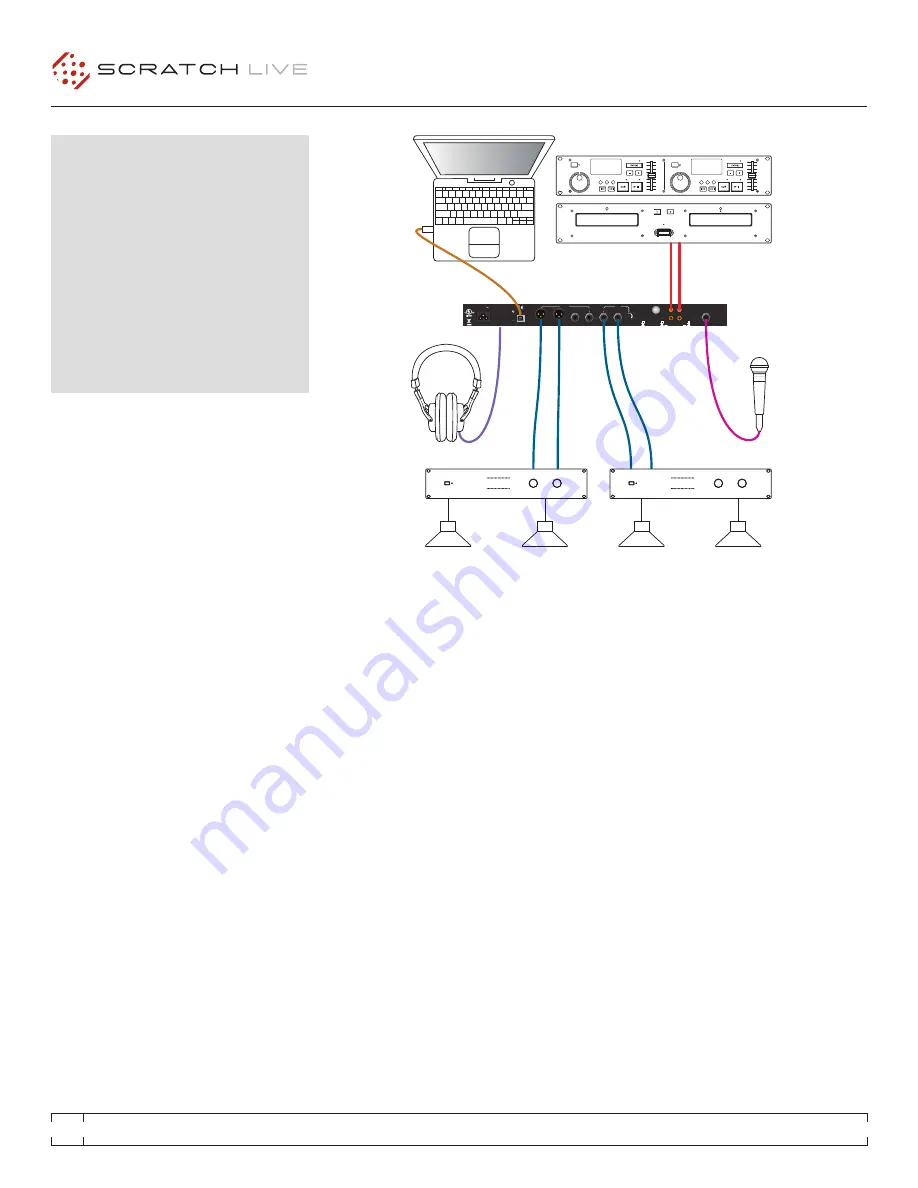
RANE MP 4
FOR
SERATO SCRATCH LIVE
•
OPERATOR’S MANUAL
1.9.2
6
The MP 4 combines Rane mixer technology and
Serato Scratch Live software. The result is a
mixer with the flexibility of playing digital music
directly from your computer while still supporting
traditional analog inputs. This two-bus mixer
is able to simultaneously play stereo analog
sources, play stereo digital files, and digitally
record Mic, Program A, Program B or Main-mix.
You can also operate the MP 4 as a stand-alone
analog mixer without a computer, or use it as a
high-quality six-channel sound card with Serato
Scratch Live software, without analog sources.
The MP 4 is targeted at mobile DJ, night
club, remix project studio and post production
applications. The Scratch Live MP 4 control
screen includes many advanced features that
enhance its ability to mix and blend:
• Play / pause control, both forward and reverse.
• Pitch and bend controls for fine tuning beat
matching.
• Fast forward and reverse.
• Multiple cue points per track.
• Censor (reverse sections without losing play
position).
• Fader Start; Scrub track with mouse; Autoplay
Crate.
The MP 4 is not a performance scratch mixer. It
does not use control vinyl or CDs and does not
have a scratch fader. However, it can perform
scratch effects when used with an external MIDI
USB controller.
While the MP 4 may be used as a generic sound
card with other software applications, for best
performance and support we highly recommend
using Scratch Live. Performance using other
applications may vary and compatibility is not
guaranteed.
The computer sees the MP 4 as three USB
audio devices (two stereo play and one stereo
record). ASIO (for PC) and CoreAudio (for Mac)
drivers are included. The digital audio format is
24-bit, 3-byte PCM with a 48 kHz sample rate.
InputS
PROGRAM A and B INPUT switches select
between the two LINE and two USB Inputs. LINE
1 and LINE 2 are set for PHONO level or LINE
level using the associated push switch on the
rear panel.
PROGRAM A and B each feature LOW and
HIGH tone and LEVEL controls. Four-segment
program level meters indicate signals from –24
dBu to +12 dBu. Clipping occurs at +22 dBu.
The balanced MIC input features a full-range
LEVEL control and is mixed with the Main-mix
post-crossfader.
mp 4 OVeRVIeW
OutputS
Two stereo analog outputs are provided. The
HOUSE output is available on both balanced
XLR and balanced ¼" TRS connectors. The
AUX output is available on balanced ¼" TRS
connectors and has an independent rear panel
LEVEL control.
RecORdInG
One USB stereo output is available for recording.
Scratch Live software allows selecting Mic,
Program A, Program B or Main-mix as the source.
The MIC TO USB RECORD switch located on
the rear panel determines if the Mic is included
in the USB Main-mix record output. The ability
to record lets you archive your analog sources,
record samples to use in your performance or to
record your performance.
cueInG
Headphone
Cueing
allows
independent
selection of the Program A or Program B input,
making it possible to Cue any source (digital or
analog) with the push of a switch. The PAN PGM
/ CUE control lets you Pan between the selected
Cue input (pre-Crossfader) and the Main-mix
(post-Crossfader).
MADE IN U.S.A.
RANE CORP.
RIGHT
LEFT
RIGHT
RIGHT
LEFT
LEFT
LEVEL
R
L
PHONO
LINE
PHONO
GROUND
MIC TO
USB RECORD
MP 4
HOUSE
AUX
IN 2
IN 1
MIC
ACN 001 345 482
BALANCED OUTPUTS: TIP = (+), RING = (–), SLEEVE = SIGNAL GROUND
BALANCED INPUT
PHONO
LINE
YES
NO
USB
100-240V
50/60 Hz 7 WATTS
FOR CONTINUED
GROUNDING PROTECTION
DO NOT REMOVE SCREW
COMMERCIAL AUDIO
EQUIPMENT 24TJ
R
Zone 1 Amp
Zone 2 Amp
Two CD players or
Two Turntables
or One of Each.







































