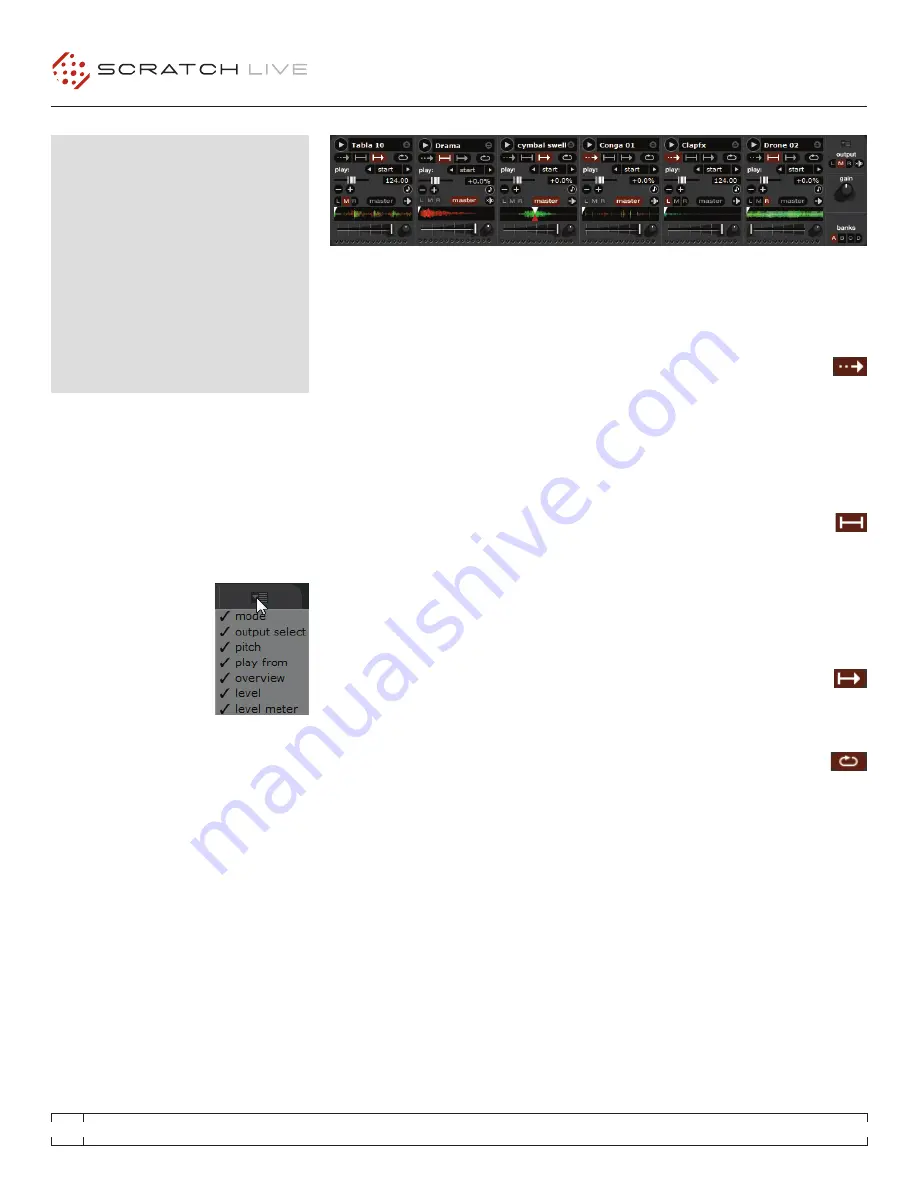
RANE MP 4
FOR
SERATO SCRATCH LIVE
•
OPERATOR’S MANUAL
1.9.2
18
Sp-6 SampLe pLayeR
The SP-6 Sample Player allows you to play up
to six sources of audio, in addition to the tracks
playing on the Virtual Decks. Any audio file in
your Scratch Live library can be loaded to any
one of the six slots, allowing playback of short
samples, sound effects, or full length tracks.
The SP-6 is enabled when the MP 4 is plugged
in, but not operational in the offline player mode.
Click on the sample player button to access
the SP-6 window. In the top
right corner of the SP-6
there is a button which
opens the Display Menu.
Clicking on this drops down
a menu with the list of
available controls:
•
mode
- Chooses the play mode - Trigger / On-
Off / Hold / Repeat modes.
•
Output Select
- Assigns individual slot outputs
to the left, mix, right or to the master output
selector.
•
pitch
- Pitch Slider / Bend / Nudge / Keylock
controls.
•
play from
- Choose which cue point / loop to
use for the loaded track.
•
Overview
- Displays the overview of each
track.
•
Level
- Individual sample slot level and Gain
controls.
•
Level meter
- Displays the volume level for the
sample slot.
This enables you to set up the sample player with
the appropriate controls that suit your workflow.
LOadInG the Sp-6
To load a track to the SP-6, drag and drop the
desired file from your library into one of the
sample slots. To eject a track, click on the eject
button to the right of the title display.
tIp: you can load tracks to the Sp-6 with the
keyboard shortcuts: ctrl + alt + z to n.
tIp: Select and drag six tracks from your
library onto the first sample player slot to
simultaneously load six tracks across all six
slots.
pLayInG SampLeS
Pressing the play button on each slot will play
the loaded audio.
tIp: use the shortcut keys
z (slot 1)
x (slot 2)
c (slot 3)
v (slot 4)
b (slot 5)
n (slot 6)
to trigger each sample respectively.
Sp-6 InStant dOuBLeS
You can instant double from the Virtual Decks
down to the SP-6, from the SP-6 up to the
Virtual Decks and also between the sample slots
themselves. This means the position, track gain
and speed will match when you drag a track to
from one location into another. This allows you
to beat match tracks with your turntables/CD
players on the Virtual Decks, and then “instant
double” the track down to a slot, freeing up the
Virtual Decks to continue your mix with other
tracks. Click and drag an already playing track
from a Virtual Deck or sample slot and drop it on
another sample slot to begin instant doubling.
Sp-6 pLay mOdeS
Each sample slot has three different play modes:
trigger mode
- When play is pressed,
the audio plays through until the end
of the track. Pressing repetitively will trigger the
audio from the beginning of the track. To stop
the audio, hold the alt key while either clicking
the play button, or pressing the corresponding
shortcut key (e.g., alt - z for slot one).
hold mode
- The sample will only play
while you press and hold the play button
or the corresponding shortcut key. Upon release
of the play button, the audio stops immediately.
This mode most closely resembles the function
of the “note off” mode found on many popular
samplers.
On / Off mode
- When play is pressed,
the audio plays through until the end of
the track. Pressing play again stops the audio.
Repeat mode
- Each slot has a repeat
button. When activated, this will repeat
the loaded audio file from beginning to end, or
will turn on the loop selected in the “play from”
field.
tIp: Short “loop” samples can be turned into
a continuous track using the repeat function.
ensure there is a clean cut at the start and
end of a bar.















































