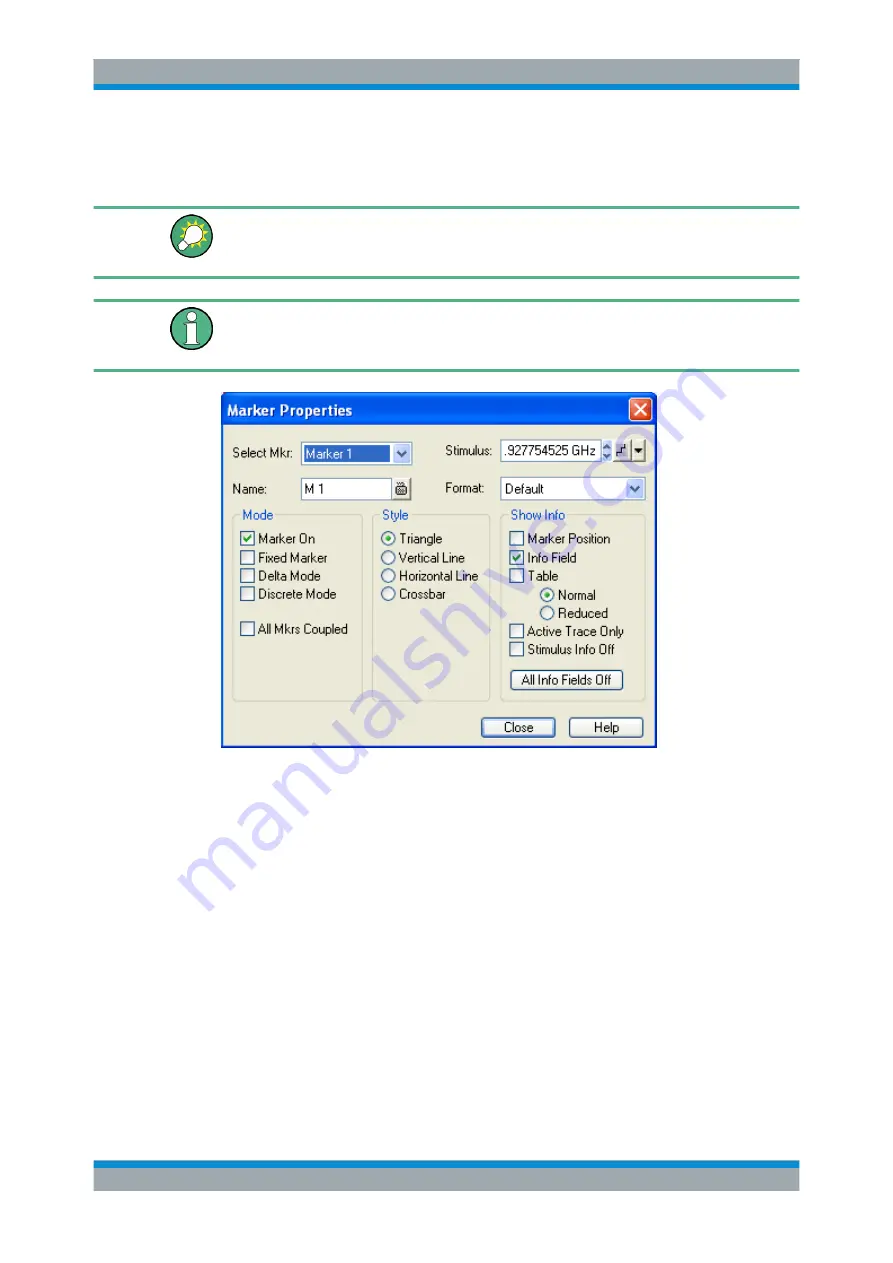
System Overview
R&S
®
ZVA
64
Getting Started 1145.1090.62 ─ 13
Properties...") call up a dialog. The dialogs of the analyzer have an analogous structure
and a number of common control elements.
The "Dialog Transparency" function in the "System Config" menu varies the transpar-
ency of all dialogs. With an appropriate setting, you can control the dialogs and at the
same time view the underlying traces and display elements.
We assume that you are familiar with standard Windows dialogs and mouse operation.
Refer to
chapter 2.3.1, "Control via Front Panel Keys"
on page 37 to learn how to con-
trol dialogs without a mouse and keyboard.
3.2.3.1
Immediate vs. Confirmed Settings
In some dialogs, the settings take effect immediately so that the effect on the measure-
ment is observable while the dialog is still open. This is especially convenient when a
numeric value is incremented or decremented, e.g. via the rotary knob.
In most dialogs, however, it is possible to cancel an erroneous input before it takes
effect. The settings in such dialogs must be confirmed explicitly.
The two types of dialogs are easy to distinguish:
●
Dialogs with immediate settings provide a "Close" button but no "OK" button.
Example: "Step Size" dialog.
●
Dialogs with confirmed settings provide both an "OK" button and a "Cancel" button.
Example: On-screen keyboard.
Screen Elements
















































