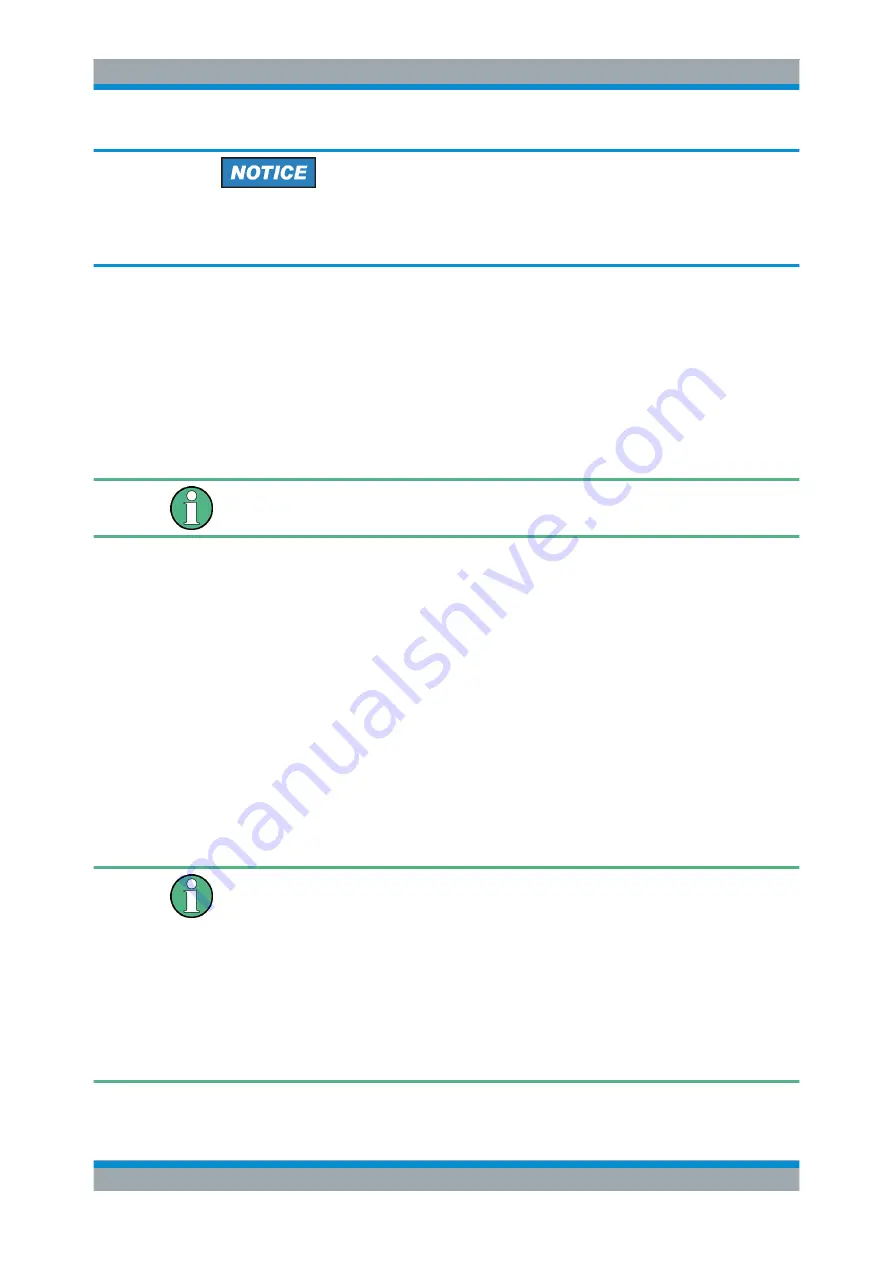
Preparing the Analyzer for Use
R&S
®
ZVA
28
Getting Started 1145.1090.62 ─ 13
Avoid parallel connections
Never use both LAN connectors to connect the analyzer in parallel to the same net-
work as this will result in connection errors.
1.8 Remote Desktop Connection
Remote Desktop is a Windows
®
application which can be used to access and control
the analyzer from a remote computer through a LAN connection. While the measure-
ment is running, the analyzer screen contents are displayed on the remote computer,
and Remote Desktop provides access to all of the applications, files, and network
resources of the analyzer.
On analyzers running Windows 7, by default remote connections are enabled using a
local group policy and remote access is granted to users instrument and administrator.
To enable remote connections to an instrument running Windows XP, proceed as fol-
lows:
1. As described above, connect the analyzer to the LAN and configure the LAN
chapter 1.7, "Connecting to a LAN"
Memorize the analyzer's IP address ("Info – Setup Info – Instrument Information" at
the NWA GUI).
2. At the analyzer, press the Windows button to access the start menu and open the
Control Panel.
3. Allow remote desktop connections ("Control Panel – System – Properties –
Remote tab – Allow users to connect remotely to this computer")
To set up the connection, run the Remote Desktop Connection application at the
remote Windows PC and connect to the analyzer's IP address.
Password protection
The analyzer uses a user name and password as credentials for remote access. In the
factory configuration, the user name is "instrument"; the password is "894129". To pro-
tect the analyzer from unauthorized access, it is recommended to change the factory
setting.
On network analyzers equipped with a Windows XP version earlier than 5.1 Service
Pack 3, "instrument" is preset for both the user name and the password. The Windows
XP version appears in the "Info" dialog ("Info > Setup Info > Instrument Information") or
in the "System Properties" dialog of Windows XP's control panel ("Start Settings >
Control Panel > System > General").
Remote Desktop Connection






























