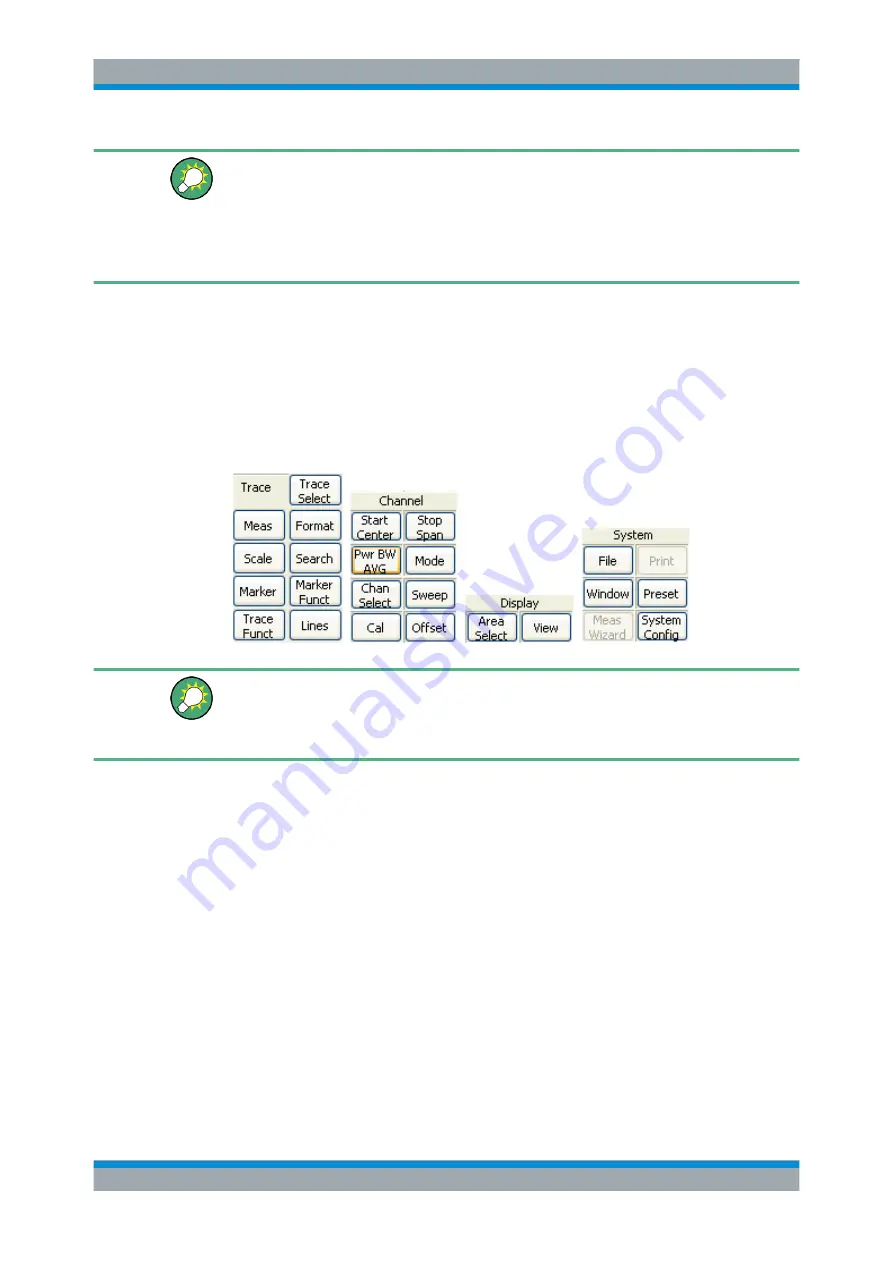
System Overview
R&S
®
ZVA
54
Getting Started 1145.1090.62 ─ 13
You can hide the softkey bar and gain screen space for the diagram areas if you use a
mouse to control the analyzer ("Display – Config./View"). All settings are accessible
from the menus listed in the menu bar across the top of the screen.
Moreover, you don't have to display the softkey bar permanently in order to make use
of its functionality. Hitting any of the keys associated to the softkey bar will make it visi-
ble for a period of time sufficient to select the next instrument function.
3.2.1.4
Hardkey Bar
The hardkey bar (front panel key bar, "Display – Config./View") represents the most
commonly used front panel keys of the analyzer. Clicking a key symbol executes the
action of the corresponding key.
The hardkey bar corresponds to the TRACE, CHANNEL, DISPLAY and SYSTEM key-
pads:
The hardkey bar provides access to the basic groups of settings with a single mouse
click. It is particularly useful if the analyzer is controlled from an external monitor or
Remote Desktop. Alternatively the settings are accessible from the menus of the menu
bar or from the softkey bar.
The hardkey bar is hidden by default to gain screen space for the diagram areas.
3.2.1.5
Status Bar
The status bar (Display – Config./View) shows
●
the statistics for the sweep average (if sweep average is on)
●
an "Ext Ref" section if the analyzer is configured to use an External Reference
clock
●
the progress of the sweep
●
the LXI status (if LXI is enabled)
●
the error log opener icon (if the error log is non-empty) and
●
the control mode of the analyzer (LOCAL or REMOTE)
If LXI is enabled, a green LXI status symbol indicates that a LAN connection has been
established; a red symbol indicates that no LAN cable is connected.
Screen Elements






























