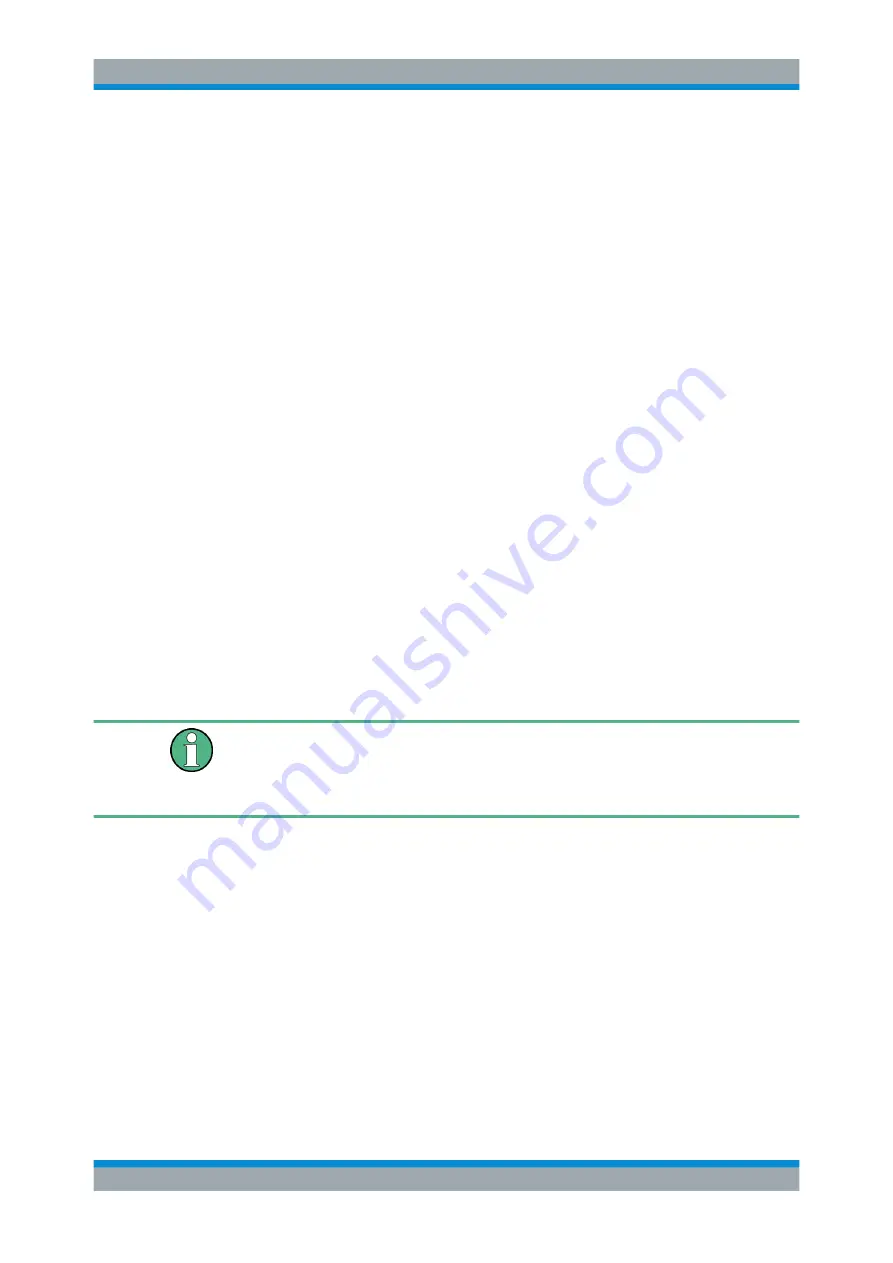
Configuring the R&S
TSMA6
R&S
®
TSMA6
43
User Manual 4900.8057.02 ─ 06
The file is copied to the NESTOR workspace directory (default:
D:\Users\Instrument\Documents\NESTOR\FavoriteWorkspaces
).
This path can be configured in the "File Transfer" menu.
7. Navigate back to "Configuration" > "System" > "Mode".
8. The imported workspace file is selectable from the list box in the "Mode" tab.
Import of ROMES Workspace File
Importing of the R&S ROMES workspace file is an additional requirement for operating
in the "ROMES" mode.
1. Start the R&S
TSMA6 web GUI (see
2. Navigate to "File Transfer" menu and go to section "Upload File to TSMA".
3. Press the "Browse" button, select the desired ROMES workspace file on the
remote PC and click "Upload File".
4. The file is copied by default in the directory
C:\ProgramData\Rohde&Schwarz\My ROMES\Workspace
.
Note:
The target directory for file upload depends on the selected mode. The men-
tioned directory is only valid in ROMES mode.
6.5
Bluetooth
®
Pairing
To pair the R&S
TSMA6 with a remote device, the following steps must be performed.
For Bluetooth
®
preparation, the device must be in the "PC Mode". Check it via the web
GUI ("Home" > "Overview").
To change the operation mode, navigate to "Configuration" > "System" > "Mode" and
select an operation mode.
1. In the web-GUI, verify the Bluetooth
®
settings on R&S
TSMA6.
Bluetooth
®
Pairing






























