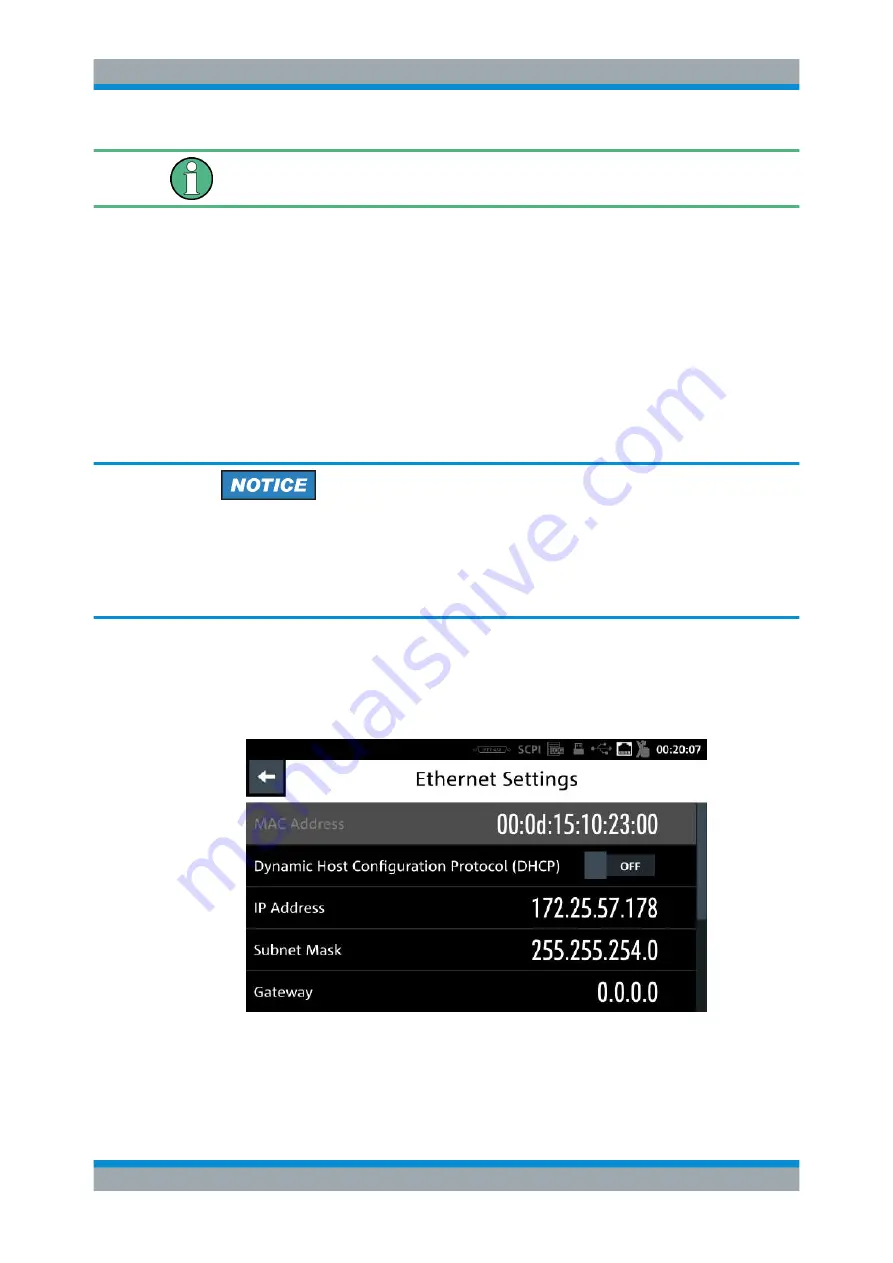
Instrument Functions
R&S
®
NGL200
69
User Manual 1178.8736.02 ─ 02.01
To establish a network connection, connect a commercial RJ-45 cable to the LAN port
of the instrument and to a PC.
Depending on the network capacities, the TCP/IP address information for the instru-
ment can be obtained in different ways.
●
If the network supports dynamic TCP/IP configuration using the Dynamic Host
Configuration Protocol (DHCP), and a DHCP server is available, all address infor-
mation can be assigned automatically.
●
Otherwise, the address must be set manually. Automatic Private IP Addressing
(APIPA) is not supported.
By default, the instrument is configured to use dynamic TCP/IP configuration and
obtain all address information automatically. This means that it is safe to establish a
physical connection to the LAN without any previous instrument configuration.
Risk of network errors
Connection errors can affect the entire network. If your network does not support
DHCP, or if you choose to disable dynamic TCP/IP configuration, you must assign valid
address information before connecting the instrument to the LAN. Contact your net-
work administrator to obtain a valid IP address.
1. Connect the LAN cable to the LAN connector at the rear panel of the instrument.
2. Select "LAN" to set LAN connection.
The R&S
NGL200 displays the "Ethernet Settings" dialog.
Note: The "MAC Address" is fixed.
Figure 6-30: Ethernet settings dialog
3. Set the "Dynamic Host Configuration Protocol (DHCP)".
Interfaces






























