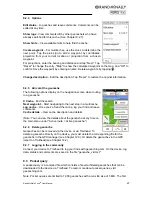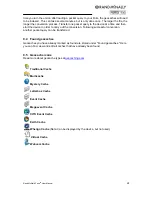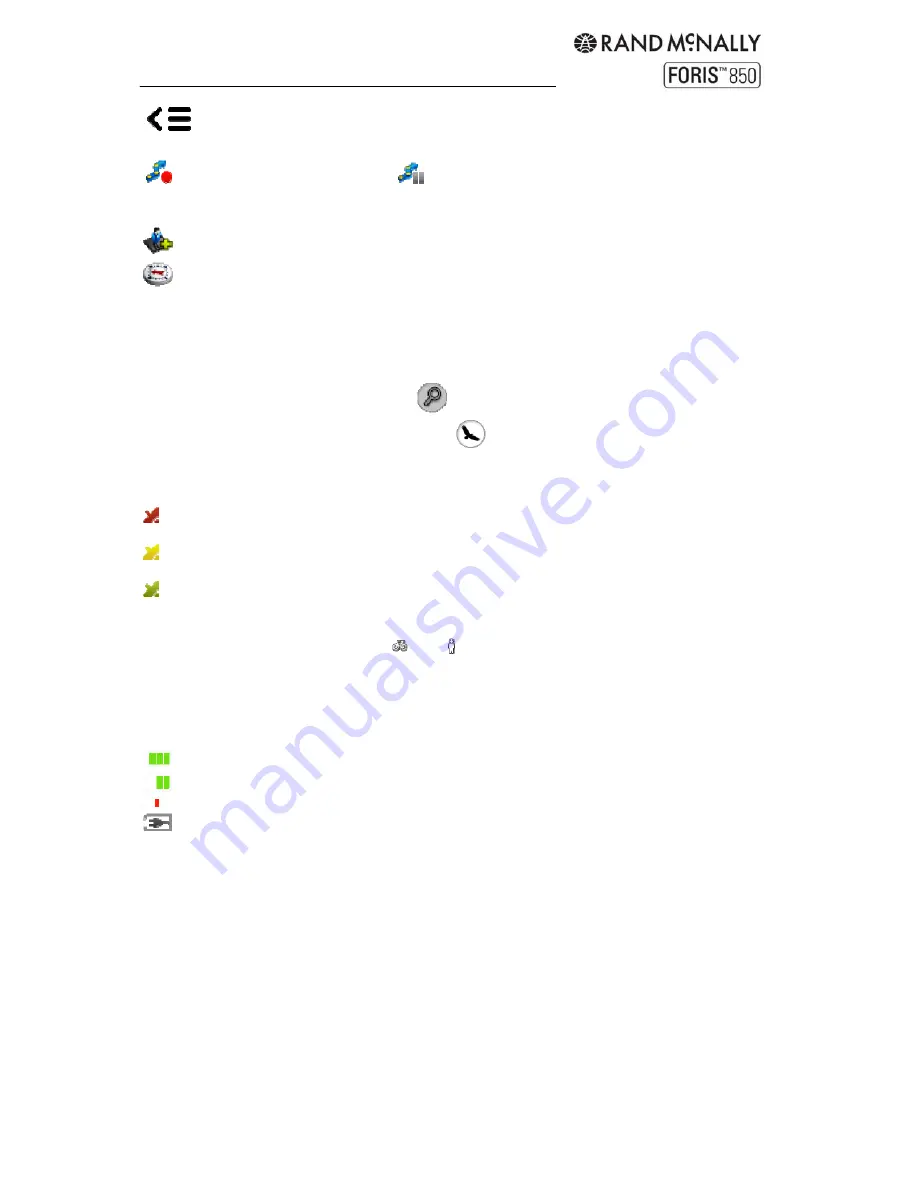
Rand McNally Foris
TM
User Manual
10
Quick Access Menu
: Offers faster access to three functions of your choice. Hold
to set preferences. (See Chapter 6.3.10.) Default functions:
Starts the track recording. Tap
to pause the recording; hold to stop recording.
Read more about track recording in Chapter 11. (Note: It is recommended, before you start
the track recording, that you calibrate the barometer manually (see Chapter 6.3.6).)
Saves the current position (see Chapter 8).
Shows a large-scale view of the compass. Tap to calibrate.
Current Street / Coordinates
: Current street location, or coordinates for off-road terrain.
Current Position
: Marked by the red arrow.
Zoom Button:
Tap on the zoom button
and then on the plus or minus symbol to adjust
the scale of the map. Tap the bird’s eye view
to zoom out and see the entire route.
GPS Signal
:
Indicates the status of the GPS reception.
Weak: GPS signal is not sufficiently strong to allow positioning. Signals are being
received from fewer than 3 satellites.
Adequate: GPS signal is sufficiently strong to allow positioning. Signals are being
received from 3 satellites.
Strong: A high-quality GPS signal is being received that allows your elevation to be
determined. Signals are being received from at least 4 satellites.
Means of Transport
: The symbols
and
correspond to biking and hiking mode.
Compass:
Indicates the current compass direction. Red indicates the compass needs to be
recalibrated. See "Settings > System / General > Calibrate compass".
Battery
: Indicates battery power.
At least 70% capacity remaining
15% – 70% capacity remaining
Less than 15% capacity remaining
Device connected to power source
Tip
: Wherever you are in the menu, you can easily switch back to the map view at any time
by holding down
Cancel
or
Back
.
Tap on the map
Tap on a point on the map to mark the point with a pin and display the address or position.
Tap on "Actions" to route to the location, save it as a waypoint, or search nearby.
POIs on the map
Tap on any point of interest to view more information. Tap the title to show Info, Map and
Options tabs, or tap "Actions" to route to the location, save it as a waypoint, or search
nearby.
Содержание Foris 850
Страница 1: ...User Manual ...