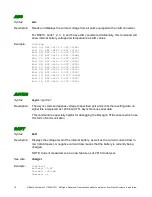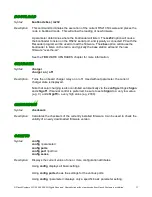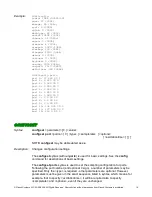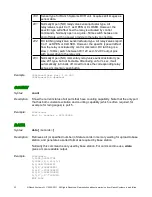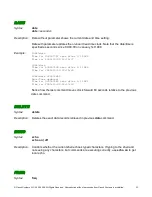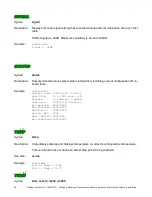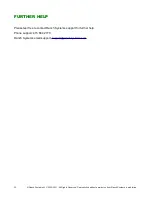FIRMWARE UPGRADES
The latest RS210 model are capable of loading new firmware versions either over the RS232 port, or
via the wireless radio. `
To upgrade firmware using RS232 port, please follow these steps:
1. Make sure you have the USB/RS232 connector cable for the node with the node plugged in. If
your USB cable is the type with a 6-pin connector (fits RM210 stations), you will also need the
6-to-8-pin adapter cable to fit with the node.
Don't attempt to jam the 6-pin plug into the 8-
pin port on the node!
2. Install the RanchMgr software. The download and instructions are available at:
www.ranchsystems.com/ranchmgr.htm
. Make sure you have at least version 1.21 of
RanchMgr.
3. In the firmware drop down list below the "Traffic Log" window you see available firmware
versions. Generally you want the most recent, but consult with Ranch Systems support for
correct version for your application, if in doubt. If you don't see the correct firmware version
available, you will need to obtain the file from Ranch Systems and manually save it in the
/firmware
directory where RanchMgr is installed in your file system. Firmware files start with
RS
followed by version number and have a
.HEX
extension. If loading a new firmware file, you
will need to restart RanchMgr.
4. Now, in RanchMgr software select the correct COM port and baud rate of 9600 and click
"Open Port"
5. Power cycle the node and wait for the prompt where you can press "P" (upper case P). Do so,
and you should see a prompt from the node matching the ID.
6. In the "Node ID" field in RanchMgr, type the correct matching Node ID. Also check the "Quiet"
checkbox - that supresses echo from node and will make the upload faster.
7. Select the desired firmware version, and click "Upload firmware".
8. Follow the instructions in the pop-up windows.
9. After the load session, you should reset your COM port to 9600 baud, and power cycle the
node. You should be able to catch the command line and verify the new version with
version
command.
10. It is a good idea to check the configurations are retained after the update, using
config
and
config ports
command.
To upgrade firmware "over-the-air" using an attached DX100 or DX200 modem, following the same
steps, except you will need to also make sure the "Base ID" field matches the node's base setting, and
then connect to the node using "Connect" button, before clicking "Upload firmware".
© Ranch Systems LLC, 2005-2008. All Rights Reserved. Reproduction without permission from Ranch Systems is prohibited.
29