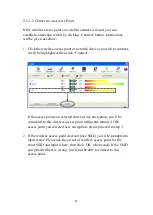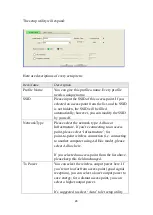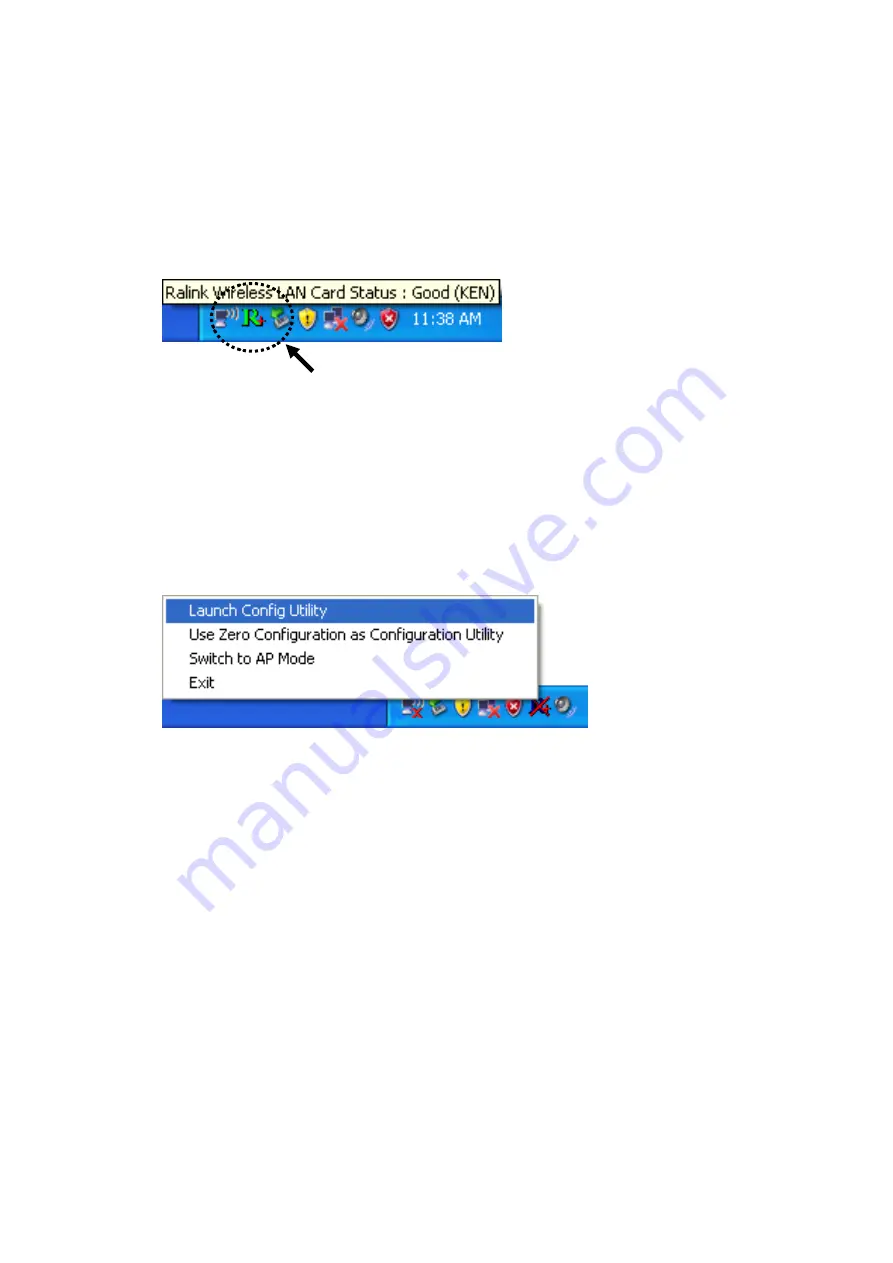
11
8.
After installation is complete, wireless configuration utility will be
shown in the desktop of your computer automatically. You will also
see an icon at the lower-right corner of your windows system. If you
put the mouse cursor on the icon, the status of wireless card will be
displayed as a popup balloon.
When you want to configure your wireless connection, please right
click on this icon, and a popup menu will appear. You can click
„Launch Config Utility‟ to start configuration program.
If you want to close the configuration utility, please click „Exit‟.
Please note that if you stopped config utility by „Exit‟ function, you‟ll
not be able to maintain the wireless link to the access point you wish
to use. In this case, you can start config utility again by clicking
„Ralink Wireless Utility‟ icon from „Start‟ -> „All Programs‟ ->
„Ralink Wireless‟, as shown below.
HERE!
Содержание 300N
Страница 1: ...Wireless 300N Dual Band USB Adapter User Manual Version 1 0 Nov 2010...
Страница 7: ...CHAPTER IV Appendix 72 4 1 Specification 72 4 2 Troubleshooting 73 4 3 Glossary 75...
Страница 19: ...12...
Страница 31: ...24 You can also click More Less button to see detailed information of connected access point...