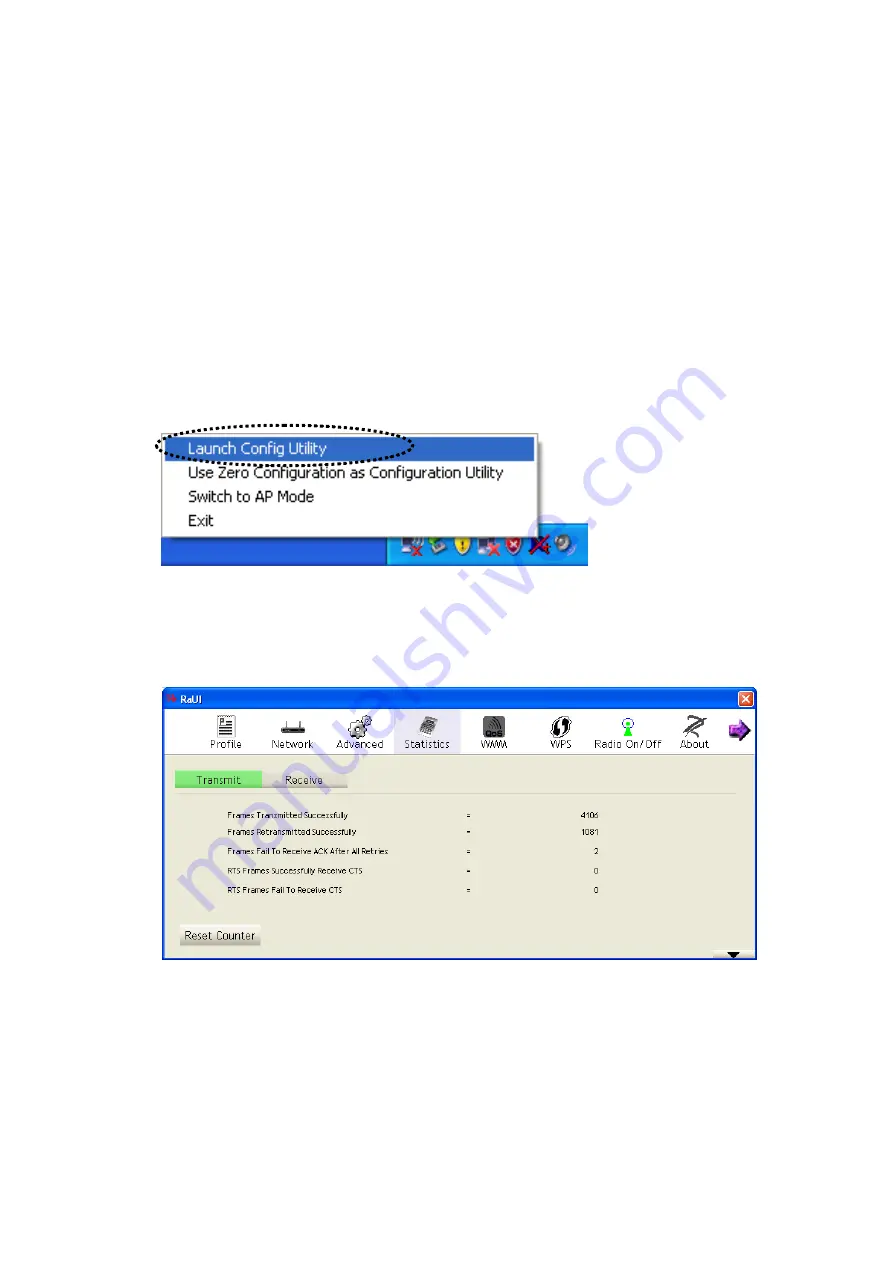
45
2-5 View Network Statistics
The configuration utility provides information about network statistics
and link status. If you want to know how your wireless network card
works, you can use these functions to get detailed information about the
wireless connection you‟re using.
Please follow the following instructions to check network statistics:
1.
Right-click the Ralink configuration utility icon located at lower-right
corner of computer desktop and then click „Launch Config Utility‟.
2.
Click „Statistics‟ menu and the statistics of wireless connection will be
displayed:
All connection-related statistics is displayed here. You can click
„Transmit‟ or „Receive‟ tab, to view the statistics of transmitted or
received packets. You can also click „Reset Counter‟ button, to reset
the statistics of all items back to 0.
Содержание 300N
Страница 1: ...Wireless 300N Dual Band USB Adapter User Manual Version 1 0 Nov 2010...
Страница 7: ...CHAPTER IV Appendix 72 4 1 Specification 72 4 2 Troubleshooting 73 4 3 Glossary 75...
Страница 19: ...12...
Страница 31: ...24 You can also click More Less button to see detailed information of connected access point...






























