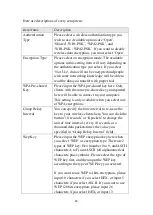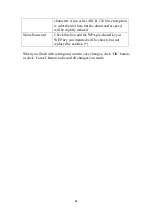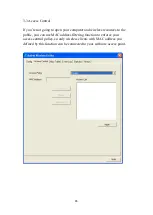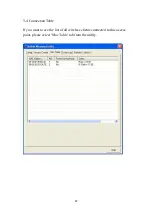52
2-7-2 WPS Setup - PIN
If the wireless access point you wish to connect supports PIN, please
follow the following instructions to establish connection to it:
1.
Right-click the Ralink configuration utility icon located at lower-right
corner of computer desktop and then click „Launch Config Utility‟.
2.
Click „WPS Configuration‟ menu, and the following settings will
appear.
3.
The PIN code of your wireless network card is an eight-digit number
located at the upper-right position of configuration utility. Remember
it, and input the number to your wireless access point as the WPS PIN
code (Please refer to the user manual of your wireless access point for
instructions about how to do this).
NOTE: If you experienced problem with the pin code provided here,
you can click „Renew‟ to get a new pin code.
Содержание 300N
Страница 1: ...Wireless 300N Dual Band USB Adapter User Manual Version 1 0 Nov 2010...
Страница 7: ...CHAPTER IV Appendix 72 4 1 Specification 72 4 2 Troubleshooting 73 4 3 Glossary 75...
Страница 19: ...12...
Страница 31: ...24 You can also click More Less button to see detailed information of connected access point...