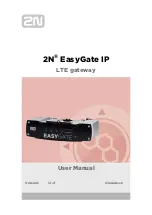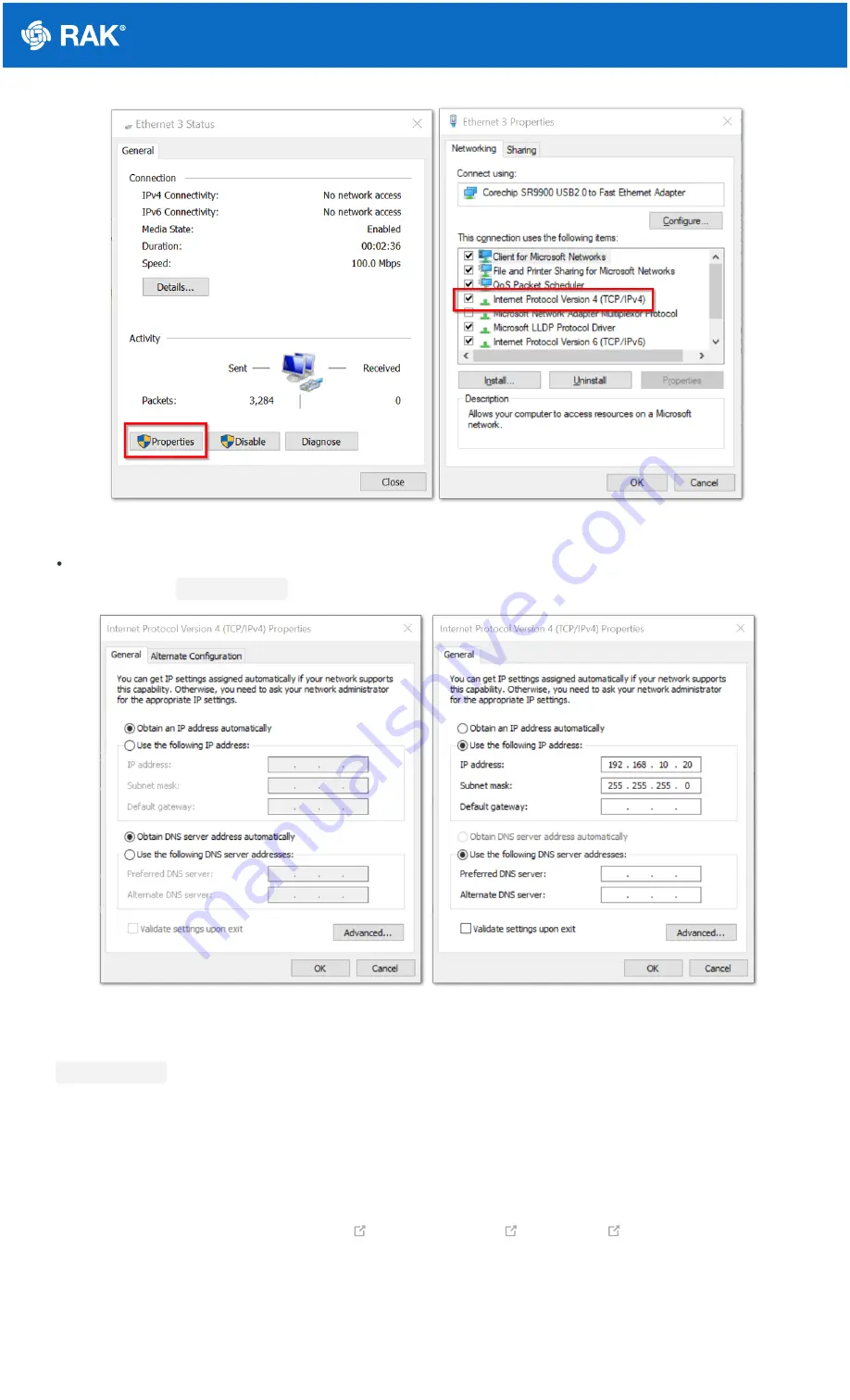
Documentation Center
Figure 4: Ethernet Properties
By default, it will obtain an IP Address automatically. Click the Option "Use the following IP Address" and enter
the IP Address:
192.168.10.20
and press OK.
Figure 5: TCP/IPv4 Properties
Now , you should be able to access your gateway from your PC successfully using the IP Address
192.168.10.10
through SSH.
Log into the Gateway
1. Windows OS
SSH (Secure Shell) is typically used to log in to a remote machine and execute commands. There are a lot of free
and good SSH Clients out there namely
to choose one that fits your needs, you will be using Putty for this guide.