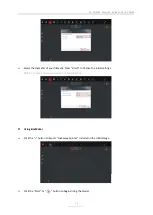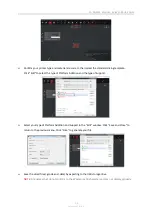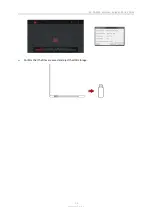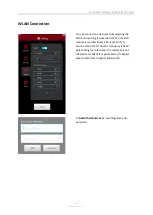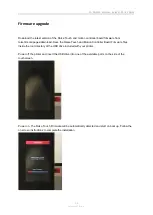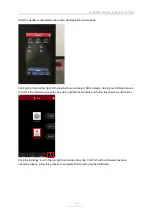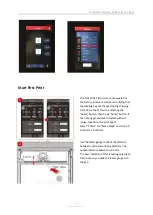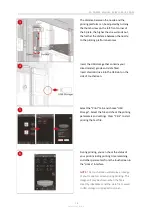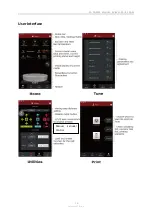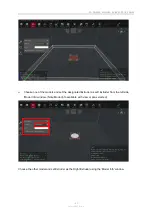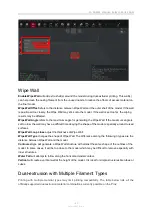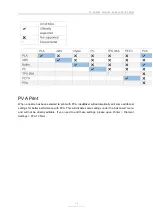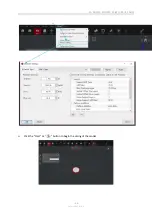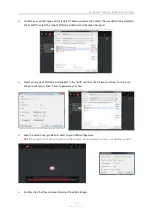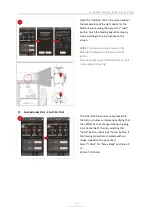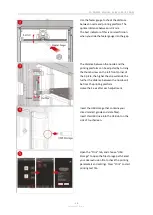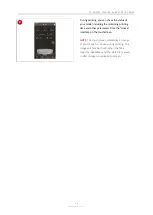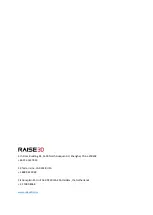3D PRINTER MANUAL
-
RAISE3D PRO2 SERIES
-
35-
www.raise3d.com
➢
Confirm your printer type and materials for both extruders, then select the standard slicing template.
Click “Edit” to select the type of Platform Addition and the type of Support.
➢
Select your type of Platform and Support in the "Edit" window. Click "Save and Close" to return to
the previous menu. Click "Slice" to generate your file.
➢
Save the sliced files (.gcode and .data) to your USB storage drive.
NOTE:
File names that do not conform to the Western Latin character set may not display properly.
➢
Confirm that the files are saved and eject the USB storage.
Содержание Pro2 Plus
Страница 1: ...3D PRINTER MANUAL RAISE3D PRO2 SERIES REV V1 0 Pro2 Pro2 Plus ...
Страница 11: ...3D PRINTER MANUAL RAISE3D PRO2 SERIES 10 www raise3d com 4 Electrical Parts ...
Страница 12: ...3D PRINTER MANUAL RAISE3D PRO2 SERIES 11 www raise3d com Spare Parts List of Contents ...
Страница 30: ...3D PRINTER MANUAL RAISE3D PRO2 SERIES 29 www raise3d com User Interface Manual Extruder Control ...