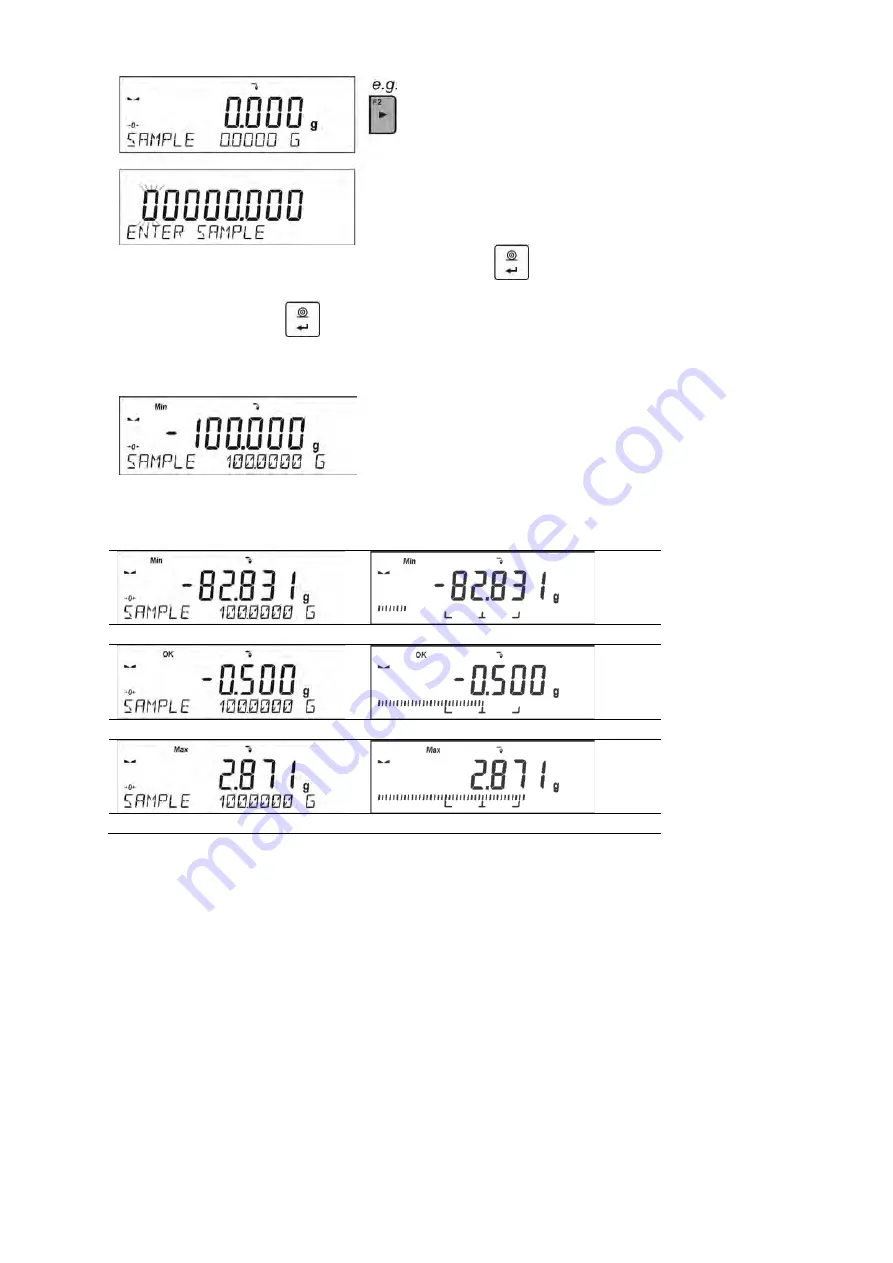
- 51 -
•
Use arrow buttons to enter the target weight, press
button to confirm.
•
The software automatically sets tolerance of target mass dosing. Use arrow buttons to set the
tolerance value, press
button to confirm.
•
The balance software automatically enters <
DOSING
> mode and displays the target mass
value with a minus sign, and in the bottom line, reference mass value – target mass (if such
option has been selected for <
INFORMATION
> function).
•
The sign <Min> is shown at the top of the display. It indicates the status of the mass on the pan
with relations to the target mass. Bottom line of the display, if <BARGRAPH> option is enabled,
shall demonstrate weight indication, in a graphic form, in relation to target weight and set
tolerance value
<Min>: mass lower than the Target Value - Tolerance
<Ok>: mass contained within tolerance Target Value +/- Tolerance
<Max>: mass greater than the Target Value + Tolerance
Since LCD display capacity is limited, the threshold markers do not reflect threshold setups and
target weight value precisely. They provide rough information and serve as user aid in course of the
balance operation.
11.6. PERCENT WEIGHING CONTROL WITH RELATION TO REFERENCE MASS
The balance software has an option of control of deviation (in percentage) between weighed loads
mass and specified reference mass. The reference mass can be determined by means of a weighing
process or it can be entered into memory by the user.
F Shortcut Keys
You can declare which particular weighing function is to be launched using F1, F2, F3 or F4 keys.
For procedure informing you how to declare the particular function, read
F Shortcut Keys
section.
11.6.1. Setting the Reference Mass: Weighing Reference Sample
Procedure:
Содержание PS 10100 R2
Страница 95: ...95...
















































