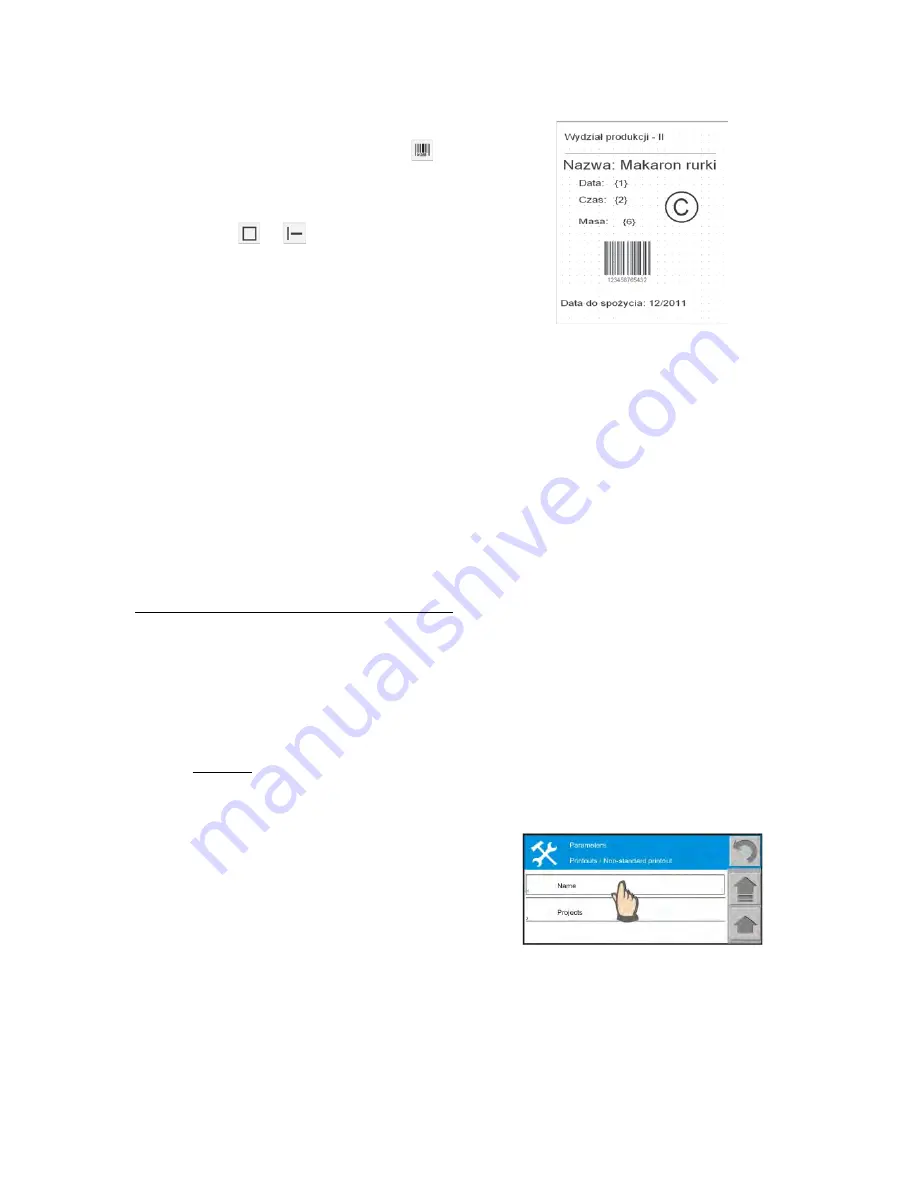
- 121 -
o
The look of a label and quantity of fields
are determined by a user
o
A barcode is added by pressing
pictogram. After adding fill in numeric
value of the code.
o
Other objects or images are added by
pressing or pictograms.
Adding graphics
o
Graphics is added to a label by pressing a
pictogram with a graphic. Additionally the
graphics has to be uploaded to a printer:
PROCEDURE:
o
Connect a computer and a label printer
o
Press
Tools
tab
o
Select option “
Upload bitmaps to printer”
o
Select image name and press “
Add”
.
Repeat the process for any graphics used
in a label / those to be saved in a label
printer.
o
When the bitmaps are added press “
Send
” button – the bitmaps are uploaded to
the label printer.
Phase II – transferring a label to a balance
o
Press “
File
” tab and save the label
template with extension
name.lb – it is a
non-editable template
.
A label template in
this format is transferred to a balance.
o
Press “
File
” tab and save the label
template with extension
name.lab – it is
an editable template.
This label template
is open for editing in Label Editor
software.
o
Transfer the
name.lb
file onto a data storage device.
o
Insert the data storage device to
balance’s USB port.
o
Go to balance menu on designing non-
standard printout templates.
o
Select option
“Texts”.
Press
“PLUS”
pictogram and in an opened message box
select option
“Add from USB”
. The designed label template is automatically
assigned to the texts.
Содержание MYA 0,8Y
Страница 2: ...2 APRIL 2013...


























