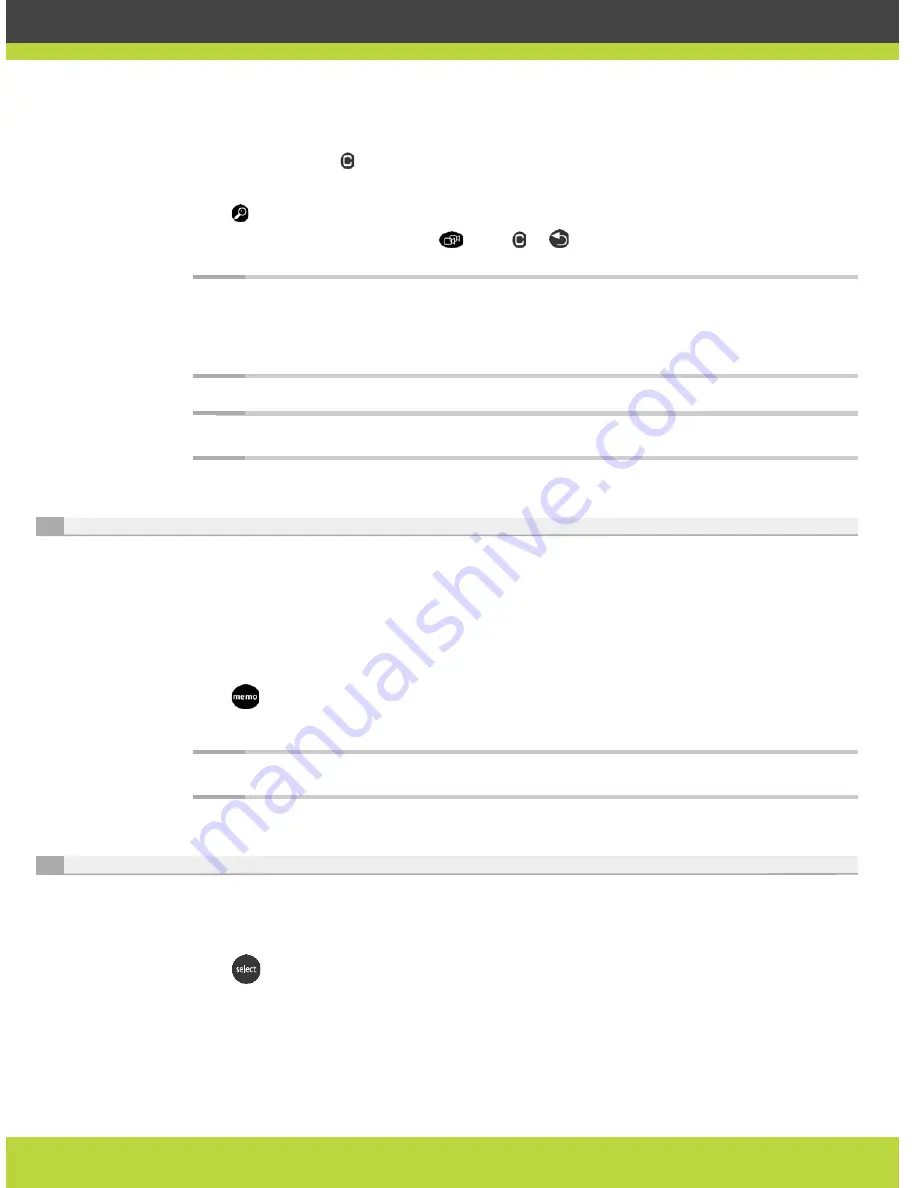
'Managing Calls' | 16
RADVISION | User Guide for SCOPIA XT1000 Version 2.0
Procedure
Step 1
While in a call, press to hide the graphics in the Main Menu page.
Step 2
Use the arrow keys to move the selected camera to the preferred position.
Step 3
Press + or - to zoom in or out.
Step 4
To switch to another camera, press
. Press or
to bring back the graphics.
Note:
You can control the second camera either with its stand-alone remote control or the
XT1000 Remote Control Unit. For this option connect a cascade control cable between the
first and second camera. Ask your system administrator for the availability of such a
cable.
Note:
If you connect a camera to the DVI-I input, the system will manage it as PC content.
Setting Camera Presets
Use camera presets to save camera positions (up to a maximum of 99 positions) at your local
terminal. This feature allows you to select quickly a preferred camera frame of a location or a
video source. You can create these presets before or during a call.
Procedure
Step 1
Move the camera as described in
Using the Camera page 15
and set to the desired position.
Step 2
Press
on the XT1000 Remote Control Unit, and enter a two-digit number (from 01 to 99) for
the current display setting.
Note:
Upon completion of the preset, the display notifies you of the stored position.
Retrieving Camera Presets
Use this feature to move the camera to a stored preset.
Procedure
Step 1
Press
on the XT1000 Remote Control Unit.
Step 2
Enter the memory location number corresponding to the desired preset.
Содержание Scopia XT1000
Страница 1: ...SCOPIA XT1000 User Guide Version 2 0...






























