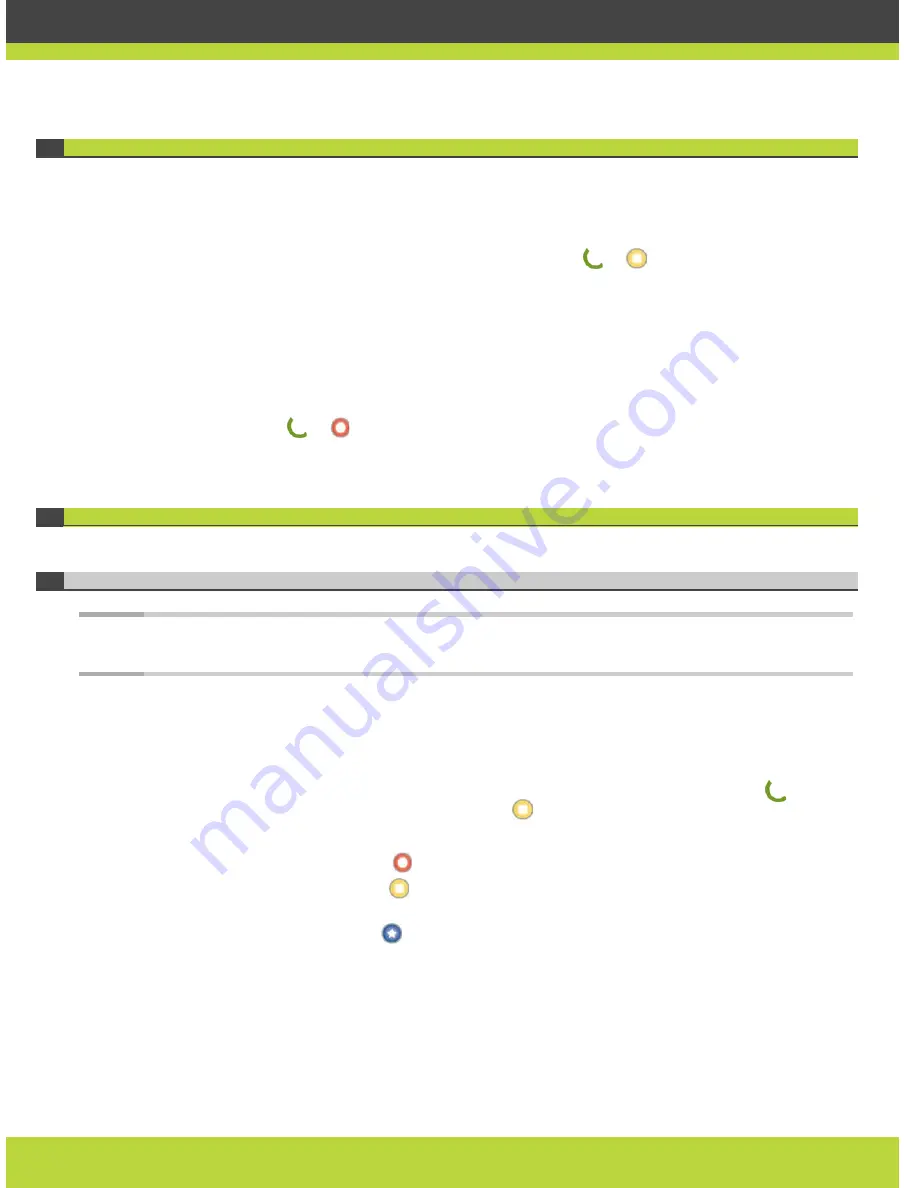
'Making Calls' | 12
RADVISION | User Guide for SCOPIA XT1000 Version 2.0
Making an Audio-only Call
You may also use the SCOPIA XT1000 to place audio-only calls.
Procedure
Step 1
In the Main Menu page, select Make your call. (Or press
or
Direct call.)
Step 2
The Direct call page appears on the display.
Step 3
Select Advanced options.
Step 4
Enter the contact number using the XT1000 Remote Control Unit or the virtual keyboard. You may
also use the Recent calls list, or insert the name of the contact you wish to call if it exists in your
phonebook.
Step 5
Select Audio in the drop-down list.
Step 6
To call, press or Call on the XT1000 Remote Control Unit.
Answering Calls
Answering a Video Call
Note:
You can set the system to let you answer the call automatically or manually. See
Using Automatic
Answering page 13
.
When receiving a call, the SCOPIA XT1000 reacts with a ringing sound and a message on the screen
with the calling number/name.
If you set your system to automatic answering, the terminal will answer after the predefined
number of rings.
In automatic or manual answering, during the ringing, you may answer by pressing
on the
Remote Control Unit. To reject the call, press
Reject.
If you set your system to manual answering, you can either accept or reject the incoming call:
•
To accept the call, press
Accept on the XT1000 Remote Control Unit.
•
To reject the call, press
Reject on the XT1000 Remote Control Unit.
•
To reject the call and set the system to automatically reject all further incoming calls without
asking any more, press
Do not disturb.
Содержание Scopia XT1000
Страница 1: ...SCOPIA XT1000 User Guide Version 2 0...






























