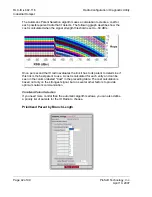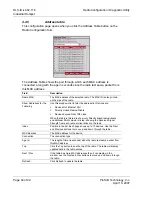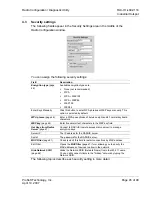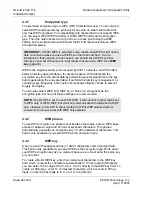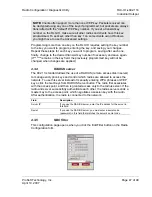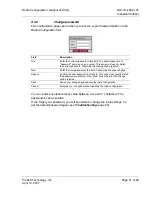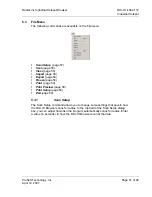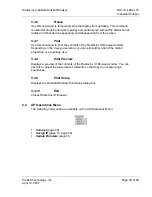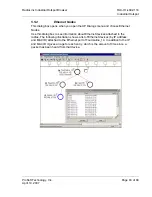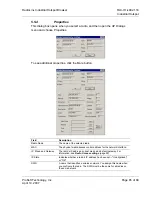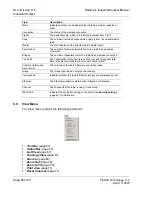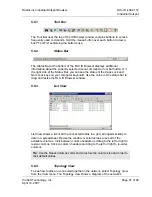RadioLinx Industrial Hotspot Browser
RLX-IH
♦
802.11b
Industrial Hotspot
ProSoft Technology, Inc.
Page 55 of 99
April 10, 2007
5.2.1 Tool
Tips
A Tool Tip is a small help window that pops up when you rest the mouse pointer
over a button, an icon, a menu command, or a part of a window that is "sensitive"
to the mouse. Tool Tips provide a brief description of the button or icon's
purpose.
Many parts of the IH Browser window provide Tool Tips. These can be very
useful to help you with buttons or commands that you do not use very often.
5.2.2
Using the Mouse
As you move the mouse around on your desk, you will see an arrow (or other
shape) moving around on the computer screen. You use the mouse or pointing
device to "point" to a menu, a button, or a data item on the screen. In the
RadioLinx IH Browser, you click and release the mouse buttons (left and right) to
select a menu item, to push a button on the screen, to select one or more data
items, or to open a "shortcut" menu.
Most people will click the left mouse button with the right index finger, and the
right mouse button with the right middle finger. You can use the Windows Control
Panel to reverse the operation of the mouse buttons, for instance if you prefer to
use your left hand to operate the mouse rather than your right hand. In this
training manual, however, we will refer to the left mouse button and right mouse
button as if you are using your right hand on the mouse.
The left and right mouse buttons have different functions in the RadioLinx IH
Browser.
Use the left mouse button to select a menu item, click a button or select one
or more data items.
Use the right mouse button to open a "shortcut" menu with commands that
are useful for the item or area of the screen where the mouse pointer is
currently resting.
Some commands require a double-click before the command is recognized.
"Double-click" means quickly pressing and releasing the left mouse button
twice.
Use double-click to:
Open a file or run a program on your computer's "desktop" area.
Open and close a folder in the RLX-IH Tree View window.
5.2.3
Using the Keyboard
Most of the time, you will be using the keyboard to add or edit data items after
you have selected and opened them with the mouse. As a timesaver, however,
you can also use the keyboard to do most of the same things you can do with the
mouse.
Some useful keyboard shortcuts include:
Windows System Key Combinations
(page 56)
Dialog Box Commands
(page 56)