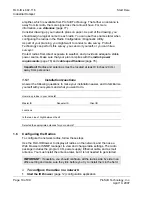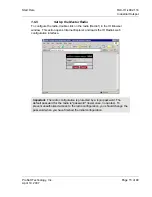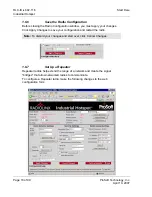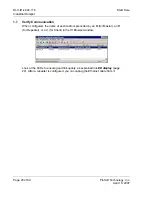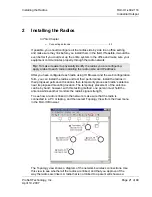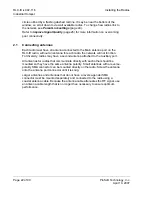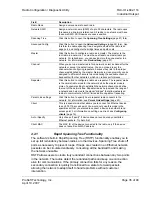Diagnostics and Troubleshooting
RLX-IH
♦
802.11b
Industrial Hotspot
ProSoft Technology, Inc.
Page 23 of 99
April 10, 2007
3 Diagnostics
and
Troubleshooting
In This Chapter
¾
Check the Ethernet cable....................................................... 24
¾
LED
display............................................................................ 24
¾
Retrieve the default password................................................ 24
¾
Troubleshoot RLX-IH Browser error messages...................... 25
¾
Troubleshoot
missing radios .................................................. 25
¾
Improve
signal quality ............................................................ 26
The Radio Configuration / Diagnostic Utility (the web configuration form for the
radio) provides information that can help you troubleshoot problems with the
radio.
Use the program's diagnostic and signal strength settings at the top of the Radio
Settings window to make sure the network is working properly.
Signal Strength graph:
This setting graphically shows the radio's signal
strength.
The graph will show the word
Master
if a master radio is selected.
The graph will show the word
Scanning
if the radio is scanning to find
another radio to which to connect.
If the radio is not connected to a network and not currently scanning, the
graph will show the words
Not connected.
Update every
: If you want to update the diagnostic readings according to a
particular time interval, specify the interval (in seconds) in this field. After entering
the new value, press Enter only if you want to save the new value; press Tab or
click elsewhere to use the new value temporarily.
The following configuration forms in the Radio Configuration / Diagnostic Utility
provide information about current radio operation:
Address table
(page 44)
Port status
(page 32)
Read-only fields
(page 29)
The following topics describe troubleshooting routines:
Check the Ethernet cable
(page 24)
Retrieve the default password
(page 24)
Troubleshoot RLX-IH Browser error messages
(page 25)
Troubleshoot missing radios in the RLX-IH Browser
(page 25)
For more troubleshooting information, visit the ProSoft web site at
http://www.prosoft-technology.com