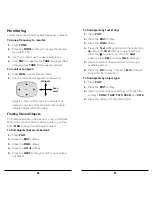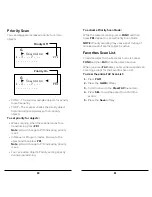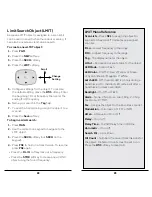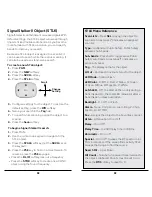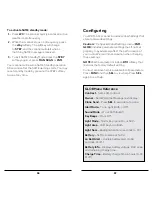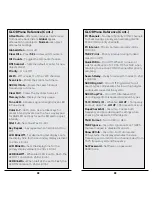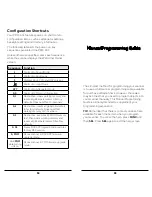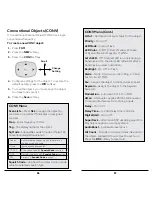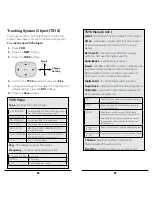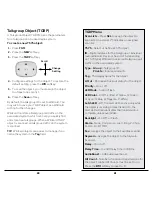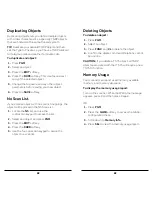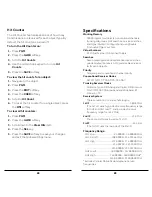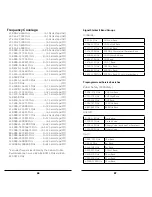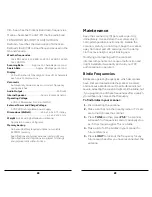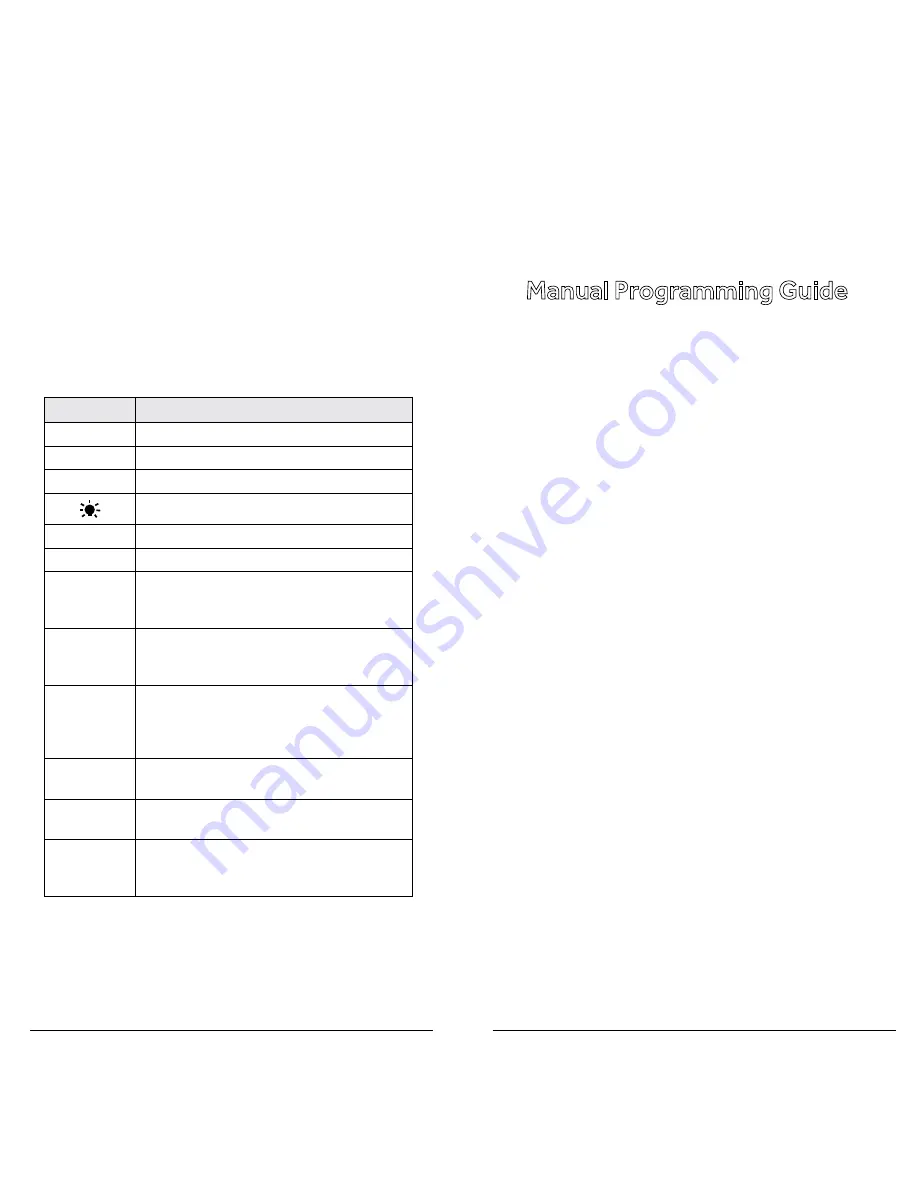
54
55
Configuration Shortcuts
Your PRO-651 features power-on shortcuts to
configuration items, such as attenuator settings,
backlight settings and memory information.
The following table lists the power-on key
sequences available in the PRO-651.
Unless otherwise specified, press each sequence
while the scanner displays the Welcome/Owner
screen.
The simplest method for programming your scanner
is to use a USB scanner programming cable, available
for purchase at RadioShack. However, there also
may be times that you need to program objects into
your scanner manually. This Manual Programming
Guide is primarily intended to supplement your
programming experience.
TIP:
Remember that there is context sensitive help
available for each menu item when you program
your scanner. To access the help, press
FUNC
and
then
SEL
. Press
SEL
again to exit the help screen.
Manual Programming Guide
Sequence Function
1
Shortcut to Sound Mode
2
Shortcut to Key Beeps
3
Displays Boot, CPU, and DSP versions
Shortcut to Light Mode
ATT
Shortcut to Attenuator Mode
0, 0
Shortcut to Memory Information
0, 1
Destructive, clears working memory and
resets all global parameters to fatory
defaults. Does not affect V-Scanners.
0, 2
Destructive, resets all global parameters
to factory defaults. Does not affect
working memory or V-Scanners.
0, 5
Destructive, executes EEPROM memory
test, then clears working memory and
resets all global parameters to factory
defaults.
0, CL
Erases DSP APP Upgrade code, restores
factory DSP version.
0, PGM
Places scanner in DSP APP firmware
upgrade mode.
Hold
PGM
while turnng
unit on
Places scanner in CPU firmware upgrade
mode.