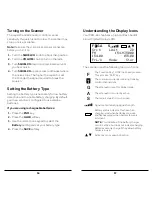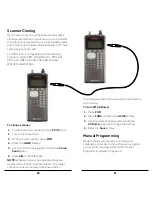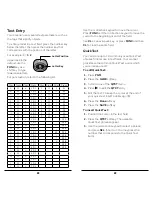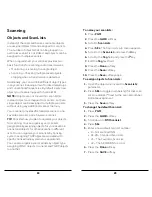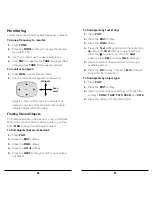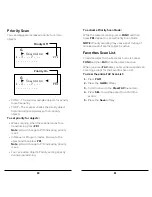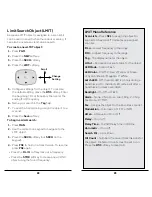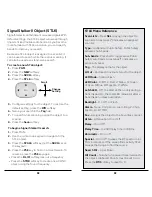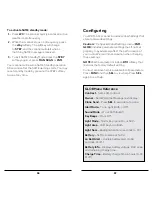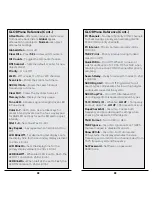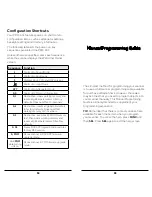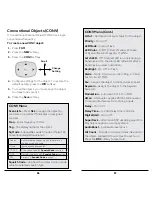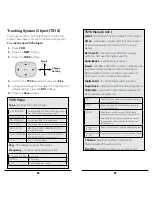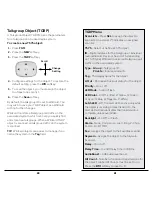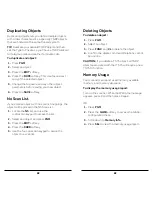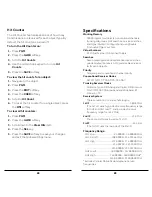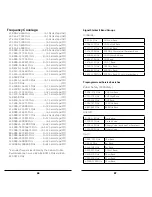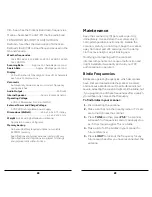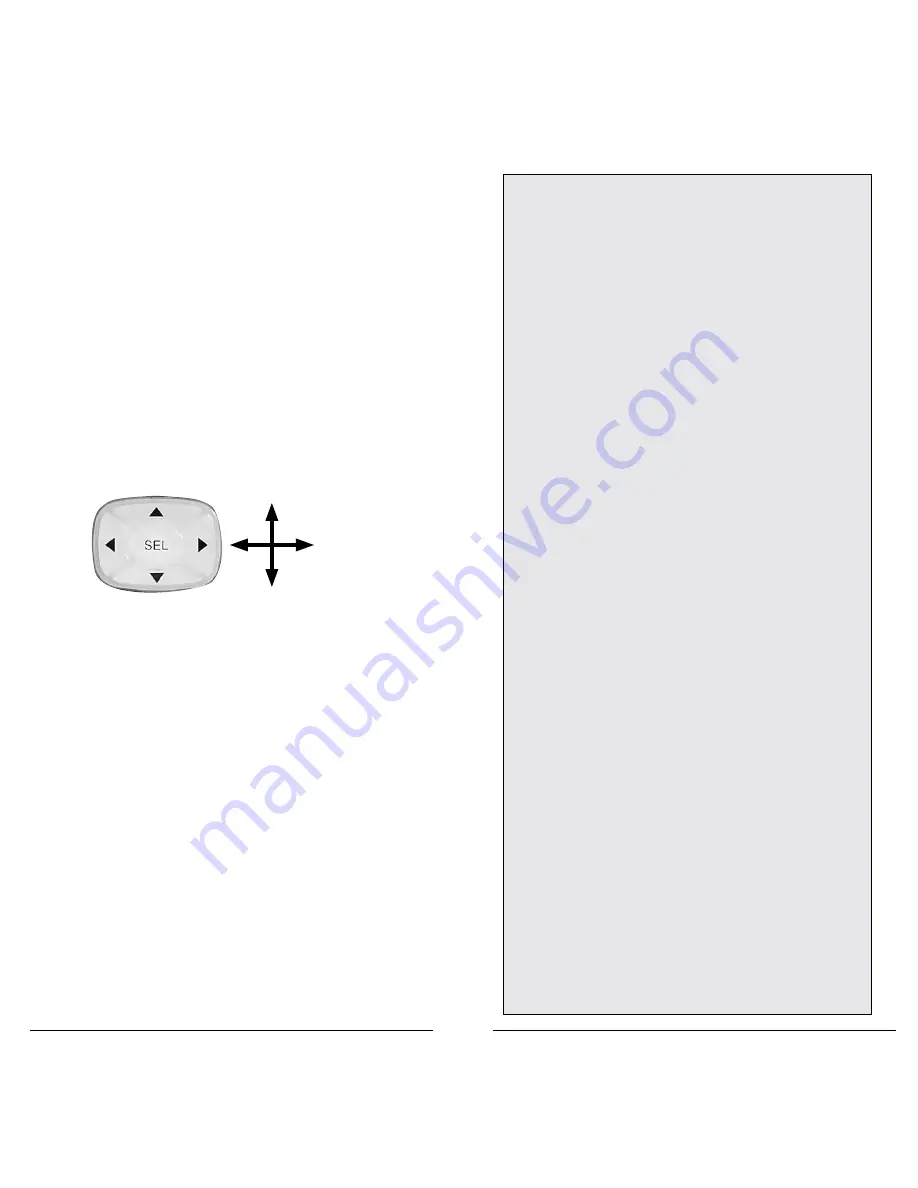
42
43
Signal Stalker II Object (STLK)
Signal Stalker II can find distant or weaker signals. With
default settings, the STLK object will sweep through
important land mobile radio bands. As you become
more familiar with STLK operation, you can specify
bands to improve your search.
Because a STLK object is assigned to a scan list, it
can be used to search while the radio is scanning. It
can also be used as a stand-alone search.
To create a new STLK object:
1.
Press
PGM
.
2.
Press the
NEW
softkey.
3.
Press the
SRCH
softkey.
4.
Press the
STLK
softkey.
5.
Configure settings for the object. To restore the
default setting, press the
Dflt
softkey.
6.
Name your search in the
Tag
field.
7.
To search while scanning, assign the object to a
scan list.
8.
Press the
Save
softkey.
To begin a Signal Stalker II search:
1.
Press MAN.
2.
Use the 4-direction keypad to navigate to the
STLK object.
3.
Press the
STALK
softkey (not the
SRCH
key on
the keypad).
4.
Press the
PSE
key to hold on a transmission. To
resume, press the
PSE
key again.
•
Press the
FrL/O
softkey lock out a frequency.
•
Press the
STOR
softkey to create a new CONV
object using the found frequency.
Change
Setting
Scroll
STLK Menu Reference
Scan Lists
– Press
SEL
to assign the object to
scan lists. An asterisk (*) indicates an assigned
scan list.
Type
– All Bands or Public Safety. Public Safety
activates Sub-bands.
Sub-bands
– Press Sel to toggle active Public
Safety sub-bands. An asterisk (*) indicates an
active sub-band.
Tag
– The display name for the object.
L/Out
– Permanent lockout status for the object.
LED Mode
– Solid or Flash.
LED Color
– 0=Off, 1=Red, 2=Yellow, 3=Green,
4=Cyan, 5=Blue, 6=Magenta, 7=White.
Latch LED
– Off, the Alert LED is on only during a
transmission; On, the Alert LED remains lit after a
transmission, unless overridden.
Backlight
– On, Off, or Flash.
Alarm
– None, Chirp, Hi-Lo, Alert, Ring, 2-Chirp,
Fast Hi-Lo, DTMF#.
Fav
– Assigns the object to the Favorites scan list.
Atten
– Attenuation. On or Off.
Delay
– On or Off.
Delay Time
– (1-250) Delay time in 100 ms.
Zeromatic
– On or off.
Special
– On or Off. Sweeps the RF spectrum in 1
MHz increments. If the sweep finds activity STLK
sweeps that range to find the source.
Search Dir
– Up or Down.
Hit Count
– Number of received transmissions for
the object. Global Hit Counts must be set to on.
Press the
Dflt
softkey to reset to 0.