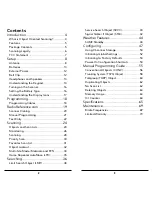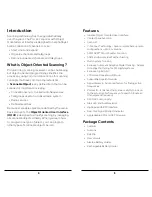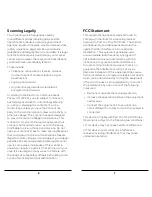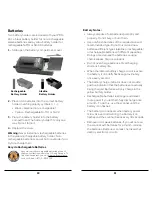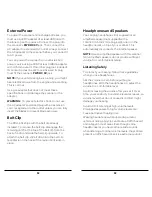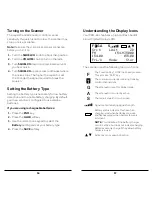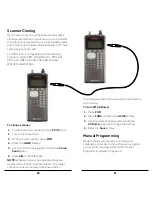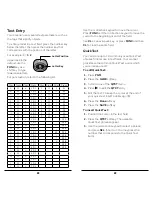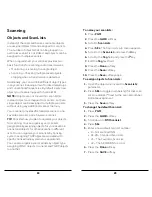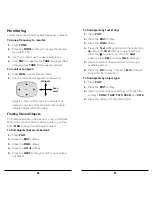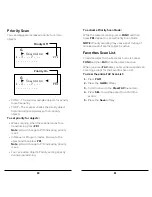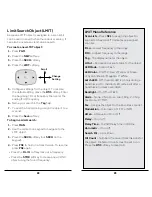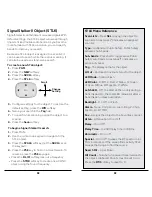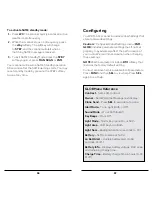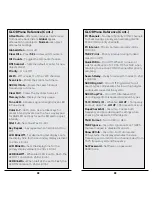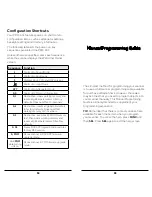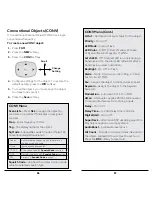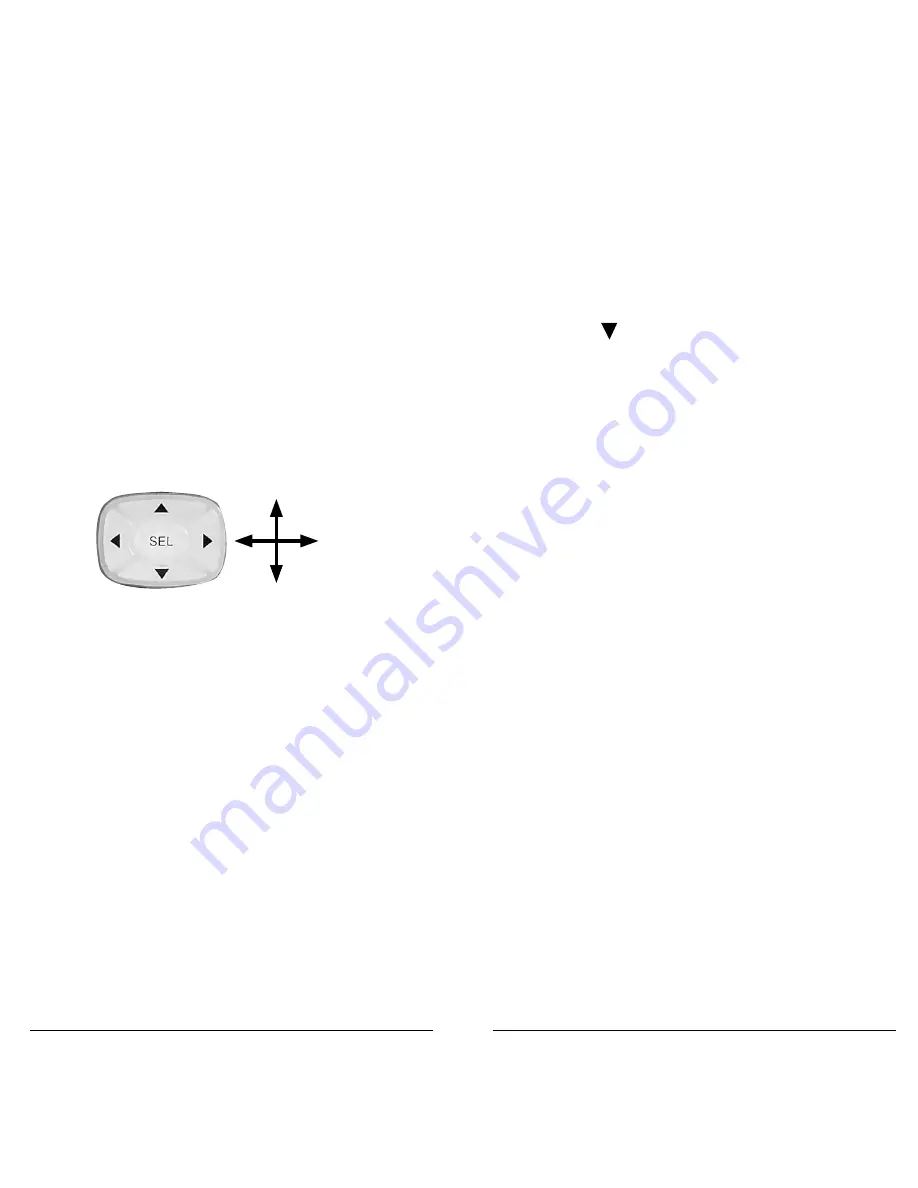
26
27
Monitoring
Your scanner can monitor a single frequency or object.
To tune a frequency to monitor:
1.
Press
TUNE
.
2.
Press the
MODE
softkey to change the receive
mode (AM, FM).
3.
Use the number keys to enter a frequency.
4.
Press
ENT
to make this the
TUNE
frequency. Next
time you press
TUNE
, this frequency will load.
To monitor an object:
1.
Press
MAN
to enter Manual mode.
2.
Use the 4-direction keypad to browse the
objects in the current scan List and select an
object to monitor. Only scan lists that contain
objects appear when browsing.
Finding Stored Objects
The radio searches in the frequency, tag, or ID fields.
When the scanner finds a matching object, you may
press
MAN
to begin monitoring the object.
To find objects that are locked out:
1.
Press
PGM
.
2.
Press the
EDIT
softkey.
3.
Press the
FIND
softkey.
4.
Press the
L/Out
softkey.
5.
Press the
NEXT
softkey to find the next locked
out object.
Scan
Lists
Objects
To find objects by text string:
1.
Press
PGM
.
2.
Press the
EDIT
softkey.
3.
Press the
FIND
softkey.
4.
Press the
Text
softkey and enter the text string.
4a.
Press the
Qtxt
softkey to use QuickText.
Press the to select one of the 10
Qtxt
options. Press
SEL
to accept
Qtxt
selection.”
5.
Use the 4-direction keypad to scroll through
available objects.”
6.
Press the
OK
softkey. Press the
Exit
softkey to
cancel the Find operation.
To find objects by object type:
1.
Press
PGM
.
2.
Press the
EDIT
softkey.
3.
Use the 4-direction keypad to scroll to the filter
softkeys:
CONV
,
TGRP
,
TSYS
,
SRCH
, and
STLK
.
4.
Press the softkey for the object type.