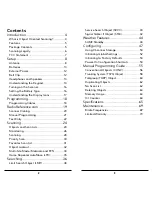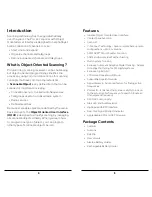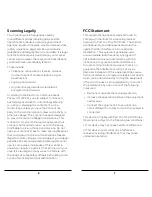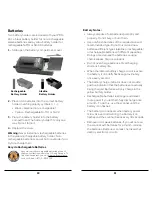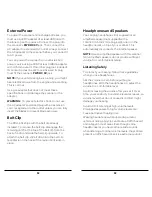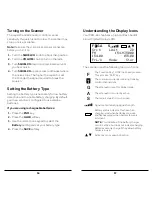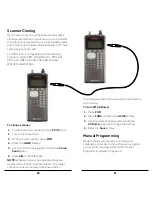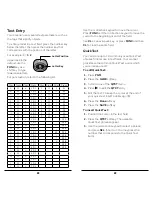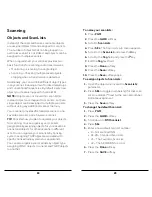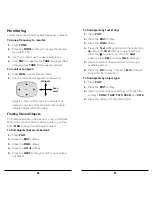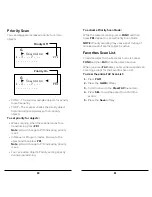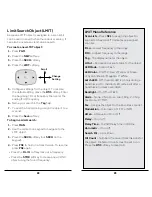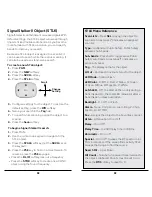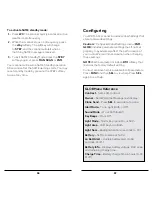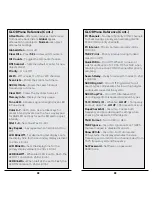22
23
Text Entry
Your scanner uses several text parameters, such as
the tags that identify objects.
To enter a letter in a text field, press the number key
below the letter, then press the number key that
corresponds with the position of the letter.
For example: K =
5
2
Uppercase is the
default; use the
FUNC
key as a
shift key to type
lowercase letters.
For punctuation, refer to the following list.
Letter Position
Letter Key
Char Press
Char
Press
Char Press Char
Press
A
21
a
2 (F) 1
1
11
$
01
B
22
b
2 (F) 2
2
12
%
02
C
23
c
2 (F) 3
3
13
!
03
D
31
d
3 (F) 1
4
14
^
04
E
32
e
3 (F) 2
5
15
(
05
F
33
f
3 (F) 3
6
16
)
06
G
41
g
4 (F) 1
7
17
?
07
H
42
h
4 (F) 2
8
18
->
08
I
43
i
4 (F) 3
9
19
‘
09
J
51
j
5 (F) 1
0
10
<-
00
K
52
k
5 (F) 2
.
0(F)1
L
53
l
5 (F) 3
-
0(F)2
M
61
m
6 (F) 1
#
0(F)3
N
62
n
6 (F) 2
_
0(F)4
O
63
o
6 (F) 3
@
0(F)5
P
71
p
7 (F) 1
+
0(F)6
Q
72
q
7 (F) 2
*
0(F)7
R
73
r
7 (F) 3
&
0(F)8
S
74
s
7 (F) 4
/
0(F)9
T
81
t
8 (F) 1
,
0(F)0
U
82
u
8 (F) 2
V
83
v
8 (F) 3
W
91
w
9 (F) 1
X
92
x
9 (F) 2
Y
93
y
9 (F) 3
Z
94
z
9 (F) 4
Use the 4-direction keypad to move the cursor.
Press
FUNC
and the 4-direction keypad to move the
cursor to the beginning or end of the field.
Use
CL
as a backspace key, or press
FUNC
and then
CL
to clear the entire field.
QuickText
You can store up to 10 commonly used QuickText
phrases for later use in text fields. Your scanner
provides some common QuickText words, which
you can keep or edit.
To edit QuickText:
1.
Press
PGM
.
2.
Press the
GLOB
softkey.
3.
Scroll to one of the
QTXT
items.
4.
Press to edit the
QTXT
entry.
5.
Edit the text. To keep the cursor at the end of
your quick text insert a dollar sign ($).
6.
Press the
Done
softkey
7.
Press the
SAVE
softkey.
To insert QuickText:
1.
Position the cursor in the text field.
2.
Press the
QTXT
softkey. The available
QuickText phrases appear.
3.
Use the 4-direction keypad to select a phrase
and press
SEL
. (Shortcut: You may press the
number that corresponds to the QuickText
item).