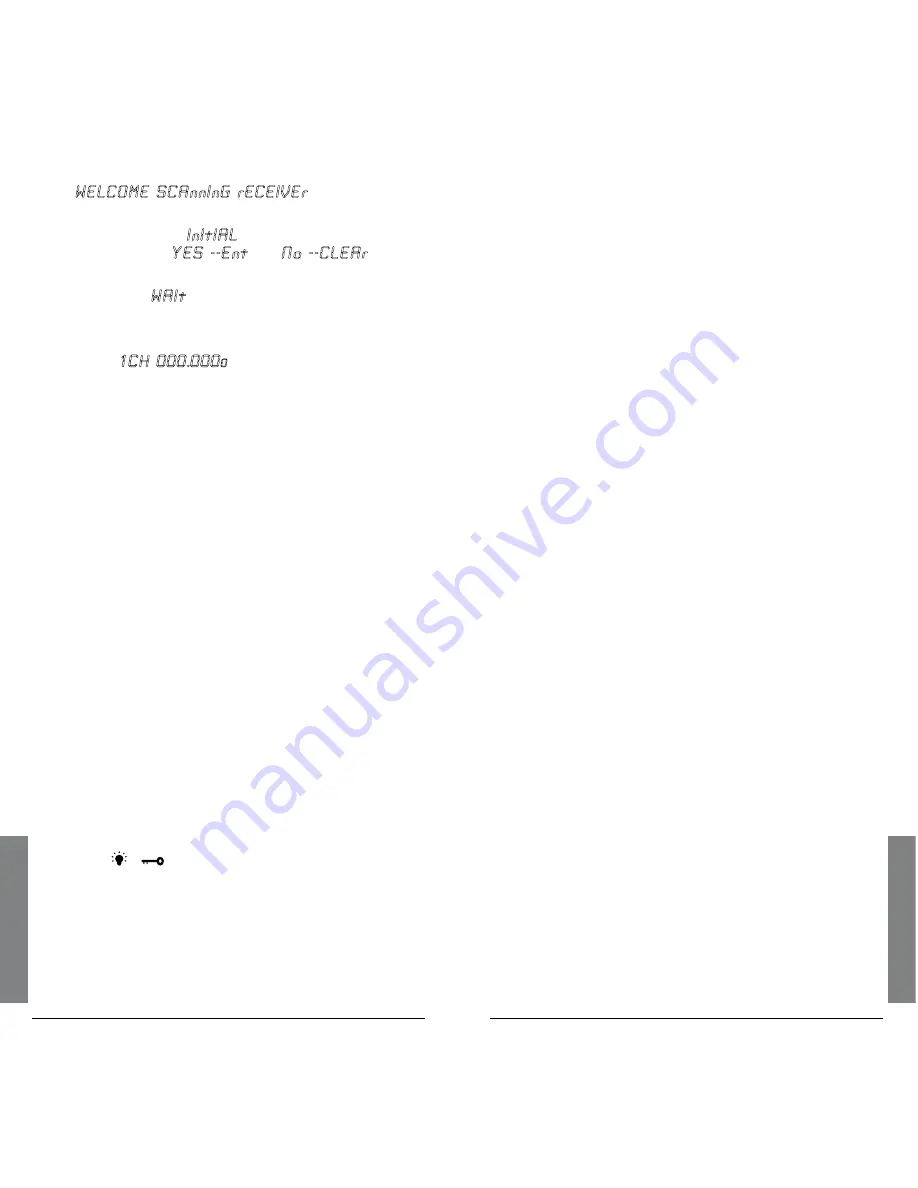
4
Ad
di
ti
on
al
I
nf
o
Ad
dit
io
na
l I
nf
o
1.
Turn off the scanner, then turn it on again.
WELCOME SCAnnInG rECEIVEr
appears.
2.
Press
0,
then press
1
while the welcome message
is on the screen.
InItIAL
appears for about two
seconds, then
YES --Ent
and
No --CLEAr
appear alternately.
.
Press
ENT
.
WAIt
appears for about two seconds.
n
Note:
Do not turn off the scanner until the
initialization is complete. When the initialization is
complete,
1CH 000.000
0
appears on the display.
Troubleshooting
The scanner is not working at all.
• The AC or DC adapter might not be connected. Be
sure the adapter’s barrel plug is fully inserted into
the
PWR DC 9V
jack. The center tip of the adapter’s
barrel plug must be set to positive.
• The batteries might be dead or need to be
recharged. Recharge the rechargeable batteries or
replace the alkaline batteries.
The scanner does not receive any stations or
reception is poor.
• An antenna is not connected or is connected
incorrectly. Be sure an antenna is properly
connected to the scanner.
The scanner is on but does not scan.
• The squelch might not be adjusted correctly. Turn
SQUELCH
clockwise.
• Only one channel or no channels are stored. Store
frequencies into more than one channel.
The keypad does not work.
• Keylock is turned on. Turn off keylock by holding
down
/
for about three seconds
• The scanner might need to be reset or initialized.
Turn the scanner off then on again, or initialize the
scanner (see
“Initializing the Scanner”
on page 33).
While scanning, the scanner locks on frequencies
that have an unclear transmission.
• Some frequencies programmed into the scanner
might be the same as birdie frequencies. Avoid
programming birdie frequencies or only listen to
them manually.
Birdie Frequencies
Every scanner has birdie frequencies. Birdies are signals
created inside the scanner’s receiver, which may interfere
with transmissions on the same frequencies. If you
program one of these frequencies, you hear only noise
on that frequency. If the interference is not severe, you
might be able to turn Squelch clockwise to omit the
birdie.
To find the birdies in your scanner, disconnect the
antenna and move it away from the scanner. Make sure
that no other nearby radio or TV sets are turned on near
the scanner. Use the Tune to search every frequency
range from its lowest frequency to the highest.
Occasionally, the searching will stop as if it has found a
signal, often without any sound. This is a birdie. Make a
list of all the birdies in your scanner for future reference.
FCC Notice
This equipment has been tested and found to comply
with the limits for a scanning receiver, pursuant to
Part 15 of the FCC Rules. These limits are designed
to provide reasonable protection against harmful
interference in a residential installation. This equipment
generates, uses and can radiate radio frequency energy
and, if not installed and used in accordance with the
instructions, may cause harmful interference to radio
communications.
However, there is no guarantee that interference will not
occur in a particular installation. If this equipment does
cause harmful interference to radio or television reception,
which can be determined by turning the equipment
off and on, the user is encouraged to try to correct the
interference by one or more of the following measures:
• Reorient or relocate the receiving antenna.
• Increase the separation between the equipment and
receiver.


















