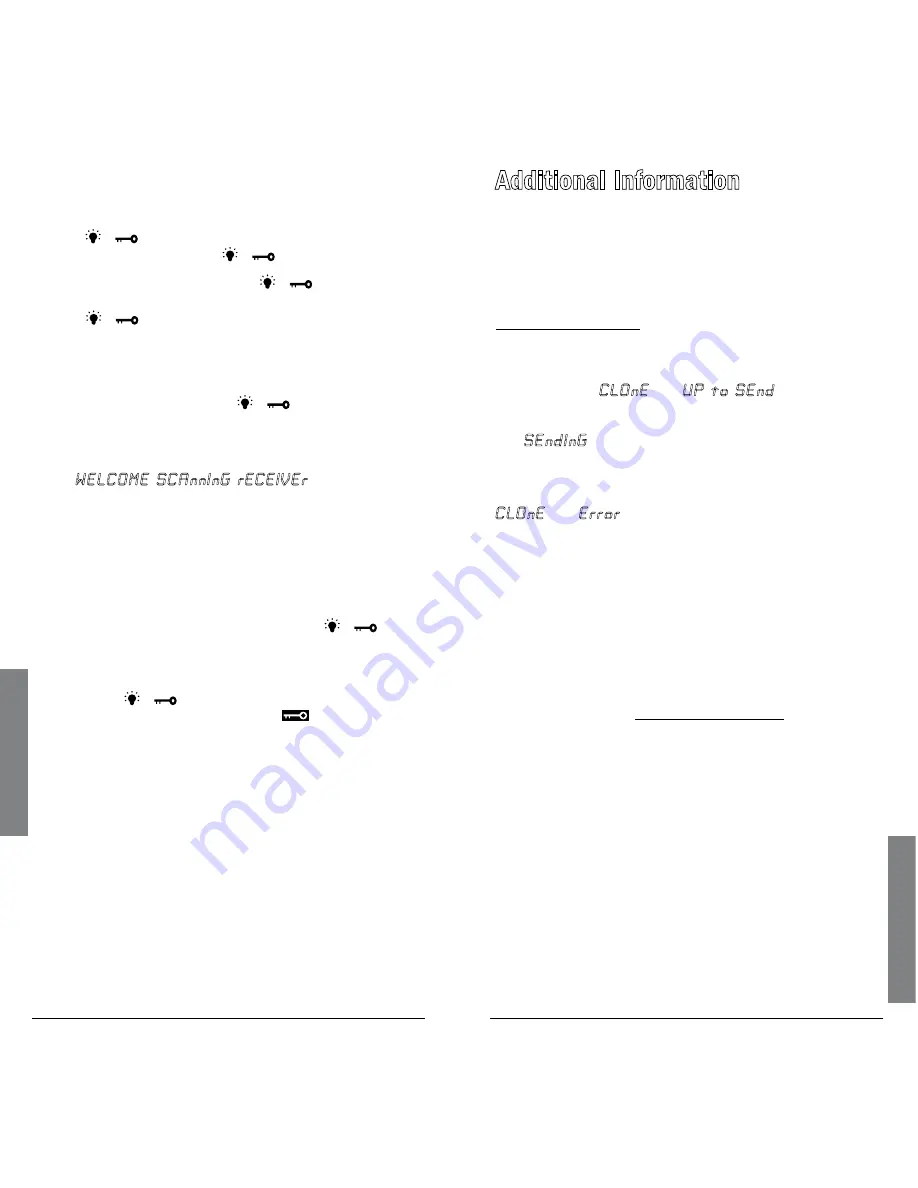
2
Se
tt
in
gs
Ad
dit
io
na
l I
nf
o
Using the Display Backlight
To turn the display backlight on and off:
Press
/
to turn on the backlight for five seconds.
To turn it off sooner, press
/
again.
Press and hold
PGM
then press
/
to turn on the
display’s backlight for an extended time. To turn it off,
press
/
again.
Turning the Key Tone On and Off
The scanner is preset to sound a tone each time you
press one of its keys (except
/
).
To turn the key tone on and off:
1.
If the scanner is on, turn it off then back on again.
2.
WELCOME SCAnnInG rECEIVEr
appears.
.
While the welcome message is on the screen, press
1
to turn on the key tone or press
2
to turn it off.
Using the Key Lock
Use the key lock feature to protect your scanner from
accidental program changes. When the keypad is
locked, the only controls that operate are
/
,
VOLUME
, and
SQUELCH
.
To turn on the key lock on and off:
Hold down
/
for about three seconds until
the scanner beeps three times and
appears or
disappears.
n
Note:
The key lock does not prevent the scanner
from scanning channels or monitoring a single channel
(whichever feature you last selected).
Additional Information
Cloning the Programmed Data
You can transfer the programmed data to and from a
PRO-404 scanner using an optional connecting cable
with
Ç
-inch (3.5mm) stereo phone plugs on both
ends (available from your local
RadioShack
store or
www.RadioShack.com).
1.
Turn on both scanners.
2.
Connect the connecting cable to each scanner’s
PC/IF
jack.
CLOnE
and
UP to SEnd
appears.
.
Press
e
on the host scanner.
4.
SEndInG
appears at the host scanner.
The scanner sends the data. To exit the clone mode,
remove the cable.
CLOnE
and
Error
may alternately appear when the
scanner receives data from a scanner other than a
PRO-404. If this happens when the scanner is receiving
data from another PRO-404, turn off the scanner and
turn it on again.
Programming with a Personal
Computer
You can also upload or download programmed data to
or from a PC using a USB cable available from your local
RadioShack
store or www.RadioShack.com.
The application software is available online. Use a
search engine to find “scanner programming software.”
Follow instructions in the software package to upload
and download data.
Initializing the Scanner
If the scanner’s display locks up or does not work
properly after you connect a power source, you might
need to initialize the scanner.
n
Important:
This procedure clears all information
you stored in the scanner’s memory. Only initialize the
scanner when you are sure the scanner is not working
properly.



















