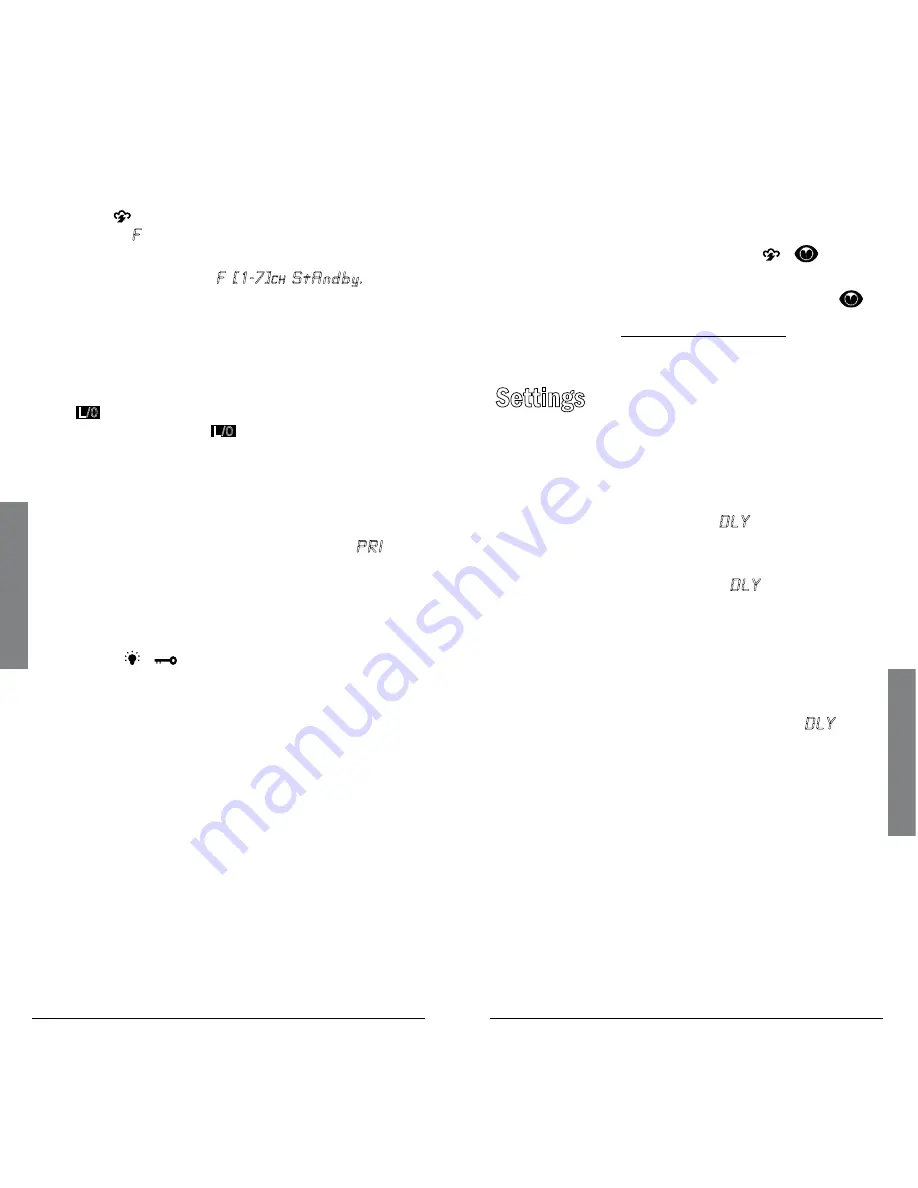
2
B
as
ic
O
pe
ra
ti
on
2
Se
tti
ng
s
.
Repeat steps 3-4 for all the FIPS codes that you
wish to store.
.
Press to exit FIPS code entry mode. The scanner
displays
F
showing that FIPS codes are enabled.
.
Press
PRI/ALERT
to initiate SAME Standby mode.
The scanner displays
F [1-7]
CH
StAndby.
The scanner will monitor weather channels for alerts
with matching FIPS codes. To exit SAME Standby mode,
press
PRI/ALERT
again.
n
Notes:
• Press
L/O
during step 4 to lock-out FIPS entries;
L/0
appears in the display. Press
L/O
again to
enable FIPS entries;
L/0
disappears.
• If you do not enter any FIPS codes, or if your FIPS
codes are locked out, when you enter SAME
Standby mode the scanner receives alerts and
warning messages for all receivable areas.
•
When a weather channel is set as the priority
channel and priority operation is enabled (
PRI
shows in the display), all alerts are received and
FIPS settings are ignored.
• The scanner sounds an alert when it receives
the SAME code. To stop the alert and ready the
scanner to receive a new alert signal, press any key
except
/
.
• If you do not stop the alert within five minutes,
the alert stops and the scanner beeps every ten
seconds. If the scanner receives a new weather alert
after five minutes, it sounds the new alert.
Skywarn
Many areas of the country have amateur radio repeaters
that have been designated as “Skywarn” repeaters.
During times of severe weather, these repeaters are
used to relay reports of severe weather directly to
meteorologists at a local National Weather Service
forecast office. Using the Skywarn feature in your
scanner, you can easily jump to your local Skywarn
frequency and monitor these reports, in many cases
hearing about severe weather in your area instantly as it
occurs.
1.
Before using this feature, you must program
the Skywarn frequency into channel 200 (see
“Programming Known Frequencies into Channels”
on
page 20).
2.
To activate Skywarn, press and hold
/
for
about two seconds.
.
The scanner jumps to channel 200 and displays
.
n
Note:
Refer to www.radioreference.com to find the
skywarn frequencies in your area.
Settings
Setting Delay
To avoid missing a reply in conversations, a two-second
delay is automatically set for each channel. The scanner
stops for two seconds after a transmission ends before
it resumes scanning or searching.
DLY
appears in the
display when the delay function is active.
To turn delay off, press
•/DELAY
while the scanner is
monitoring a channel or frequency.
DLY
disappears.
To turn delay on:
• If the scanner is scanning and stops on an active
channel, quickly press
•/DELAY
before it resumes.
• If the desired channel is not selected, manually
select the channel, then press
•/DELAY
.
• If the scanner is searching, press
•/DELAY
.
DLY
appears and the scanner adds a two-second delay
to every transmission it stops on in that bank.
Locking Out Channels and Frequencies
You can increase the scanning or search speed by
locking out channels or frequencies that have a
continuous transmission, such as control channels,
weather channels, or birdie frequencies.
Press
L/O
when the scanner stops on a channel or
frequency while scanning or searching. The scanner
locks out the channel/frequency then continues
scanning/searching.





















