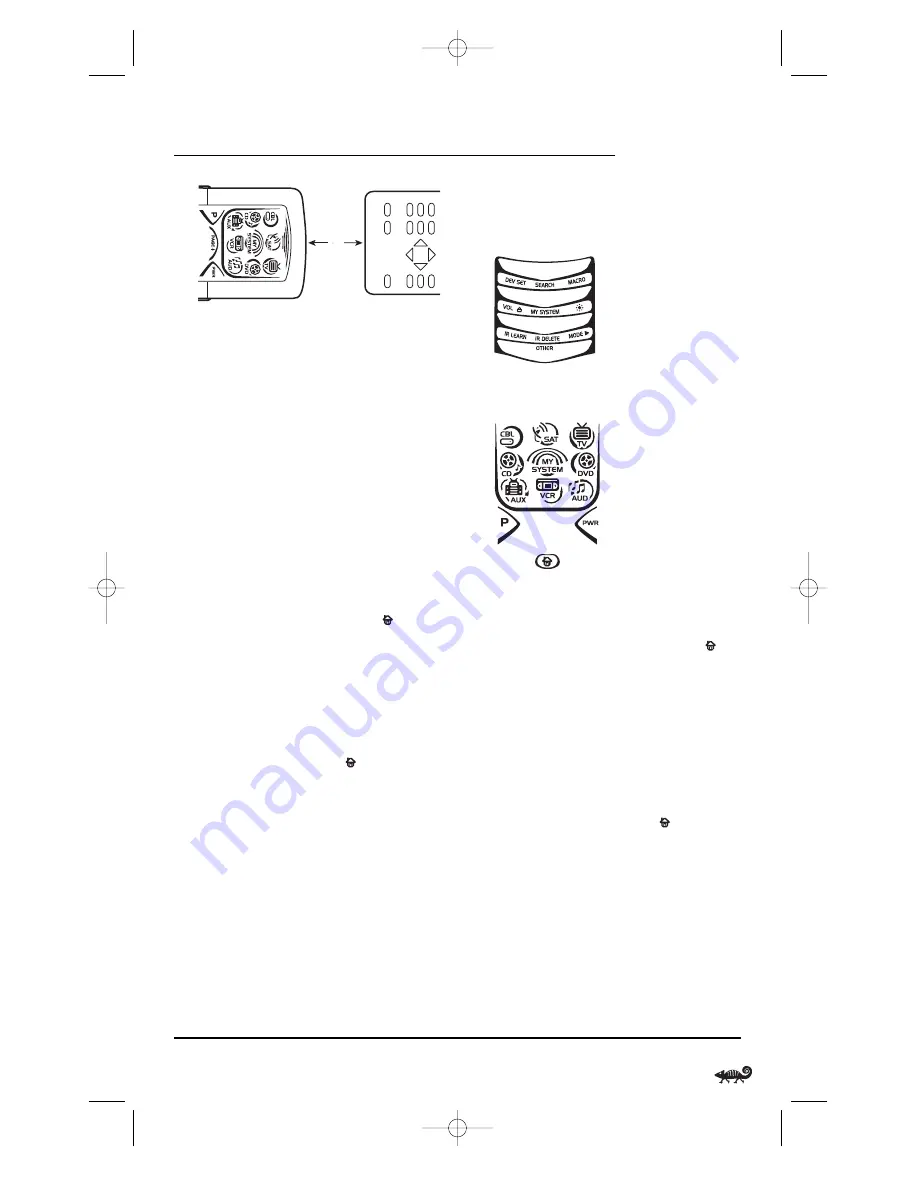
5. On the RadioShack 8-in-One Remote, select
and press a desired key where the learned
function will be stored. The IR segments will
display an incoming animation, continue for
three revolutions, and then the entire display
will turn off.
After the display is off, press and hold the
teaching key (on your original remote control)
until the display (on the RadioShack 8-in-One
Remote) turns on again.The bottom IR
segment will flash twice when the code is
successfully captured.
NOTE
: If the bottom IR segment displays one long
flash, a learning error has occurred. Try repeating
this step again until a successful capture occurs.
If the function is still not captured, press
twice to
exit programming and review the “Learning
Precautions”on the previous page. If needed, also see
“Troubleshooting”on page 30. After review, start
programming again at step 1.
6. To learn other functions, repeat steps 3
through 5 as desired.
7. To exit programming, press
twice. The
display will return to the last-selected device
menu screen.
2"
D
ELETING
A S
INGLE
L
EARNED
K
EY
1. Press and hold
P
until the bottom IR segment
flashes twice. The program keys will appear:
2. Press
IR DELETE
once. The
IR Delete
programming screen will appear:
3. Press a device key once (i.e.,
CBL
,
SAT
,
TV
,
DVD
,
AUD
,
VCR
,
AUX
, or
CD
) for the mode where
the learned key to be deleted resides. The
selected device menu screen, including
,
will be displayed.
4. Press the learned key to be deleted twice.
Upon deletion, the bottom IR segment will
flash twice as confirmation. The program keys
will appear again.
5. If desired, repeat steps 2 through 4 to delete
another learned key.
6. Exit programming by pressing
once. The
display will return to the last-selected device
menu screen.
Using Learning
15
O
WNER
’
S
M
ANUAL
RS Kameleon 8in1 UG 7/9/03 1:02 PM Page 15






























