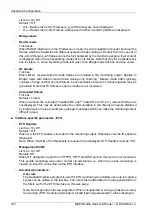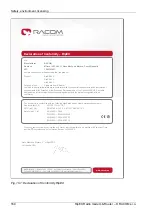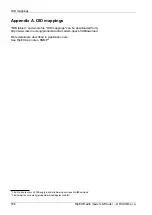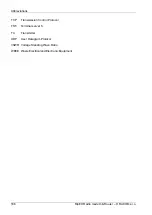9. Troubleshooting
1.
I don’t know what my RipEX’s IP is – how do I connect?
•
Use the "X5" – external ETH/USB adapter and a PC as a DHCP client. Type 10.9.8.7 into your
browser’s location field.
•
Alternatively, you can reset your RipEX to default access by pressing the Reset button for a
long time, see Section 4.2.6, “Reset button”
. Afterwards, you can use the IP 192.168.169.169/24 to connect to the RipEX. Note that, in
addition to resseting access parameters to defaults, your firewall rules will be cleared as well.
2.
My PC is unable to connect to the RipEX.
•
In PC settings, Network protocol (TCP/IP)/Properties, the following configuration is sometimes
used:
General tab - Automatically receive address from a DHCP server
Alternate configuration tab - User defined configuration,
e.g. 192.168.169.250
Use this configuration instead:
General tab - Use the following IP,
e.g. 192.168.169.250
•
Verify your PC’s IP address from the command line:
Start/Run/command
ipconfig
Send a ping to the RipEX:
ping 192.168.169.169
If the ping runs successfully, look for a problem with the browser configuration. Sometimes the
browser may need minutes to make new connection.
3.
I’m configuring the RipEX in its default state but it’s not working.
•
There is another RipEX with the default configuration in close vicinity. Switch it off.
4.
I have configured one RipEX in its default state. But I cannot connect to another.
•
Your PC keeps a table of IP addresses and their associated MAC addresses. You can view it
from the command line:
Start/Run/command
arp -a
IP address
physical address
type
192.168.169.169
00-02-a9-00-fe-2c
dynamic
All RipEX’s share the default IP address but their MAC addresses are different, meaning this
record interferes with your purpose. The timeout for automatic cache clearing may be longer
so you can delete the entry manually by typing:
155
© RACOM s.r.o. – RipEX Radio modem & Router
Troubleshooting
Содержание RipEX 1.6.0
Страница 2: ......