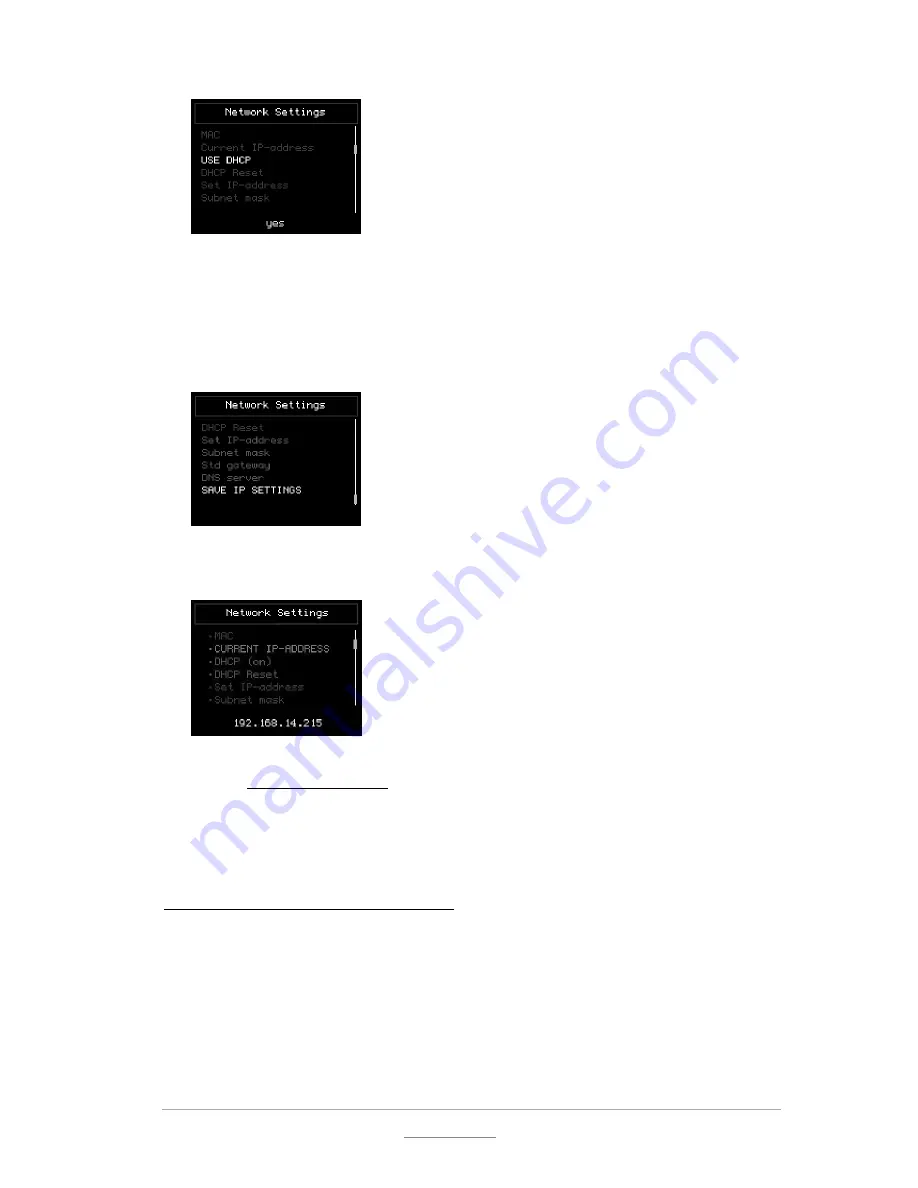
© 2011 Racktivity NV
23/55
Antwerpsesteenweg 19 - 9080 Lochristi - Belgium - www.racktivity.com
v 2013.10.7
3.
Use the
UP
and
DOWN
buttons to change the setting. Select
yes
and press
MENU
to confirm
and return to the
NETWORK
menu.
4.
Use the
UP
and
DOWN
buttons to select
Save IP Settings
and press
OK.
Use the
UP
and
DOWN
buttons to change the setting. Select
yes
and press
MENU
to save and return to the
NETWORK
menu.
5.
Press
UP
to select
CURRENT IP-ADDRESS
. The assigned IP-address is shown in yellow at the
bottom of the TFT.
6.
On a computer in the same network, use a browser to open the assigned IP-address, for
example http://192.168.14.250
7.
When surfing to the web portal, a login screen appears. The default user name is
admin
and
the default password is
1234
Manual IP Address Assignment
1.
Obtain the correct IP address, standard gateway, DNS Server IP and subnet mask from your
network administrator.
2.
Press the
MENU
button until the
MAIN
menu appears, select
NETWORK
using the
UP
and
DOWN
buttons and press
OK.






























