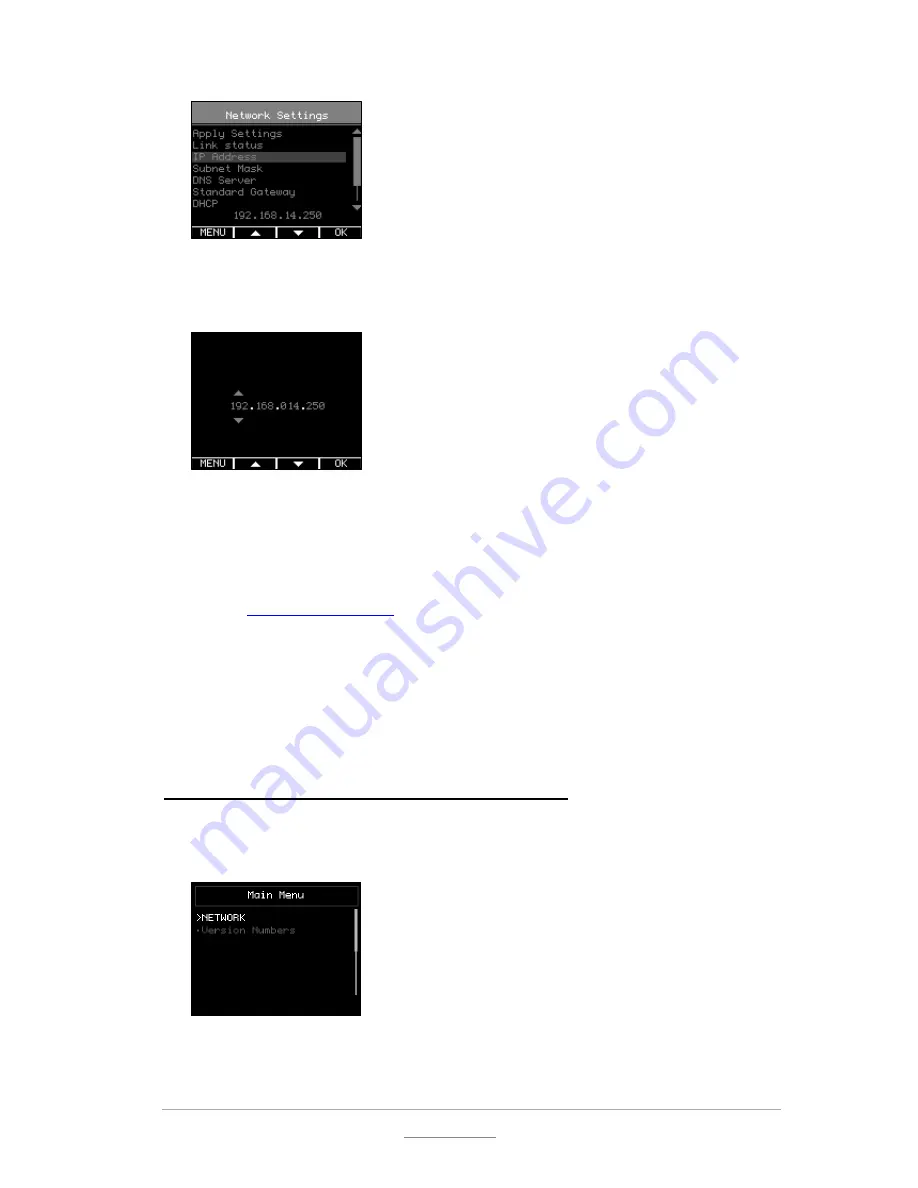
© 2011 Racktivity NV
22/55
Antwerpsesteenweg 19 - 9080 Lochristi - Belgium - www.racktivity.com
v 2013.10.7
5.
Use the
UP
and
DOWN
buttons to change the currently selected value and press
OK
to select
the next value. When holding the
UP
and
DOWN
buttons changing the values speeds up.
When ready press
MENU
to confirm and return to the
Network Settings
menu.
6.
Repeat the last two steps for the
Subnet Mask
,
Standard Gateway
and
DNS Server
settings.
7.
Use the
UP
button to select
Apply Settings
and press
OK.
Press the
MENU
button to cancel
or the
OK
button to apply the settings.
8.
On a computer in the same network, use a browser to open the chosen IP-address, for
example
https://192.168.14.250
When surfing to the web portal, a popup appears requesting a username and password. The
default username is
admin
and the default password is
1234
Firmware version 1.1 or lower
Dynamic IP Address Assignment (DEFAULT)
1.
Press the
MENU
button until the
MAIN
menu appears, select
NETWORK
using the
UP
and
DOWN
buttons and press
OK
.
2.
Within the
NETWORK
menu, select
Use DHCP
. When the value in yellow at the bottom of the
screen shows
yes
, the device already has dynamic IP assignment enabled; if not, press
OK
.






























