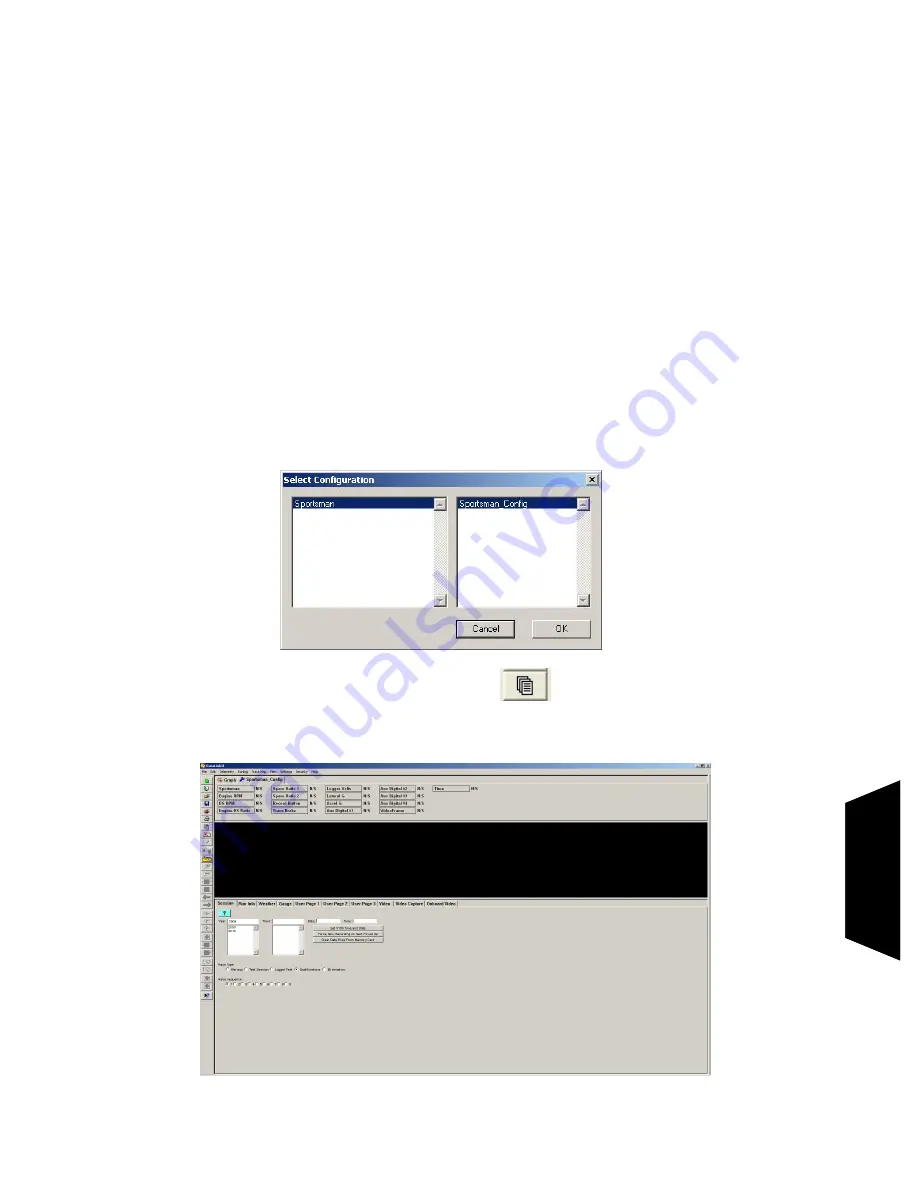
Racepak
Racepak
Racepak
Racepak
949-709-5555
www.Racepak.com
V: Operating the Sportsman Data Logger
Now that you have completed the installation and programming of your new data logger system, you are ready to
begin using your system to display, record, and analyze the run data. The following section will take you through
each step in the process. We will also review the various setup parameters used to control the operation of the
logger.
A new data file (.ddf extension) is created on the SD memory card each time a new recording is initiated. Each file
is stamped with the time and date the recording was started to allow for easy identification of the data files upon
uploading to your PC. For this reason, it is strongly recommended that you maintain the correct time in your
Sportsman. The time can be changed by performing the following procedure.
Before beginning, ensure that the time and date on your PC are set correctly. The time is located in the Windows
system tray at the lower right hand side of your screen. The date can be seen by placing the mouse cursor over the
time display for a few seconds. You can change the time by double clicking on the time display.
Start the DataLink II software and open your Car Configuration file. You can do so by Clicking on
File
from the
Menu bar and selecting
Open Car Configuration
. Select the configuration file named
Sportsman_Config
and
click
OK.
This will open your car configuration file. Next click on the
Organize Pane icon on the left tool bar.
This should bring up run log pane (located on the bottom of the screen) as shown below.
Setting the Correct Time and Date Inside Your Sportsman
20
O
p
er
a
ti
n
g
t
h
e
S
p
o
rt
sm
a
n




























