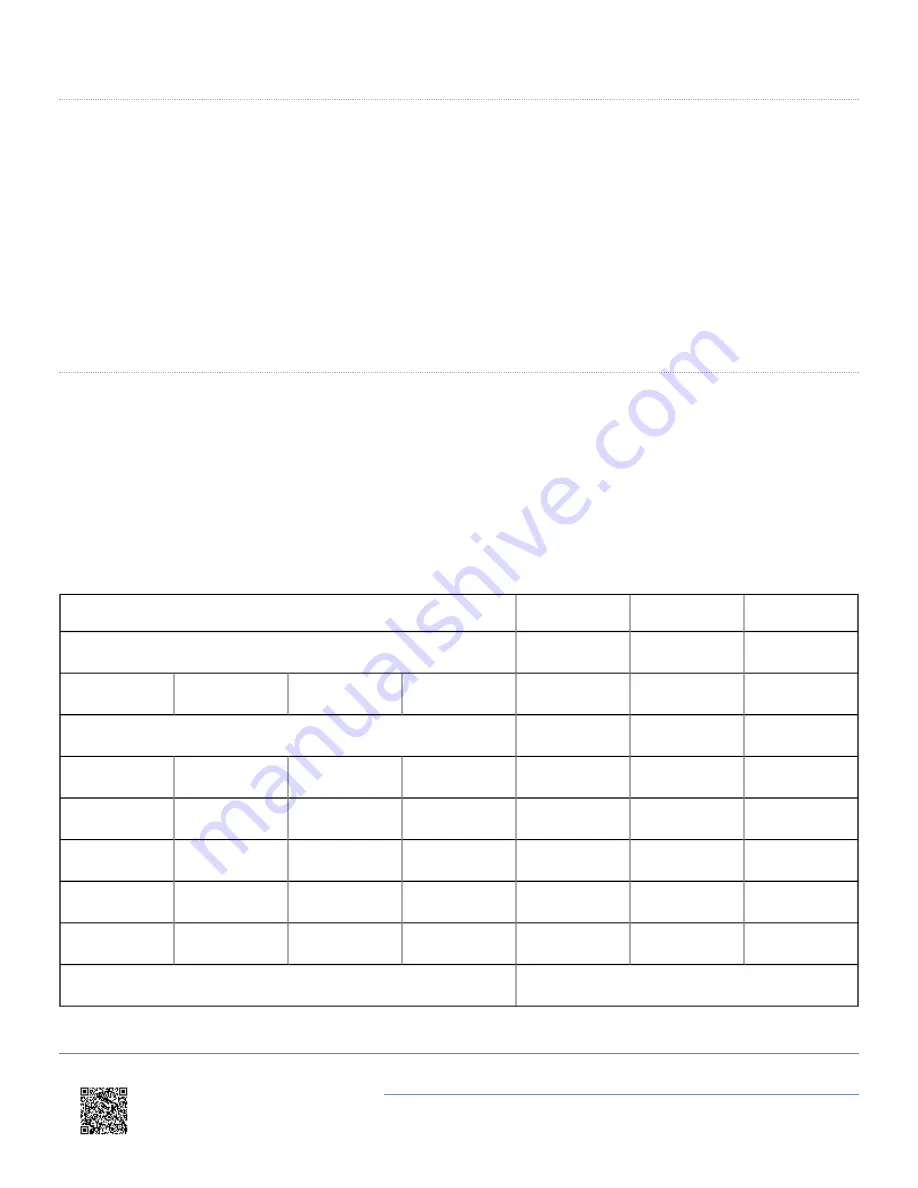
Loading Paper
Paper rolls must be 57.5 mm (±0.5 mm) wide, 36 mm maximum diameter and have the thermally sensitive coating on
the outside.
Discard a few turns in case they have been damaged or have glue on. Slide the Lid release button forwards until the Lid
springs open. Simply insert the paper roll into the printer, close the Lid and the paper is loaded.
Pressing the paper feed button should advance the paper at 50 mm per second.
Check that the paper still advances properly, and tear off any excess by pulling the paper sharply towards you across
the serrated edges.
LED Indicators
The LED indicator at the front of the printer has a number of colour combinations, which repeat in up to a 4-phase
pattern to provide status information.
Generally, if the LED is flashing on and off it indicates that the printer is running from a battery pack; steady illumination
means that the battery is charging. Green confirms that all is normal; orange advises that the paper is low or the printer
is in spooling mode; red warns of a low battery. No light indicates that the unit is in sleep mode, has a flat battery or has
no battery fitted.
Pattern
Battery
Paper
Buffer
Green
Charging
OK
Normal
Green
Orange
Green
Orange
Charging
Low
Normal
Orange
Charging
*
Spooling
Green
Off
Green
Off
Running
OK
Normal
Green
Off
Orange
Off
Running
Low
Normal
Orange
Off
Orange
Off
Running
*
Spooling
Red
Off
Red
Off
Low
OK
Normal
Red
Off
Orange
Off
Low
Low
Spooling
No light
Flat, or in sleep mode
https://racelogic.support/01VBOX_Automotive/06Displays/Multi-Function_Display_(MFD)/
25












































