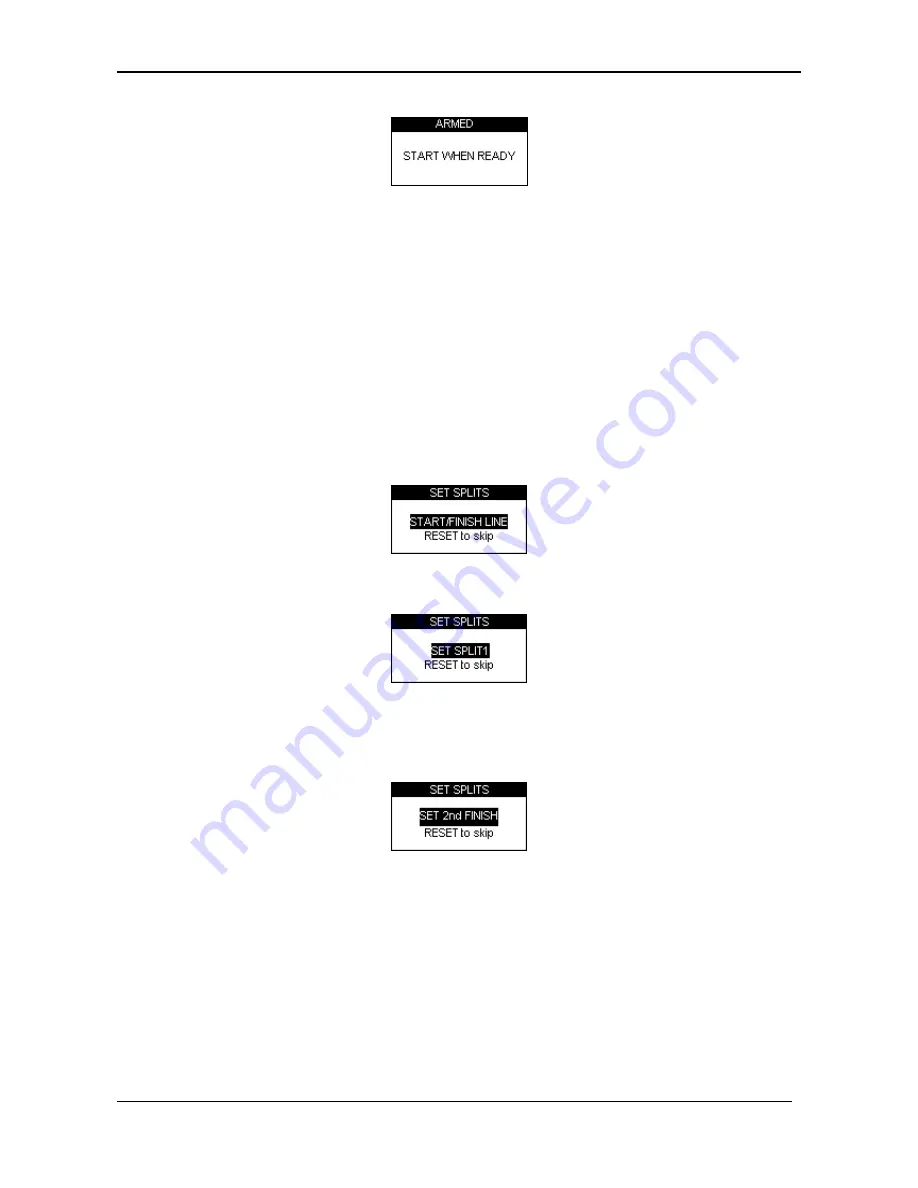
Racelogic Ltd
Lap Timing Mode
02/05/2014
Page 21
The screen will count down from 5 to 1 after it reaches 1 the following screen will appear:
When this screen shows you can then start your lap. Timing of your lap will start as soon as
you pull away and will then stop as you cross the start / finish line at the end of your flying
lap.
Start / finish and split lines
Before PerformanceBox can measure and display times, you will need to either load previously
recorded start / finish lines or create new ones in your PerformanceBox. This is done using either
Simple Lap Timing, mentioned above, which sets only a start / finish line. In order to set a start /
finish AND split points, follow the instructions below.
Setting start / finish lines
1.
Press the
MENU
button to display the Lap Timing Menu.
2.
Highlight ‘SET START & SPLITS’ and press
OK
3.
As you drive across the start / finish line press
OK
4.
This will set the start / finish line and the screen will now show the SET SPLIT1 screen.
5.
To set the first Split, press
OK
when you pass this point or press
RESET
to skip.
6.
If you wish just to place a separate Finish line, press the ‘
RESET’
button to skip all the split
points and scroll to the SET 2
nd
FINISH screen.
7.
Press
OK
to set a separate finish line as you drive over it.
Note: you must be moving to be able to set virtual lines.






























