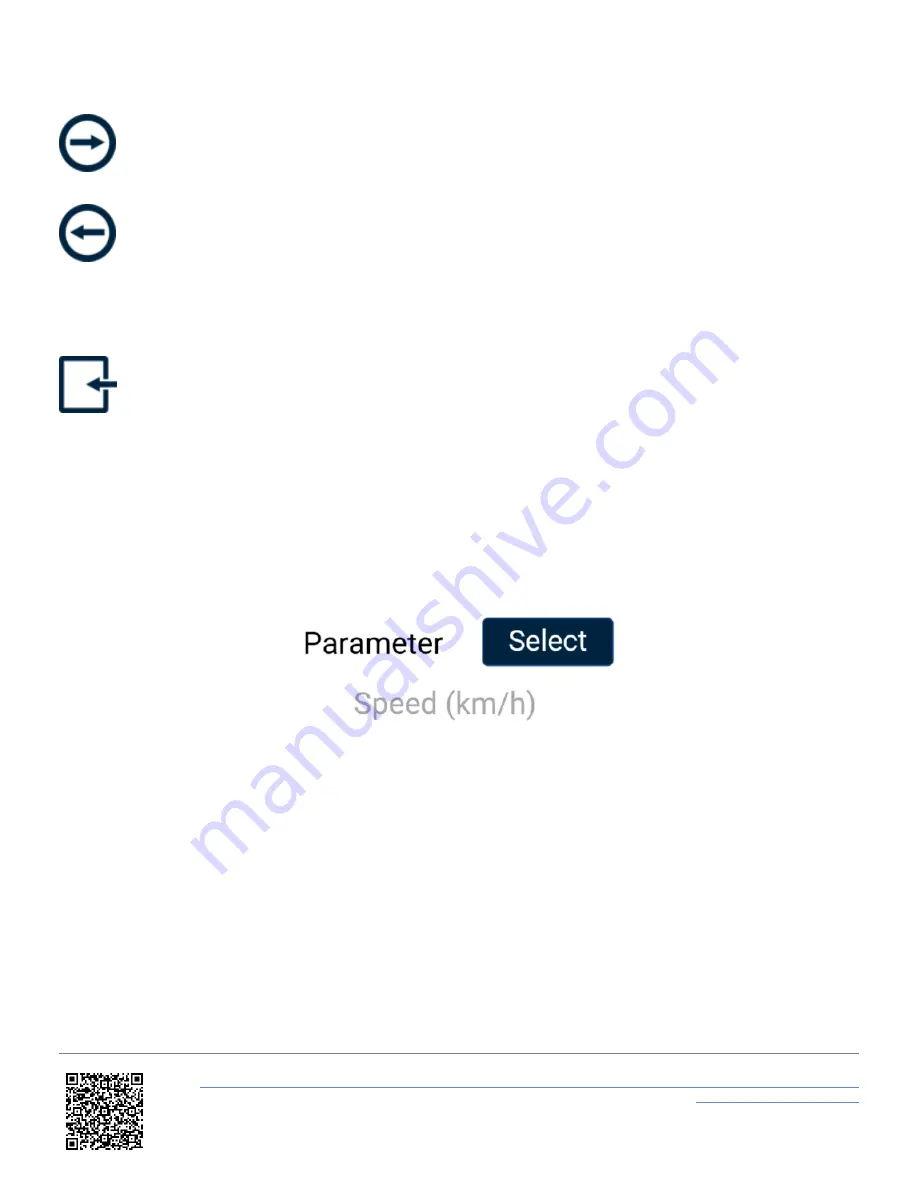
these screens by pressing the
Forward
or
Back
arrows at the bottom right of the screen or by
swiping
left or right. You can change the settings by pressing the
corresponding button next to an option.
To return to the parameter screen, select the
Exit
button
in the bottom left corner.
Note: If you have an SD card inserted, it will remember the settings values after each power cycle.
Data
Parameter
The gauge parameter is set as speed by default, but you can change it by pressing the
Select
button to open the
parameter list. You can assign any data parameter that is available from the connected VBOX to the Target Graph
(apart from UTC Time, Longitude, Latitude, Solution Type, Trigger, Filename, Logging Status, Memory Used, and
KF Status).
Note: The currently selected parameter data source is highlighted in blue and the currently selected parameter is
displayed in grey in the options list.
https://en.racelogic.support//Product_Info/Displays/MFD_Touch/MFD_Touch_User_Guide/04_-_MFD_Touch_Data_Display/
MFD_Touch_-_Target_Screen
96






























