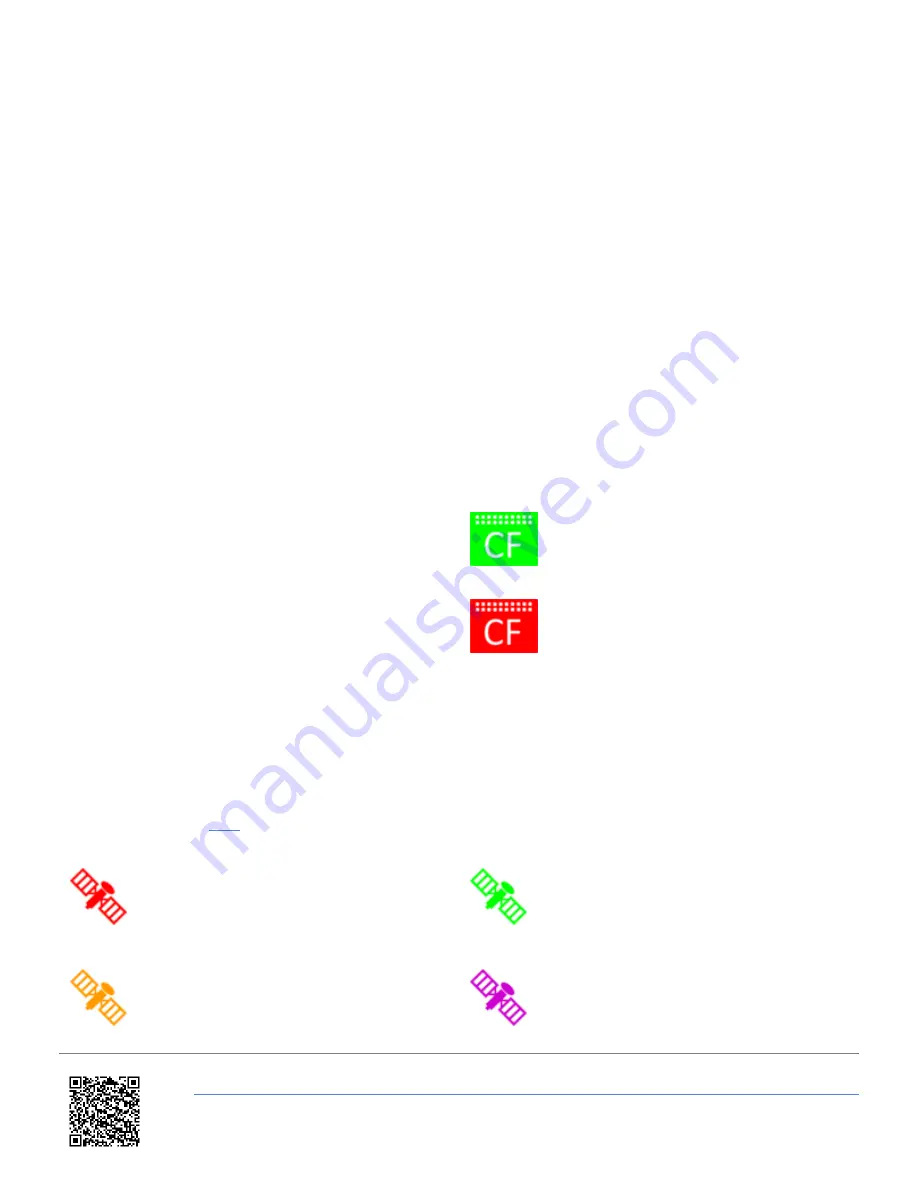
the
Record Icon
will display as
red
.
If you press the
grey Record
icon when the unit is not detecting a CF card or if the media is full (i.e. the
CF Status
icon
is red), the unit will emit an audible beep and display one of the following messages:
•
NO MEDIA AVAILABLE
- No detected recordable media.
•
CARD FULL
- Media detected but no logging capacity remains.
•
NO MEDIA AVAILABLE
- VBOX 3i is unable to write to recordable media (i.e. corrupt card).
If MFD Touch cannot detect a VBOX unit, it will display a '
NO CAN
' message in this area. A
Logging Status
channel is
also available for selection as a text parameter which will describe the current logging status of the connected VBOX.
CF Status
Note: When using VBOX 3i units only
The
CF Status Icon
displays the status of the VBOX recording media.
When a CF card has been inserted into the VBOX and
has free space, it will be
green
.
If it cannot detect a CF card, the media memory is full, or
the VBOX unit is unable to write to the media (corrupt
card), the icon will be
red
.
If it cannot detect a VBOX unit, you will see a '
NO CAN
'
message displayed in this area.
NO CAN
GNSS Status
The
Satellite
icon displays the current GNSS status of the connected VBOX unit. You can find more information on the
different GNSS states
.
Flashing Red
No satellite lock/ IMU
Coast (Solution Types 0
or 6)
Solid Green
Standalone positional
accuracy/ SBAS and Base
Station DGPS corrections
(Solution Types 1 or 2)
Solid Orange
RTK Float (Solution Type
3)
Solid Purple
RTK Fixed (Solution Type
4).
https://en.racelogic.support//Product_Info/Displays/MFD_Touch/MFD_Touch_User_Guide/03_-_MFD_Touch_Screen_Layout
17






































