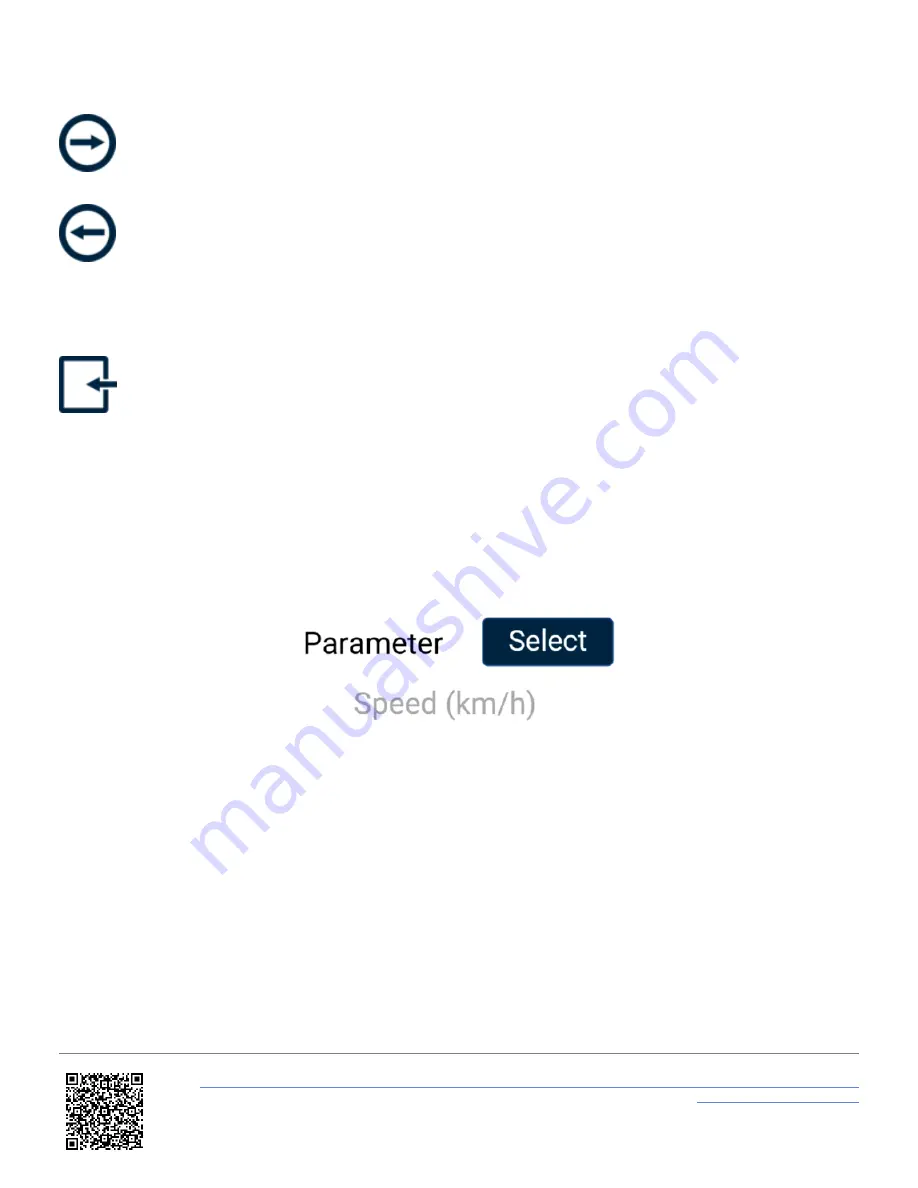
pressing the
Forward
or
Back
arrows in the bottom right corner of the screen or by
swiping
left or right. You can change the settings by pressing the
corresponding button next to an option.
To return to the parameter screen, select the
Exit
button
in the bottom left corner.
Note: If you have an SD card inserted, it will remember the settings values after each power cycle.
Data
Parameter
You can change a parameter by pressing the
Select
button to open the Data Source menu, where you can choose from
Standard, VBOX CAN, Decel Test, and Accel Test parameters. You can assign any data parameter that is available
from the connected VBOX along with any MFD Touch calculated test results to the selected numerical element.
Note: The selected data source is highlighted in blue and the currently selected parameter is displayed in grey on the
options list.
https://en.racelogic.support//Product_Info/Displays/MFD_Touch/MFD_Touch_User_Guide/04_-_MFD_Touch_Data_Display/
MFD_Touch_-_G-Ball_Screen
78






























